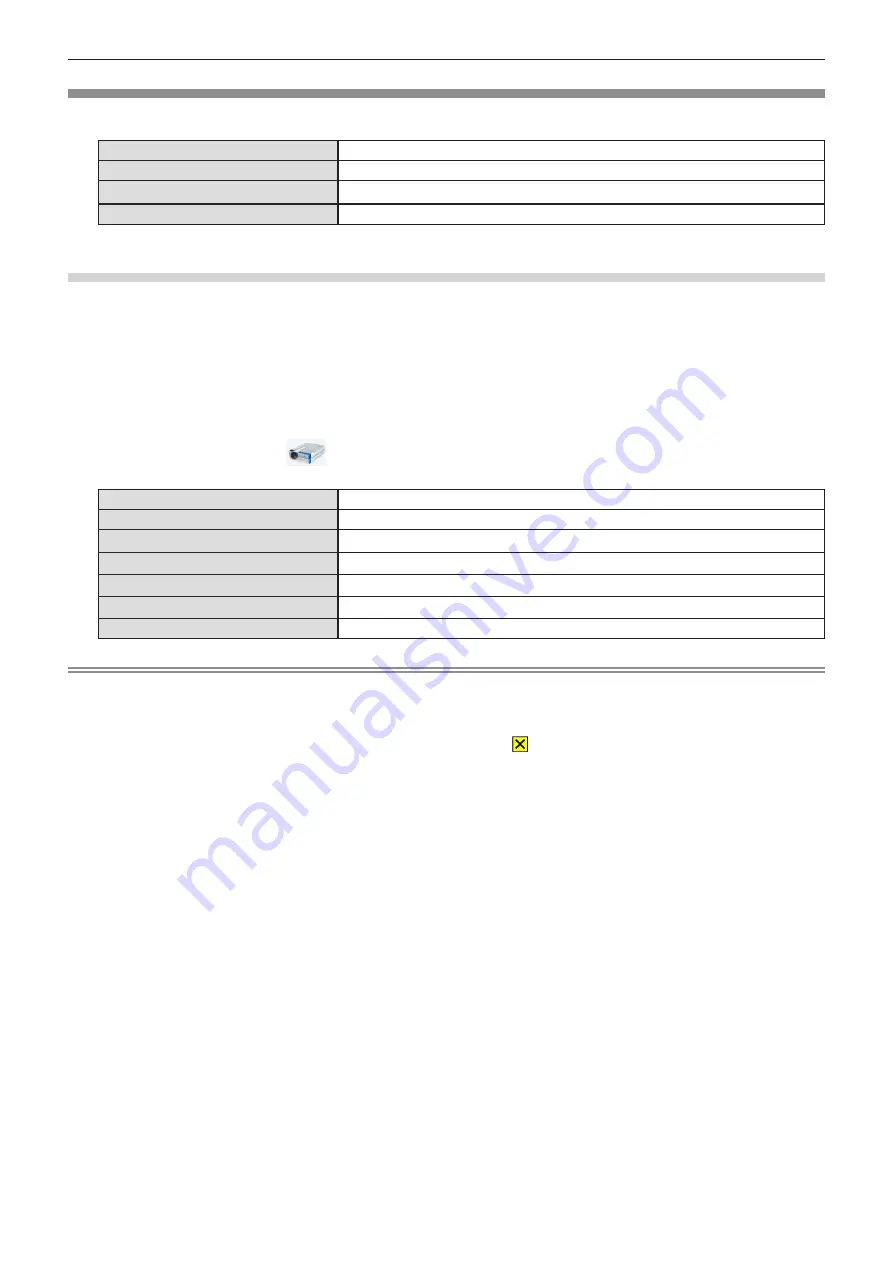
ENGLISH - 79
When using on Mac
r
Operating environment
OS
OS X 10.11, macOS Sierra / High Sierra
CPU
Intel Core 2 Duo 2.0 GHz or faster
Hard-disk free space
20 MB or more
Display
Resolution 640 x 480 or more, 1 600 x 1 200 or less
f
There is no guarantee for all the computers that meet the above conditions will operate properly.
Projecting the USB display
1) Connect the <USB B (DISPLAY)> terminal of the projector to a computer with a USB cable.
2) Press the <MEMORY VIEWER/USB DISPLAY/NETWORK> button on the remote control to switch the
input source to USB Display.
f
You can also press the <INPUT/ENTER> button on the control panel and select the input source in the Input menu.
f
The virtual disk which is named “USB Display” will be mounted on desktop.
3) Double-click “Monitor.app” in the virtual disk that has been mounted.
f
The computer screen is projected.
4) Right-click the driver icon
in the dock of computer and select one item in Pop-up menu.
f
The item which is displayed in gray is unavailable.
[Active audio] / [Disable audio]
The audio output is disabled.
[Play video] / [Pause video]
Switch between playing and pausing the image.
[Start] / [Stop]
Set whether to display the image from the computer.
[Options]
Set the items of “Keep in Dock”, “Open at Login” or “Show in Finder”.
[Show All Windows]
Display the background of computer on the full screen temporarily.
[Hide] / [Show]
Set whether to display the USB driver icon.
[Quit]
Terminate the USB Display.
Note
f
It will take a while when you want to project the computer screen.
f
Connect a USB cable directly to the USB connector of a computer. It will not work when connect through a USB hub.
f
At the time that the computer screen is projected, the resolution of the computer may be forcibly changed depending on the
combination of computer and projector.
f
When executing an invalid operation during USB Display input, the icon
that indicates the key operation is invalid will be
displayed.
f
The virtual disk may not be mounted on the desktop depending on your computer. In this case, please open [Finder] and
then refer to the "USB Display" in [DEVICES].
Chapter 5 Operation of Function - USB Display function
Содержание PT-TX340
Страница 33: ...ENGLISH 33 Chapter 3 Basic Operations This chapter describes basic operations to start with...
Страница 75: ...ENGLISH 75 Chapter 5 Operation of Function This chapter describes the operation methods of some functions...
Страница 99: ...ENGLISH 99 Chapter 7 Appendix This chapter describes specifications and after sales service for the projector...
















































