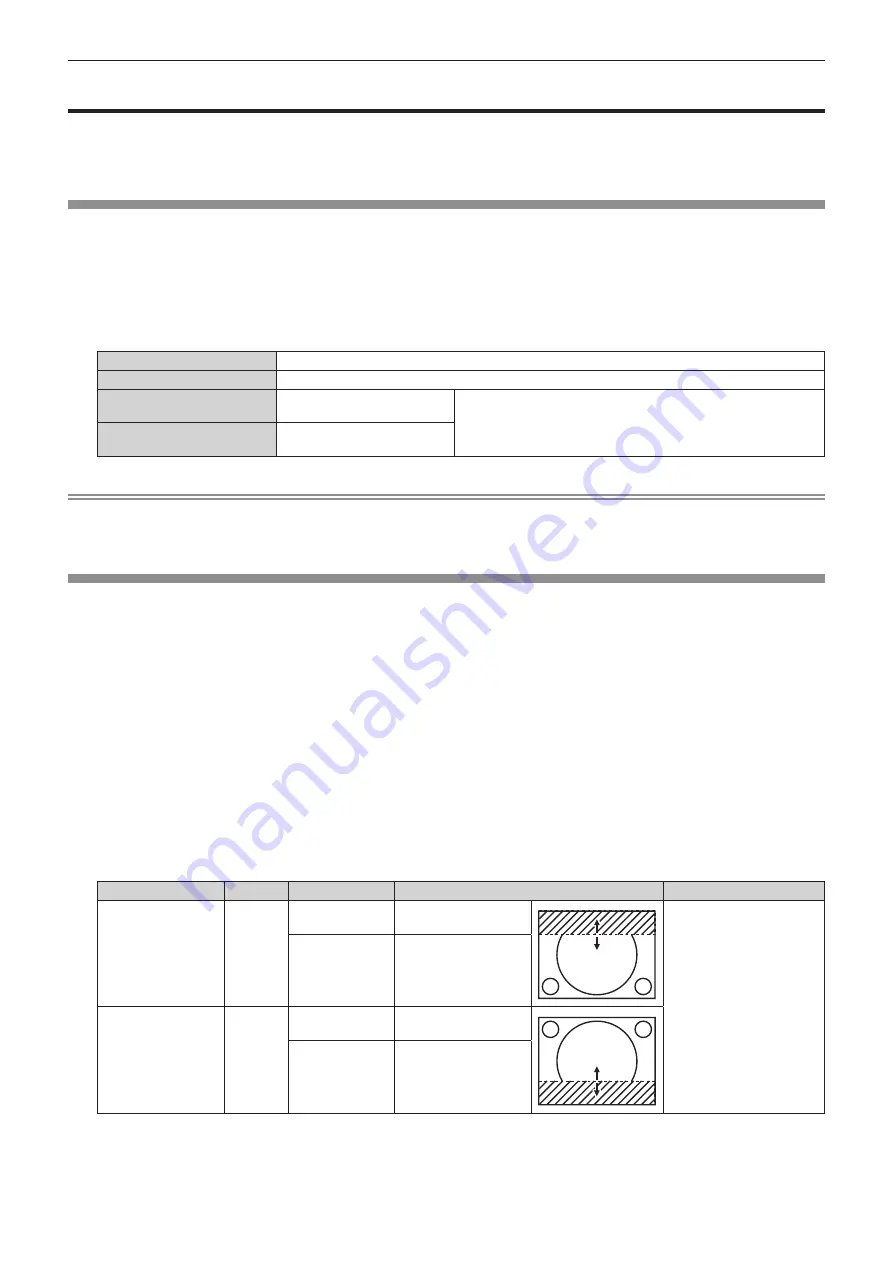
Chapter 4
Settings — [ADVANCED MENU] menu
94 - ENGLISH
[ADVANCED MENU] menu
On the menu screen, select [ADVANCED MENU] from the main menu, and select an item from the sub-
menu.
Refer to “Navigating through the menu” (
x
page 76) for the operation of the menu screen.
[DIGITAL CINEMA REALITY]
The picture quality is enhanced by raising the vertical resolution higher performing the cinema processing when
interlace signal for moving image is input.
1) Press
as
to select [DIGITAL CINEMA REALITY].
2) Press
qw
to switch the item.
f
The items will switch each time you press the button.
[AUTO]
Automatically detects the signal and performs the cinema processing. (Factory default setting)
[OFF]
Does not perform cinema processing.
[30p FIXED]
When 60 Hz vertical scanning
frequency signals are input
Performs forced cinema processing (2:2 pulldown).
[25p FIXED]
When 50 Hz vertical scanning
frequency signals are input
Note
f
In [DIGITAL CINEMA REALITY], the picture quality will degrade when a signal other than the 2:2 pulldown is set as [25p FIXED] or [30p
FIXED]. (Vertical resolution will degrade.)
f
When the [ADVANCED MENU] menu
→
[FRAME RESPONSE] is set to [FAST], [DIGITAL CINEMA REALITY] cannot be set.
[BLANKING]
You can adjust the blanking width if there are noises at the edge of the screen or the image is slightly running out
from the screen while an image from the VCR or other devices are projected.
1) Press
as
to select [BLANKING].
2) Press the <ENTER> button.
f
The
[BLANKING]
adjustment screen is displayed.
3) Press
as
to select [UPPER], [LOWER], [LEFT], or [RIGHT].
f
The blanking width can be adjusted to arbitrary shape using a computer when [CUSTOM MASKING] is set
to anything other than [OFF] ([PC-1], [PC-2], or [PC-3]). Up to three blanking settings adjusted using the
computer can be saved.
To use the [CUSTOM MASKING] function, the optional Upgrade Kit (Model No.: ET-UK20) is required. To
purchase the product, consult your dealer.
4) Press
qw
to adjust the blanking width.
Blanking correction
Item
Operation
Adjustment
Range of adjustment
Top of the screen
[UPPER]
Press
q
.
The blanking zone
moves upward.
Top and bottom 0 - 599
Press
w
.
The blanking zone
moves downward.
Bottom of the
screen
[LOWER]
Press
w
.
The blanking zone
moves upward.
Press
q
.
The blanking zone
moves downward.
Содержание PT-RZ870LBEJ
Страница 55: ...ENGLISH 55 Chapter 3 Basic Operations This chapter describes basic operations to start with...
Страница 155: ...ENGLISH 155 Chapter 5 Operations This chapter describes how to use each function...
Страница 184: ...184 ENGLISH Chapter 7 Appendix This chapter describes specifications and after sales service for the projector...
Страница 211: ...Index ENGLISH 211 ZOOM button Remote control 28 68...
















































