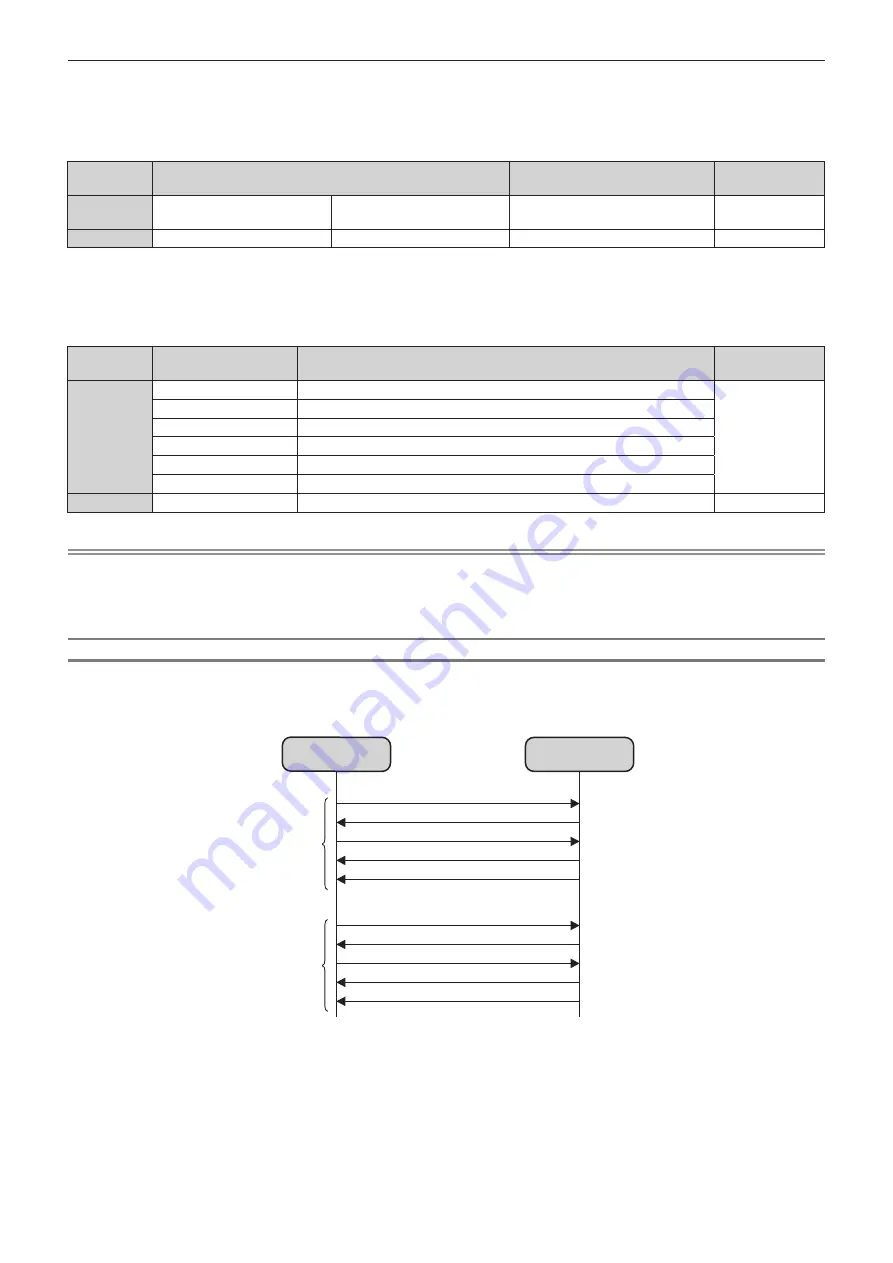
Chapter 7
Appendix — Technical information
ENGLISH - 199
f
Example: Transmission of power supply status acquisition command
“00QPW” (CR)
r
Received data
Header
Data section
Termination
symbol
Command
example
‘0’
0x30
‘0’
0x30
Control command
(ASCII string)
(CR)
0x0d
Data length
1 byte
1 byte
Undefined length
1 byte
f
Example: The power of the projector is in standby status
“00000” (CR)
r
Error response
String
Details
Termination
symbol
Message
“ERR1”
Undefined control command
(CR)
0x0d
“ERR2”
Out of parameter range
“ERR3”
Busy state or no-acceptable period
“ERR4”
Timeout or no-acceptable period
“ERR5”
Wrong data length
“ERRA”
Password mismatch
Data length
4 bytes
―
1 byte
Note
f
The projector will automatically disconnect the connection with the network right after sending the command. This is the specification based
on the security view point to prevent unauthorized operation of this product by a malicious third party. To send commands continuously,
execute the network connection request every time the command is to be sent. For details, refer to “Communication flow between server
and client” (
x
page 199).
Communication flow between server and client
To send/receive a command via LAN, refer to the communication flow indicated below.
Server
: Projector
Client
: Control device such as a computer
Connection request
Server
Client
Sending of key
Sending of command 1
Responding to command 1
Disconnection
Connection request
Sending of key
Sending of command 2
Responding to command 2
Disconnection
Session 1
Session 2
Содержание PT-RZ120LBU7
Страница 55: ...ENGLISH 55 Chapter 3 Basic Operations This chapter describes basic operations to start with...
Страница 161: ...ENGLISH 161 Chapter 5 Operations This chapter describes how to use each function...
Страница 191: ...ENGLISH 191 Chapter 7 Appendix This chapter describes specifications and after sales service for the projector...
















































