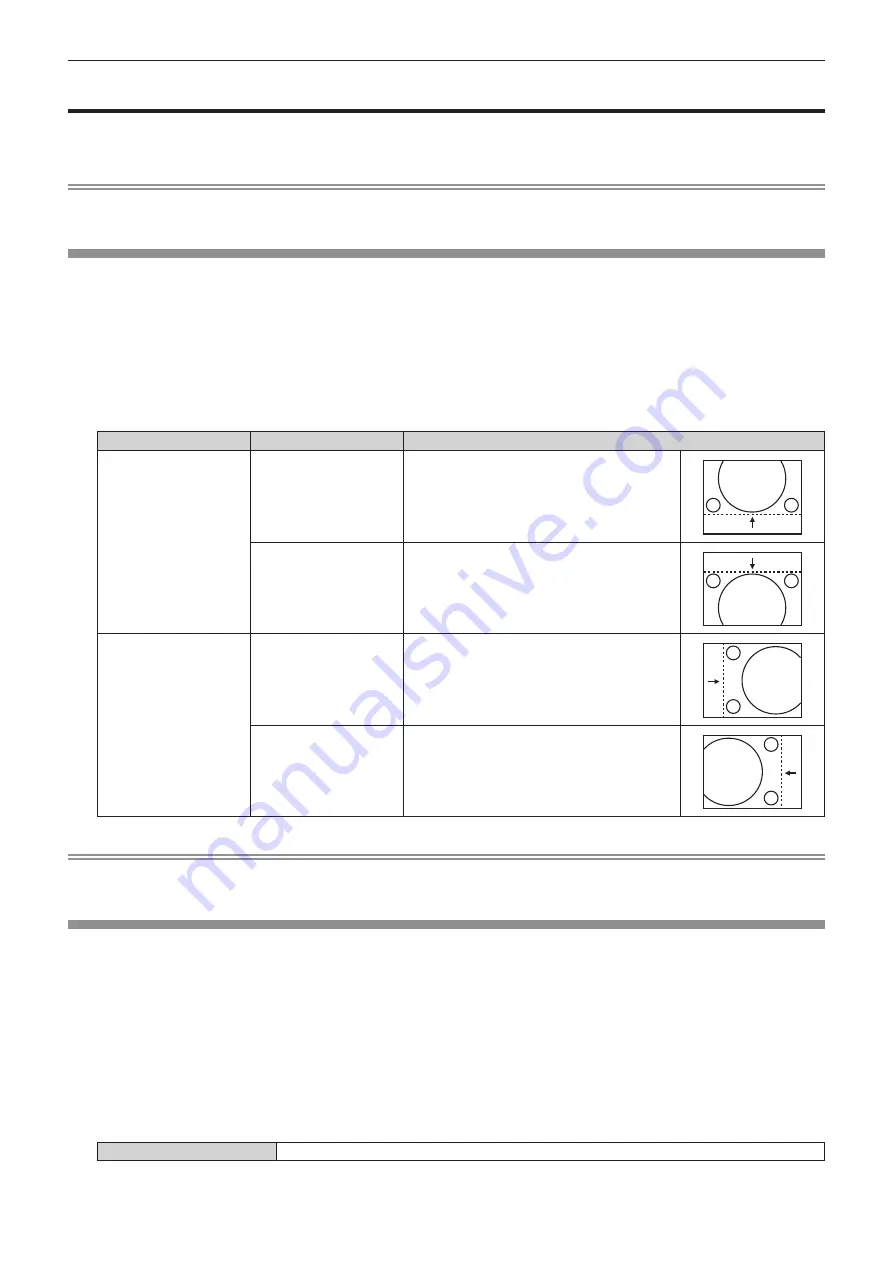
Chapter 4
Settings — [POSITION] menu
ENGLISH - 93
[POSITION] menu
On the menu screen, select [POSITION] from the main menu, and select an item from the sub-menu.
Refer to “Navigating through the menu” (
x
page 79) for the operation of the menu screen.
Note
f
When the optional DIGITAL LINK output supported device (Model No.: ET-YFB100G, ET-YFB200G) is connected to the <DIGITAL LINK/
LAN> terminal, adjust the shift, aspect, and clock phase from the menu of DIGITAL LINK output supported device at first.
[SHIFT]
Move the image position vertically or horizontally if the image projected on the screen is still out of position even
when the positions of the projector and screen are correct.
1) Press
as
to select [SHIFT].
2) Press the <ENTER> button.
f
The
[SHIFT]
screen is displayed.
3) Press
asqw
to adjust the position.
Orientation
Operation
Adjustment
Vertical (up and down)
adjustment
Press
a
.
The image position moves up.
Press
s
.
The image position moves down.
Horizontal (right and left)
adjustment
Press
w
.
The image position moves to the right.
Press
q
.
The image position moves to the left.
Note
f
For the portrait setting, image position is moved horizontally when “Vertical (up and down) adjustment” is made. Image position is moved
vertically when “Horizontal (right and left) adjustment” is made.
[ASPECT]
You can switch the aspect ratio of the image.
The aspect ratio is switched within the screen range selected in [SCREEN SETTING]. Set [SCREEN SETTING]
first. (
x
page 111)
1) Press
as
to select [ASPECT].
2) Press
qw
or the <ENTER> button.
f
The
[ASPECT]
individual adjustment screen is displayed.
3) Press
qw
to switch the item.
f
The items will switch each time you press the button.
[DEFAULT]
Displays images without changing the aspect ratio of the input signals.






























