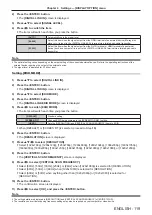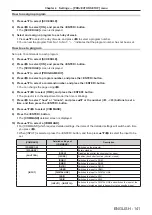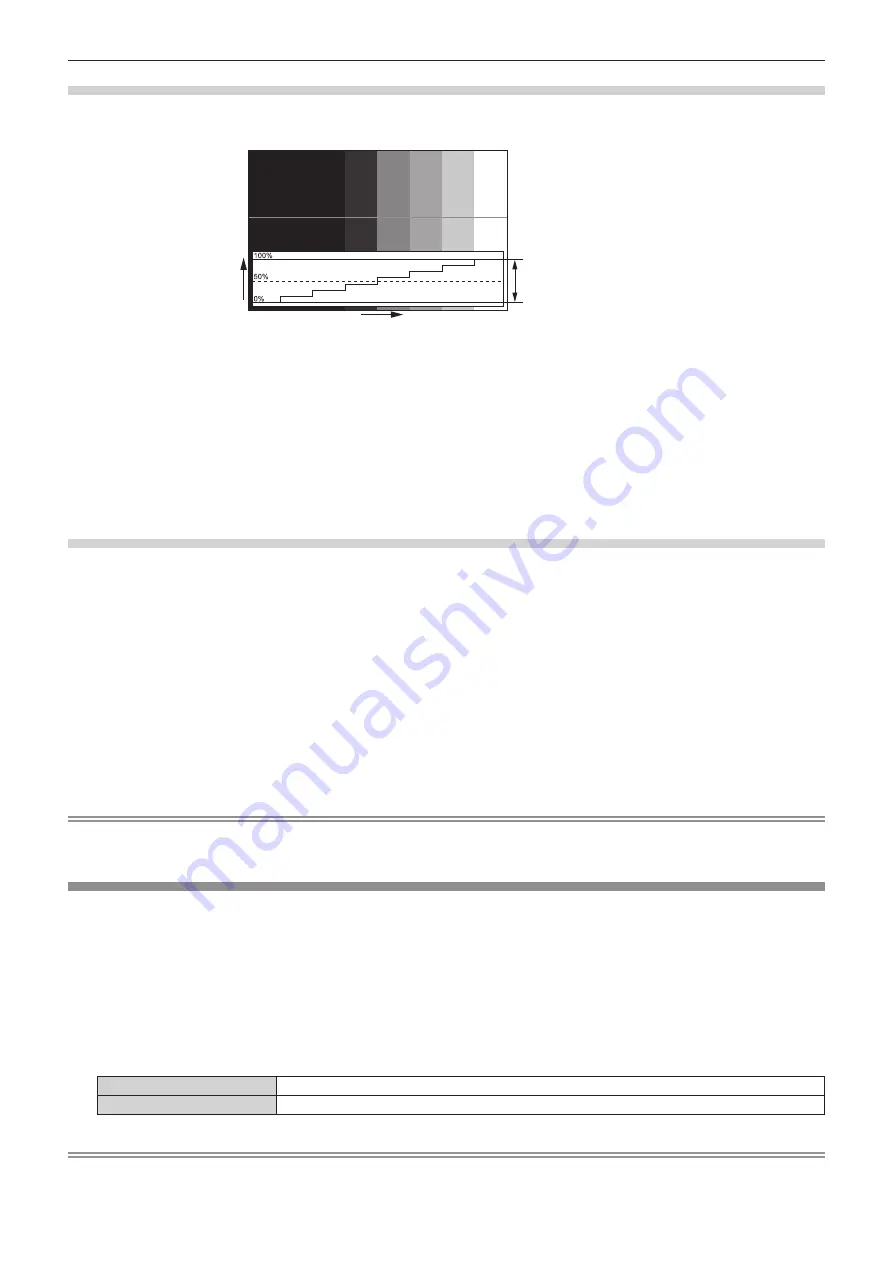
Chapter 4
Settings — [DISPLAY OPTION] menu
128 - ENGLISH
Adjusting the waveform
Project the luminance adjustment signal of a commercial test disk (0 % (0 IRE or 7.5 IRE) – 100 % (100 IRE)) and
adjust.
Signal level
Image displayable area
Image position
1) Select “Select line (luminance)” on the waveform monitor.
2) Adjust black level.
f
Use [BRIGHTNESS] in the on-screen menu [PICTURE] to adjust the black level 0 % of the video signal to
the 0 % position of the waveform monitor.
3) Adjust white level.
f
Use [CONTRAST] in the on-screen menu [PICTURE] to adjust the white level 100 % of the video signal to
the 100 % position of the waveform monitor.
Adjusting red, green, and blue
1) Set [COLOR TEMPERATURE] to [USER1] or [USER2] (
x
page 86).
2) Select “Select line (red)” on the waveform monitor.
3) Adjust dark red areas.
f
Use [RED] in [WHITE BALANCE LOW] to adjust the black level 0 % of the video signal to the 0 % position
of the waveform monitor.
4) Adjust bright red areas.
f
Use [RED] in [WHITE BALANCE HIGH] to adjust the white level 100 % of the video signal to the 100 %
position of the waveform monitor.
5) Use the procedure for [RED] to adjust [GREEN] and [BLUE].
Note
f
For the DVI-D signal, the HDMI signal, the SDI signal, or the DIGITAL LINK signal, confirm that the setting for [SIGNAL LEVEL] is correct
before the black level adjustment.
[CUT OFF]
Each red, green, and blue color component can be removed.
1) Press
as
to select [CUT OFF].
2) Press the <ENTER> button.
f
The
[CUT OFF]
screen is displayed.
3) Press
as
to select [RED], [GREEN], or [BLUE].
4) Press
qw
to switch the item.
[OFF]
Disables cutoff.
[ON]
Enables cutoff.
Note
f
When input is switched or a signal is switched, the cutoff setting returns to its original setting (off).