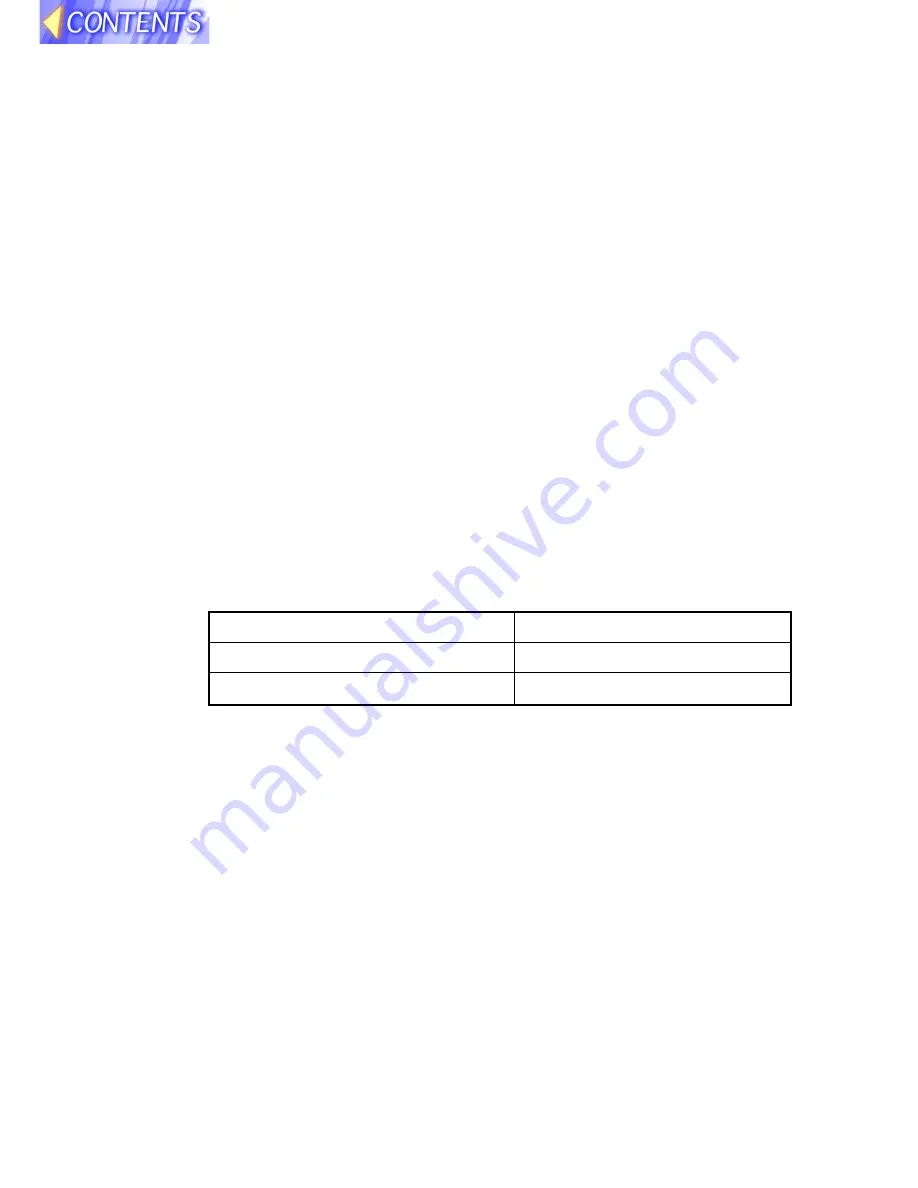
32
Power supply:
100 V–240 V ~, 50 Hz/60 Hz
Power consumption:
240 W Approx. 5 W–10 W when in standby mode
(when fan is stopped)
LCD panel:
Panel size (diagonal): 0.9 type (22.86 mm)
Aspect ratio:
4:3 (16:9 compatible)
Display method:
3 transparent LCD panels (RGB)
Drive method:
Active matrix method
Pixels:
786 432 (1024 x 768) x 3 panels
Lens:
Manual zoom (1–1.3) / focus lens
Lamp:
PT-L702SDE:
UHM lamp (165 W)
PT-L701SDE:
UHM lamp (160 W)
Luminosity:
PT-L702SDE:
1200 lm/ANSI
PT-L701SDE:
1000 lm/ANSI
Scanning frequency:
(for RGB signals)
Internal data (point scanning) method
YP
B
P
R
signals:
NTSC (480i), 480p, PAL (625i), 720p, HDTV (1080i/
1035i)
Colour system:
6 (NTSC/NTSC 4.43/PAL/PAL-M/PAL-N/SECAM)
Projection size:
762 mm–7620 mm (30"–300")
Throw distance:
1.1 m–11.7 m (3'8"–38'4”)
Optical axis shift:
9:1 (fixed)
Screen aspect ratio:
4:3
Installation:
Front/Rear/Ceiling/Desk (Menu selection method)
Speakers:
2.8 cm round x 2
Max. useable volume output: 2 W (1 W + 1 W) (stereo)
Connection terminals:
RGB/YP
B
P
R
IN:
Dual-line D-SUB HD 15-pin (female)
During YP
B
P
R
input:
Y:
1.0 V [p-p] (including sync signal), 75
Ω
P
B
,P
R
:
0.7 V [p-p], 75
Ω
Specifications
Some of the following specifications are also given in the separate PT-L702E
or PT-L701E Operating Instructions, but refer to the following for specifica-
tions pertaining to this particular model (PT-L702SDE or PT-L701SDE).
Horizontal scanning frequency
24 kHz–97 kHz
Vertical scanning frequency
50 Hz–120 Hz
Dot clock frequency
135 MHz or less



































