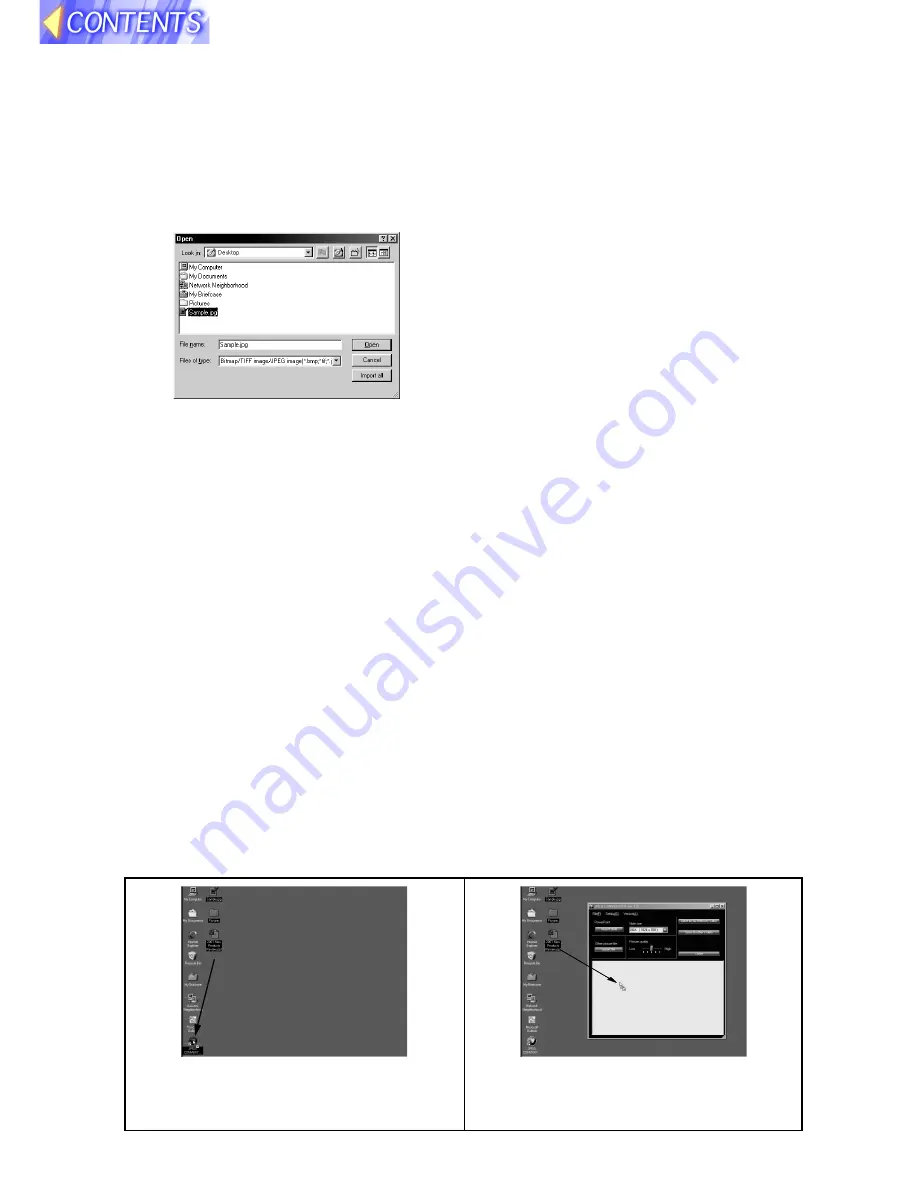
23
Importing JPEG, BMP and TIFF files created
using other applications
Click Import file, and then select
the folder and then the image you
wish to import.
An Open window such as the one
shown in the illustration will appear.
Use the drop-down list box or
double-click the folder icons to
navigate to the location of the image
file(s) to be converted, and then
select the file(s) to be converted and
click Open. If you click Import All, all
image files in the folder which is
currently open will be imported.
Images which cannot be
imported
It may not be possible to import
some files with the following proper-
ties, even if they are in JPEG, BMP
or TIFF format.
B
Files which are more than 10,000
pixels in width or height
B
BMP files which have been
compressed using RLE compres-
sion
B
TIFF files which have been
compressed using LZW compres-
sion
B
JPEG or TIFF images in CMYK
(Cyan, Magenta, Yellow, Black)
format
Importing files using drag-and-drop
JPEG Convertor is compatible with drag-and-drop operations. Select the
folder and then the file to be converted, and then drag it onto the JPEG
Convertor shortcut icon on the Desktop, or drag it to the open JPEG Conver-
tor window. If JPEG Convertor is not already running, it will then start and the
selected file will be imported.
Dragging and dropping onto the
shortcut icon
Dragging and dropping into the
application window












































