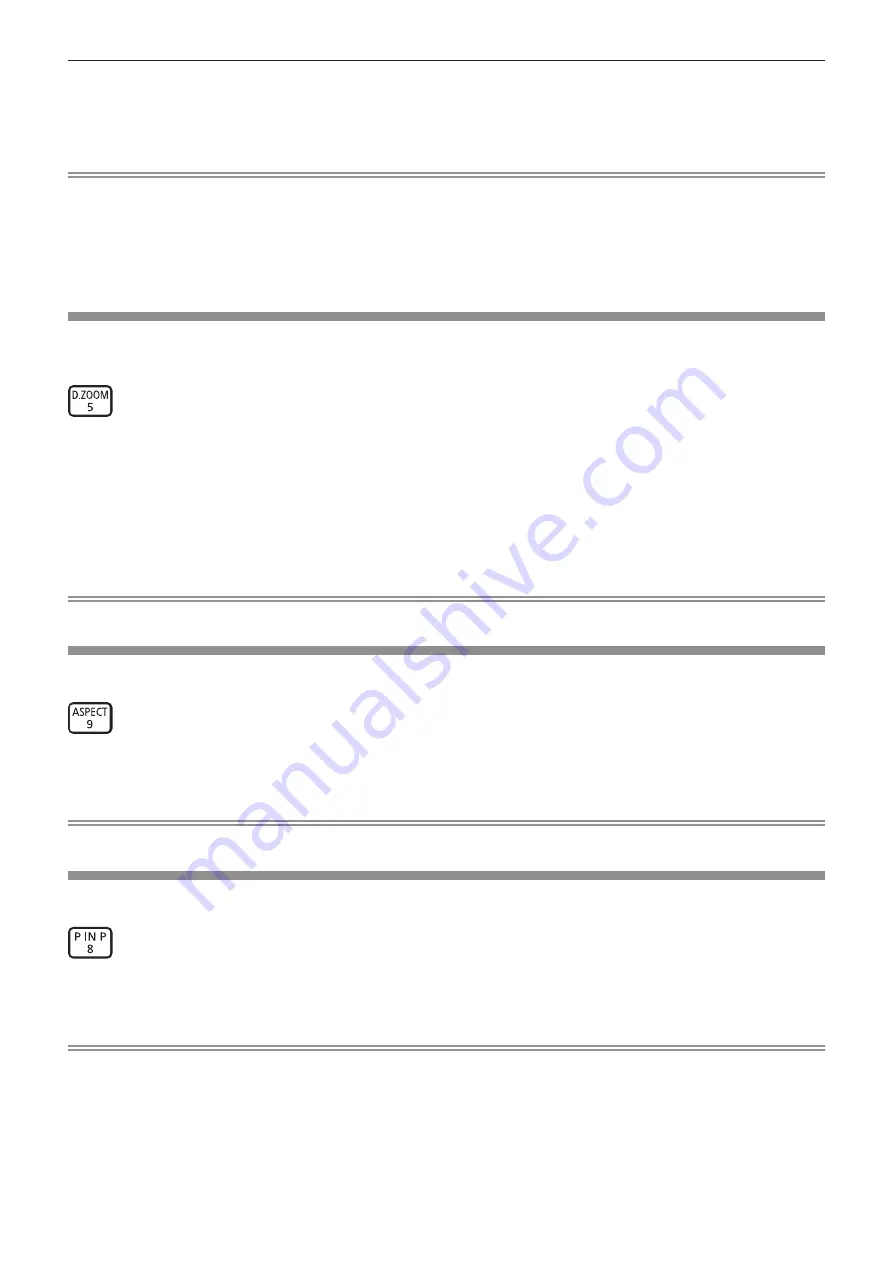
Chapter 3
Basic Operations — Operating with the remote control
56 - ENGLISH
2) Press the <KEYSTONE> button again.
f
The other individual adjustment screen is displayed.
When the
[KEYSTONE]
individual adjustment screen is displayed in Step
1)
, the
[CORNER CORRECTION]
individual adjustment
screen ([UPPER LEFT]) is displayed.
Note
f
After the individual adjustment screen of [KEYSTONE] or [CORNER CORRECTION] is displayed, press
asqw
to adjust the keystone
distortion.
f
Either setting of [KEYSTONE] or [CORNER CORRECTION] is enabled. If the other item is adjusted after [KEYSTONE] or [CORNER
CORRECTION] was adjusted, the previous setting value will be reset.
f
If the <ENTER> button is pressed while the [CORNER CORRECTION] individual adjustment screen is displayed, the individual adjustment
screen for the next corner is displayed.
f
Refer to the [POSITION] menu
→
[KEYSTONE] (
x
page 72) for details.
Using the digital zoom function
The [DIGITAL ZOOM] menu can be displayed.
You can enlarge images.
button
1)
Press the <D.ZOOM> button.
f
The
[DIGITAL ZOOM]
screen is displayed.
2)
Press
qw
to adjust the magnification.
3)
Press the <ENTER> button.
4) Press
asqw
to move the zoom position.
Note
f
Refer to the [DISPLAY OPTION] menu
→
[DIGITAL ZOOM] (
x
page 86) for details.
Switching the aspect ratio of the image
You can switch aspect ratios according to the input signal.
button
1)
Press the <ASPECT> button.
f
The setting will change each time you press the button.
Note
f
Refer to the [POSITION] menu
→
[ASPECT] (
x
page 70) for details.
Using the P IN P function
Locate a separate, small sub screen in the main screen to project two images simultaneously.
button
1)
Press the <P IN P> button.
f
The setting will change each time you press the button.
Note
f
Refer to the menu [P IN P] menu (
x
page 100) for details.
















































