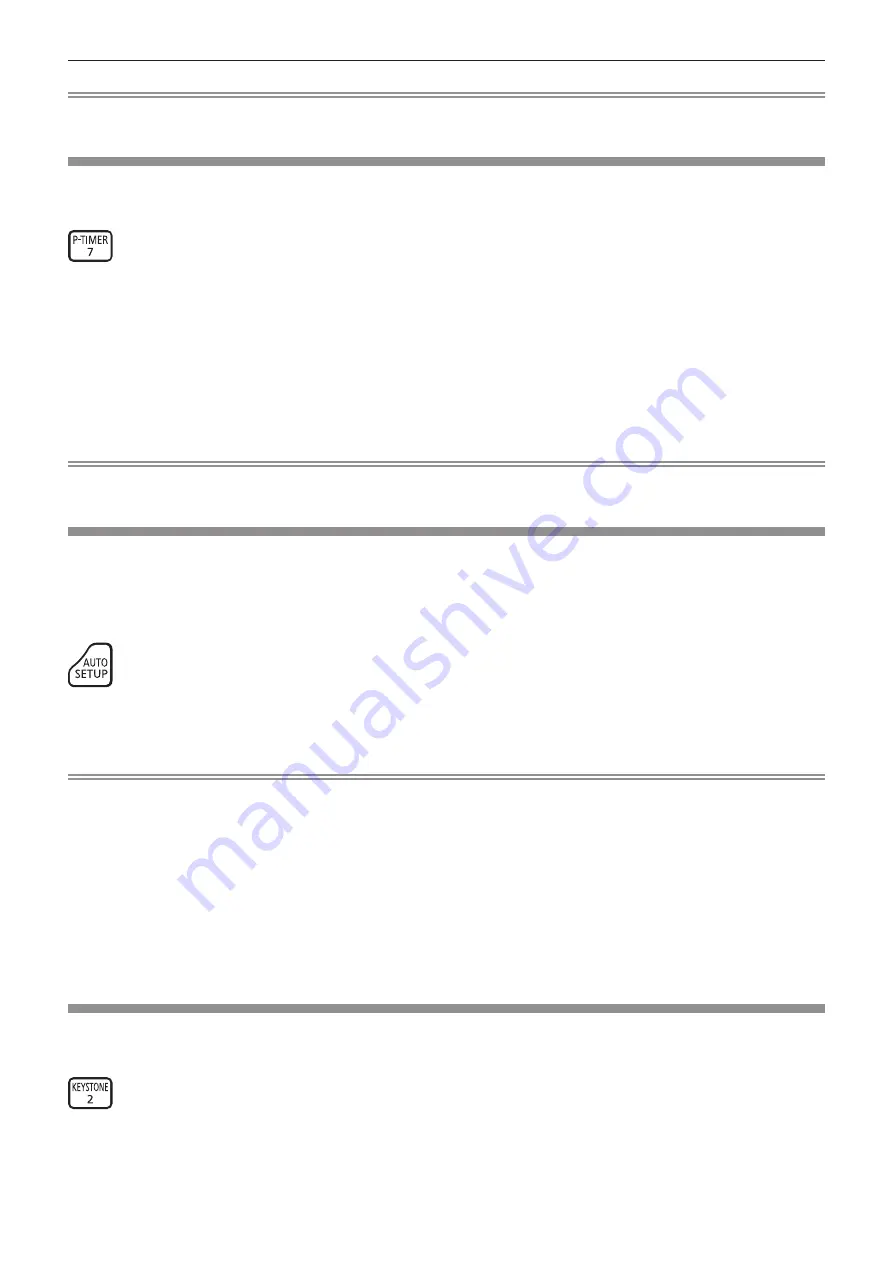
Chapter 3
Basic Operations — Operating with the remote control
ENGLISH - 55
Note
f
If you press the <MENU> button on the control panel for at least three seconds while the on-screen display is off (hidden), the on-screen
display is turned on.
Using the presentation timer function
The presentation timer function can be operated.
Presentations, etc. can be performed while checking the elapsed time or time remaining in the preset time.
button
1)
Press the <P-TIMER> button.
f
The count is started.
f
The elapsed time or the remaining time is displayed at the bottom right of the projected image.
2) Press the <P-TIMER> button again.
f
The count is stopped.
3)
Press the <P-TIMER> button again.
f
The count is resumed.
Note
f
The presentation timer is ended by holding the <P-TIMER> button down for at least three seconds.
f
For details such as presentation timer function settings, refer to [DISPLAY OPTION] menu
→
[P-TIMER] (
x
page 85).
Using the automatic setup function
The automatic setup function can be used to automatically adjust the resolution, clock phase, and image position when analog RGB signals
consisting of bitmap images such as computer signals are being input, or to automatically adjust the image position when DVI-D/HDMI signals
are input. Supplying images with bright white borders at the edges and high-contrast black and white characters is recommended when the
system is in automatic adjustment mode. Avoid supplying images that include halftones or gradation, such as photographs and computer
graphics.
button
1)
Press the <AUTO SETUP> button.
f
[COMPLETE] is displayed when it has completed without any problem.
Note
f
The clock phase may shift even if it has completed without any incident. In such cases, adjust the [POSITION] menu
→
[CLOCK PHASE]
(
x
page 72).
f
If an image with blurred edges or a dark image is input, [INCOMPLETE] may appear or adjustment may not be performed properly even
when [COMPLETE] appears. In this case, adjust the settings in the [ADVANCED MENU] menu
→
[INPUT RESOLUTION] (
x
page 75),
[POSITION]
→
[CLOCK PHASE] (
x
page 72), and [SHIFT] (
x
page 70).
f
Adjust special signals according to the [DISPLAY OPTION] menu
→
[AUTO SETUP] (
x
page 78).
f
Automatic adjustment may not work depending on the model of the computer.
f
Automatic adjustment may not work for a synchronization signal of C-SY or SYNC ON GREEN.
f
Images may be disrupted for a few seconds during automatic adjustment, but it is not a malfunction.
f
Adjustment is required for each input signal.
f
Automatic adjustment can be canceled by pressing the <MENU> button during the automatic adjustment operation.
f
If the automatic setup function is used while moving images are being input, the adjustment may not be performed properly even for an RGB
signal that can use automatic setup. [INCOMPLETE] may appear, or adjustment may not be finished properly even if [COMPLETE] appears.
Using the keystone distortion correction function
The [KEYSTONE] menu can be displayed.
You can correct the keystone distortion that occurs when the projector is installed tilted or when the screen is tilted.
button
1)
Press the <KEYSTONE> button.
f
The individual adjustment screen of
[KEYSTONE]
or
[CORNER CORRECTION]
([UPPER LEFT]) is displayed.
















































