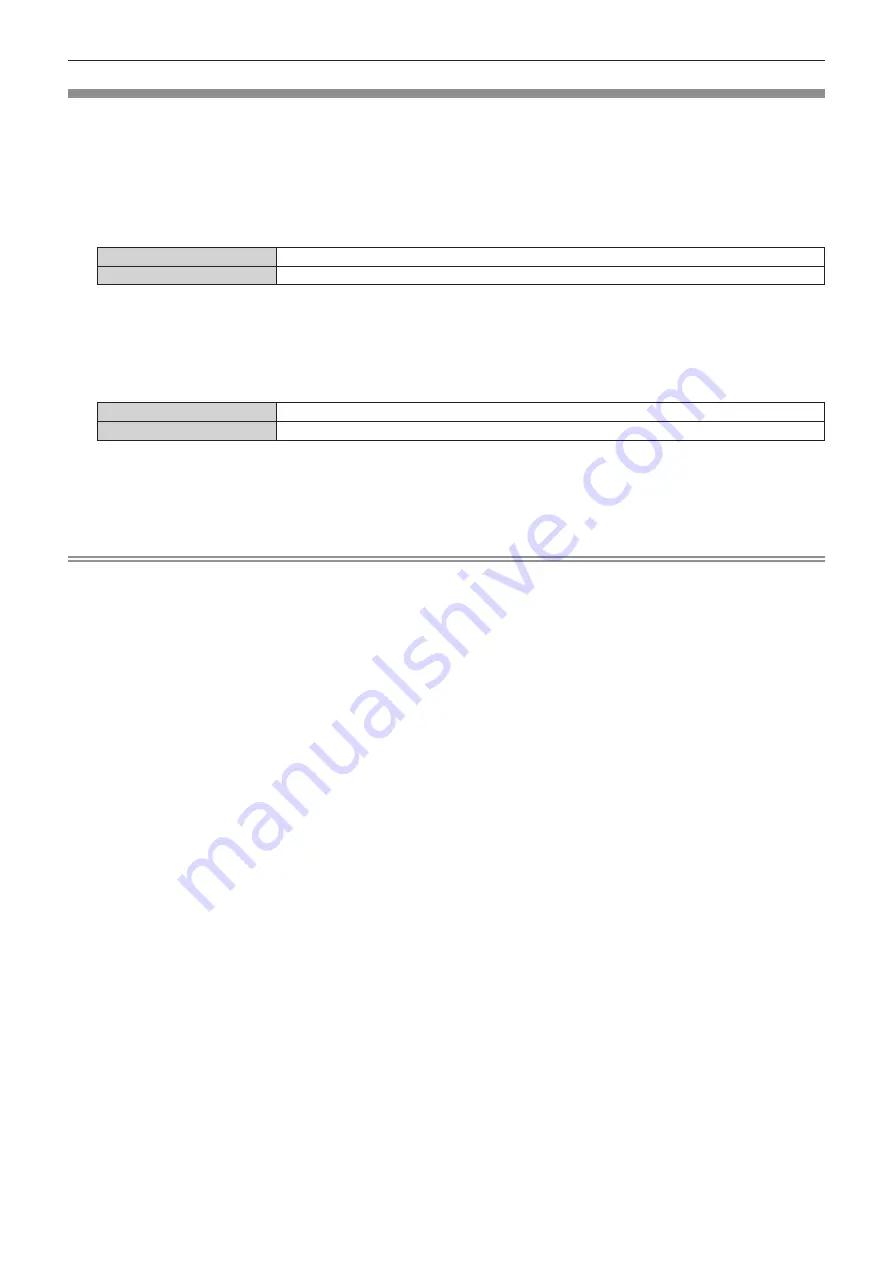
Chapter 4
Settings — [SECURITY] menu
108 - ENGLISH
[CONTROL DEVICE SETUP]
Enable/disable the button operations on the control panel and the remote control.
1) Press
as
to select [CONTROL DEVICE SETUP].
2) Press the <ENTER> button.
f
The
[CONTROL DEVICE SETUP]
screen is displayed.
3) Press
as
to select [CONTROL PANEL] or [REMOTE CONTROL].
[CONTROL PANEL]
You can set the limitation on the control from the control panel.
[REMOTE CONTROL]
You can set the limitation on the control from the remote control.
4)
Press the <ENTER> button.
f
The
[CONTROL PANEL]
screen or the
[REMOTE CONTROL]
screen is displayed.
5)
Press
as
to select [ENABLE] or [DISABLE].
f
You can set the operation restriction from the control panel or the remote control.
[ENABLE]
Enables all button operations.
[DISABLE]
Disables all button operations.
6)
Press the <ENTER> button.
f
The confirmation screen is displayed.
7) Press
qw
to select [OK], and press the <ENTER> button.
Note
f
When a button operation is performed on the device set to [DISABLE], the
[MENU LOCK PASSWORD]
screen is displayed.
Enter the menu lock password.
f
The
[MENU LOCK PASSWORD]
screen will disappear when there is no operation for approx. 10 seconds.
f
If the operations of both [CONTROL PANEL] and [REMOTE CONTROL] are set to [DISABLE], the projector cannot be turned off (cannot
enter standby).
f
When the setting has completed, the menu screen will disappear. To operate continuously, press the <MENU> button to display the main
menu.
f
Even when you set button operations on the remote control to be disabled, operations of the <ID ALL> and <ID SET> buttons on the remote
control are enabled.
















































