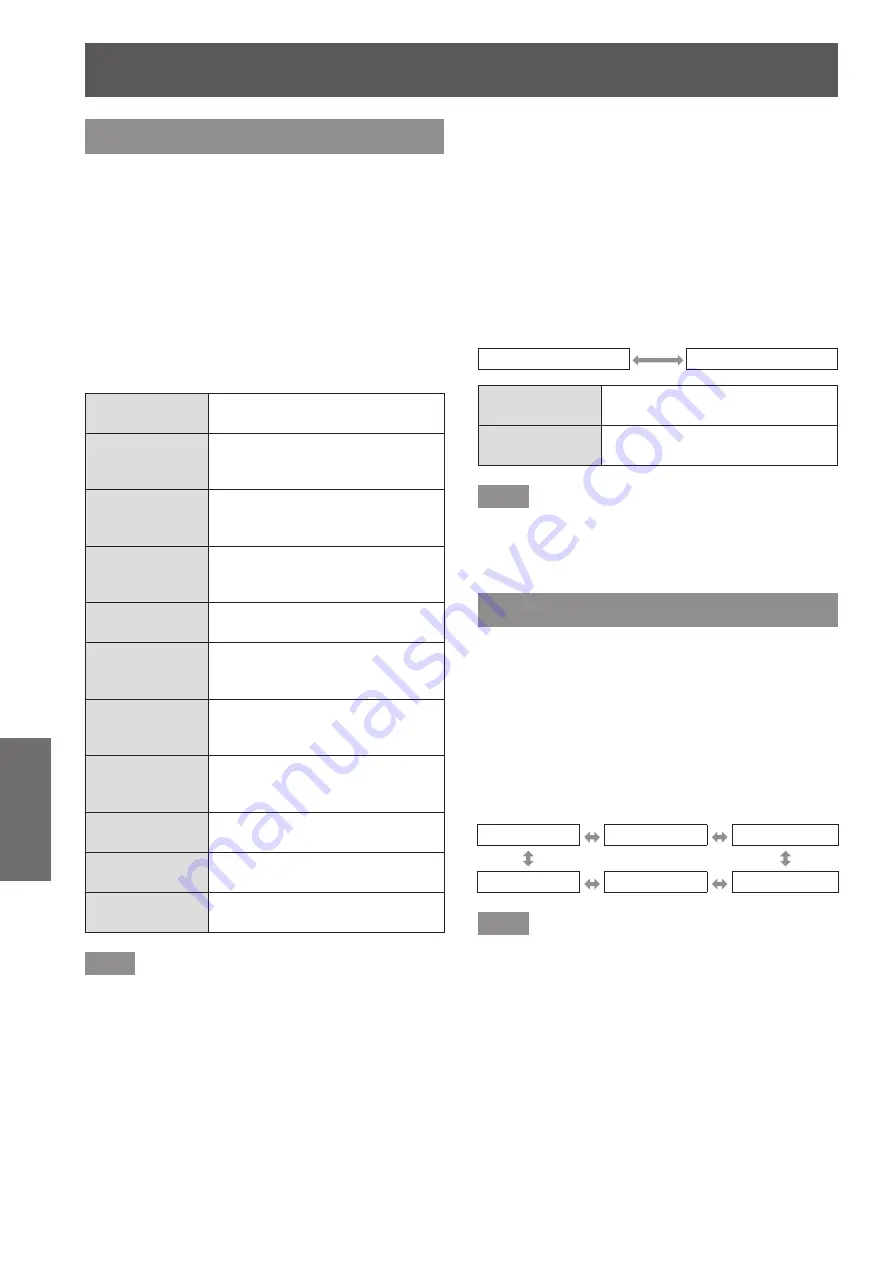
[3D SETTINGS] menu (PT-DZ21KU and PT-DS20KU only)
88 - ENGLISH
Settings
[3D PICTURE BALANCE]
Correct a shift when the brightness or color differ in
the right eye and left eye images.
1) Press
▲▼
to select [3D PICTURE
BALANCE].
2) Press the <ENTER> button.
▶
z
The
[3D PICTURE BALANCE]
screen is
displayed.
3) Press
▲▼
to select an item, and press
◀▶
to adjust the setting.
▶
z
Correct the setting value parts of the right eye
image based on the left eye image.
[CONTRAST]
You can adjust the contrast of the
colors.
[WHITE
BALANCE HIGH
RED]
Adjusts the high red white
balance.
[WHITE
BALANCE HIGH
GREEN]
Adjusts the high green white
balance.
[WHITE
BALANCE HIGH
BLUE]
Adjusts the high blue white
balance.
[BRIGHTNESS]
You can adjust the dark (black)
part of the projected image.
[WHITE
BALANCE LOW
RED]
Adjusts the low red white balance.
[WHITE
BALANCE LOW
GREEN]
Adjusts the low green white
balance.
[WHITE
BALANCE LOW
BLUE]
Adjusts the low blue white
balance.
[COLOR]
You can adjust the color saturation
of the projected image.
[TINT]
You can adjust the skin tone in the
projected image.
[CLOCK
PHASE]
Adjust when the screen flickers or
outline blurs.
Note
z
[CLOCK PHASE] settings go are enabled at
simultaneous input of RGB1 and RGB2 to adjust
the right eye image.
z
This is disabled when [3D SYSTEM SETTING] is
set to any setting other than [SINGLE].
z
This is disabled when [3D TEST PATTERN] is
displayed.
z
This is disabled when [3D TEST MODE] is set to
any setting other than [NORMAL] and [SIDE BY
SIDE].
▶
■
To display [3D WAVEFORM
MONITOR]
The left eye and right eye images are divided and
displayed in a waveform on the left and right.
4) Select [3D WAVEFORM MONITOR] in
Step 3).
5) Press
◀▶
to switch [3D WAVEFORM
MONITOR].
▶
z
The setting will change as follows each time
you press the button.
[OFF]
[ON]
[OFF]
The 3D waveform monitor is not
displayed.
[ON]
The 3D waveform monitor is
displayed.
Note
z
The 3D waveform monitor is displayed only when
the [3D PICTURE BALANCE] screen is displayed.
z
The normal waveform monitor cannot be displayed
in 3D images.
[DARK TIME SETTING]
Set the black display period to be displayed between
the right eye image and the left eye image as
necessary for the 3D system used.
1) Press
▲▼
to select [DARK TIME
SETTING].
2) Press
◀▶
to switch [DARK TIME
SETTING].
▶
z
The setting will change as follows each time
you press the button.
[0.5 ms]
[1.0 ms]
[1.5 ms]
[2.7 ms]
[2.5 ms]
[2.0 ms]
Note
z
This is disabled when [3D SYSTEM SETTING] is
set to any setting other than [SINGLE].
z
When the setting does not correspond to the 3D
system in use, phenomenon such as increased
crosstalk and darkening of displayed images may
occur.
















































