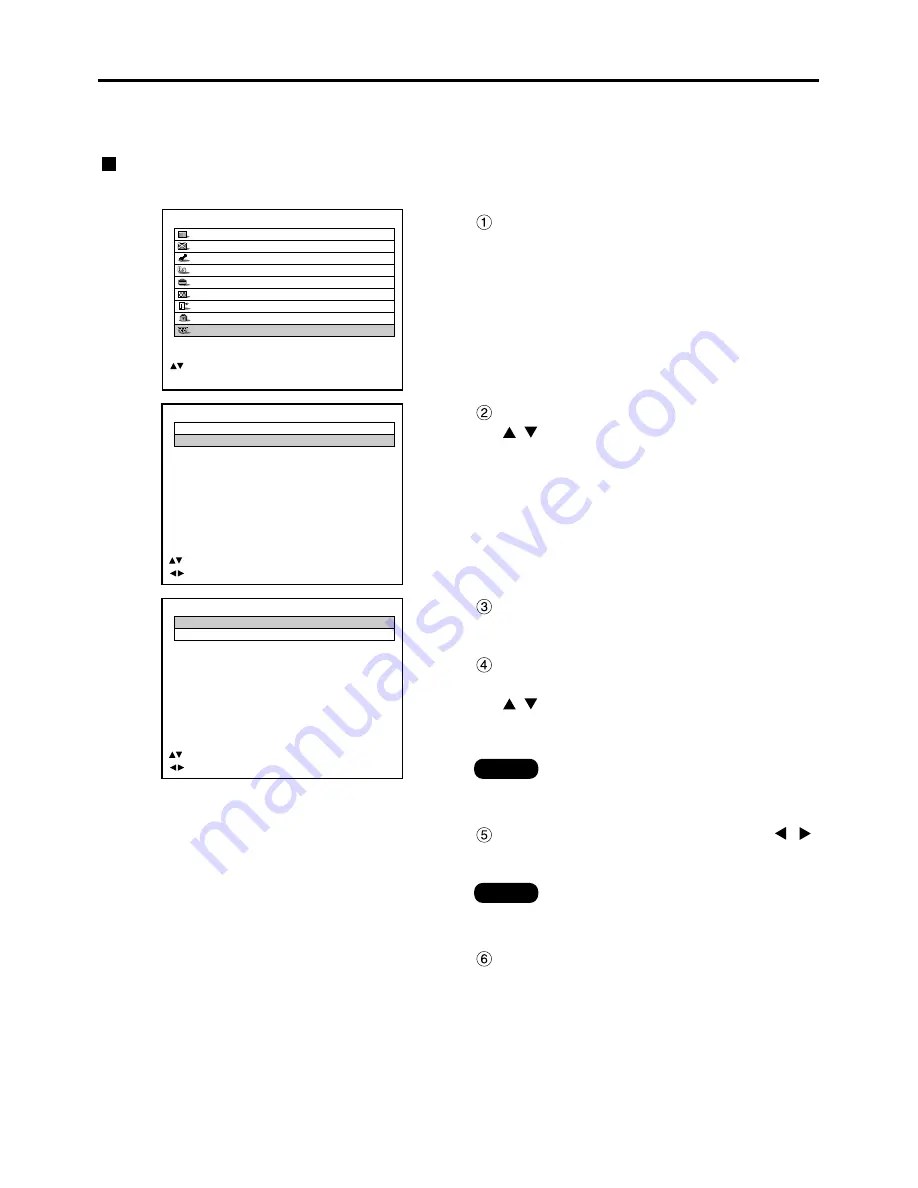
89
MAIN MENU
PICTURE
POSITION
ADVANCED MENU
LANGUAGE
OPTION
TEST PATTERN
SIGNAL LIST
SECURITY
CP OPTION
:MENU SELECT
ENTER:SUB MENU
CP OPTION
OSD
ON
SYSTEM SELECTOR
:MENU SELECT
:CHANGE
SYSTEM SELECTOR
VIDEO
AUTO1
S-VIDEO
AUTO1
:MENU SELECT
:CHANGE ENTER:EXECUTE
Setting the system format
Procedure of setting
Hold down the “MENU” button for 3 or
so seconds.
If the on-screen function is “OFF”, the on-screen
indication will now appear, and the “CP OPTION”
item will be added to the main menu.
Select “SYSTEM SELECTOR” with the
buttons.
Press the “ENTER” button.
The SYSTEM SELECTOR screen will be
displayed.
Select one of the following inputs for
setting the system format with the
buttons.
“RGB1”, “RGB2”, “VIDEO”, “S-VIDEO”, “LINE”,
“Y/C”, “AUX”
Note
• Only the inputs enabling the system
format to be selected are actually
displayed.
Note
• For details on which system format can be
selected, refer to “How to change the
system format” (on page 69).
Select the system format with the
buttons.
Press the “ENTER” button.
















































