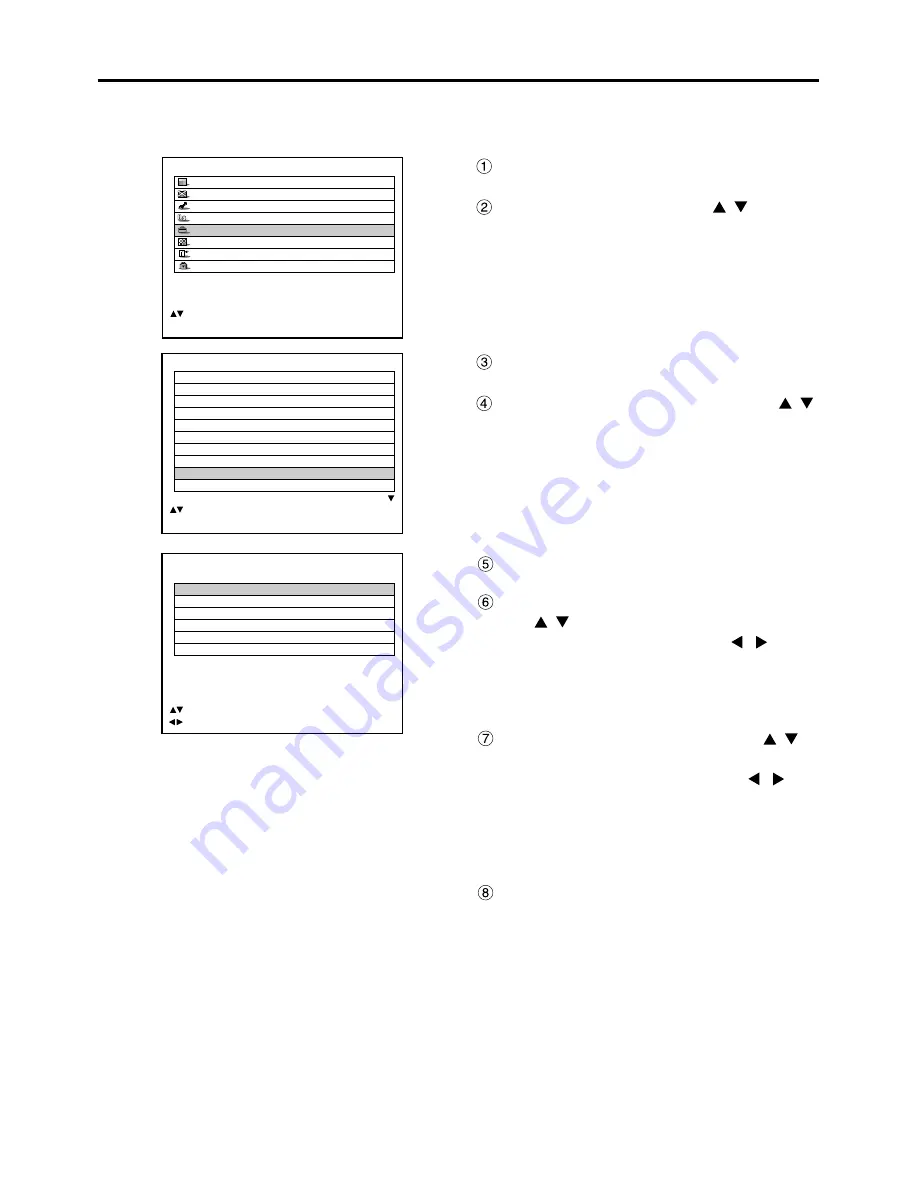
81
When ET-MD95VM2 (optional) is installed with the projector, select the signaling system according to the
connected device.
Procedure of setting
Press the “MENU” button.
The MAIN MENU screen will be displayed.
Select “OPTION” with the
buttons.
MAIN MENU
PICTURE
POSITION
ADVANCED MENU
LANGUAGE
OPTION
TEST PATTERN
SIGNAL LIST
SECURITY
:MENU SELECT
ENTER:SUB MENU
Press the “ENTER” button.
The VIDEO SETTING screen will be displayed.
Choose an input signaling system with
the
buttons and switch to “LINE
or Y/C” or “YCbCr” with the
buttons.
The selected signaling system appears.
(The picture may be distorted during the switching
operation.)
If "LINE or Y/C" is selected, use
buttons to choose "AUX (LINE)" or
"AUX (Y/C)", and then use the
buttons to switch to "AUTO1" or
"AUTO2".
The selected signaling system appears.
(The picture may be distorted during the switching
operation.)
Press the “MENU” button three times.
The on-screen indications disappear and the set
screen appears.
Press the “ENTER” button.
The OPTION screen will be displayed.
Select “VIDEO SETTING” with the
buttons.
OPTION
PROJECTOR ID
2
SETTING
FRONT-F
LAMP SELECT
DUAL
LAMP POWER
HIGH
RS232C SETTING
OSD POSITION
2
SYSTEM INFORMATION
COLOR MATCHING
OFF
VIDEO SETTING
AUTO SETUP
:MENU SELECT
ENTER:SUB MENU
VIDEO SETTING
VIDEO SELECT
LINE or Y/C
VIDEO SYSTEM
VIDEO
AUTO 1
S VIDEO
AUTO 1
AUX (LINE)
AUTO 1
AUX (Y/C)
AUTO 1
:MENU SELECT
:CHANGE
How to change the signal for the ET-MD95VM2 (optional)






























