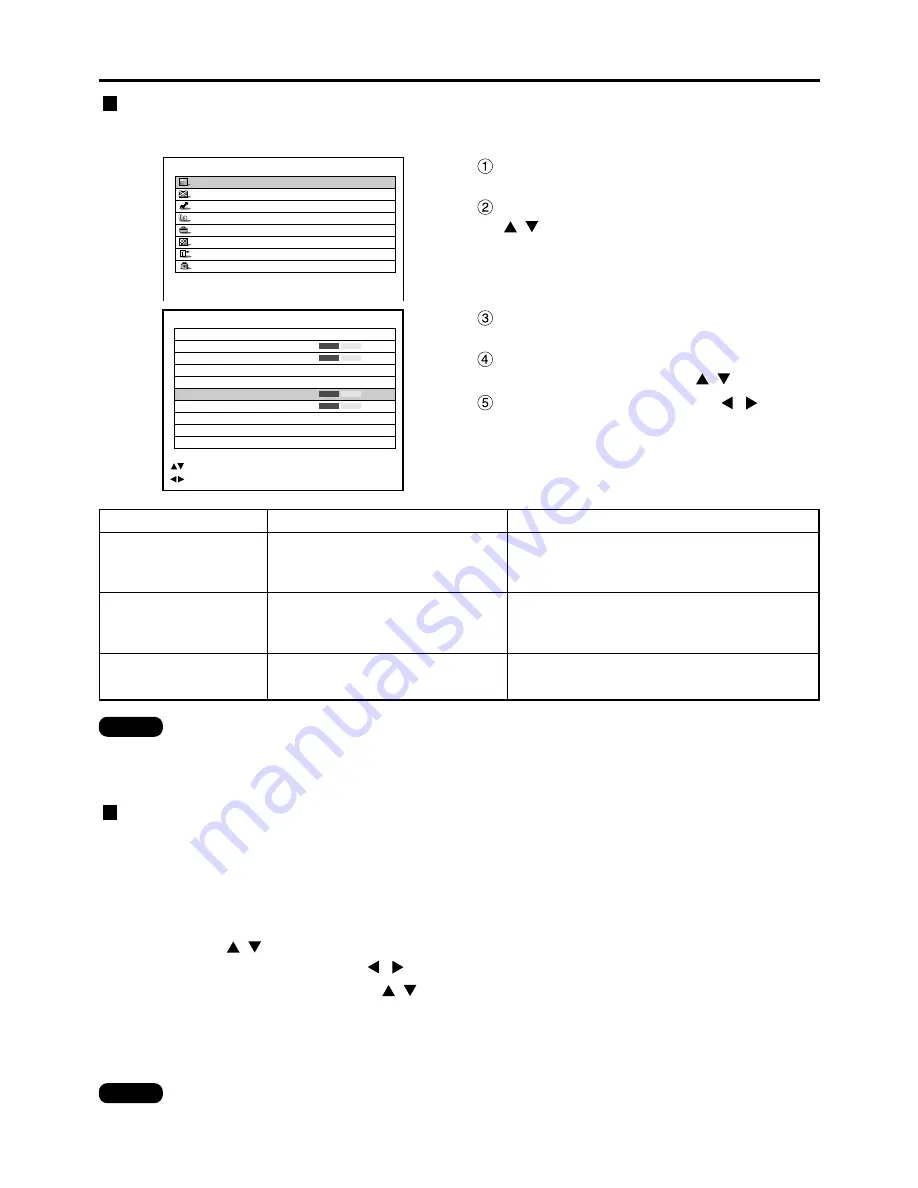
56
Adjusting the picture
Press the “MENU” button.
The MAIN MENU screen will be displayed.
Select “PICTURE” with the
buttons.
Press the “ENTER” button.
The PICTURE screen will be displayed.
Select desired one of the items in the
following table with the
buttons.
Switch the setting with the
buttons.
Refer to the following table for the items and the
details.
Sharpness / Gamma / Noise reduction
Procedure of adjustment
PICTURE
PICTURE MODE
DYNAMIC
COLOR
50
TINT
30
COLOR TEMP.
DEFAULT
GAMMA
2.2
CONTRAST
32
BRIGHT
32
SHARPNESS
6
NOISE REDUCTION
2
DYNAMIC IRIS
1
:MENU SELECT
:ADJUST
MAIN MENU
PICTURE
POSITION
ADVANCED MENU
LANGUAGE
OPTION
TEST PATTERN
SIGNAL LIST
SECURITY
Adjustment items
Adjustment
Sharpness
0 to 7 for the RGB system and the HD system
(factory setting is 2)
0 to 15 for the SD system (factory setting is 6)
5 settings: DEFAULT, USER1, USER2, 2.2 and
2.5
(factory setting: DEFAULT)
Gamma selection
Sharpens the outline of the image.
Switches the gamma modes
Operation
Four types: OFF (no correction), 1 (low),
2 (middle), 3 (high) (factory default: 2)
Noise reduction
Switches the noise reduction effect
mode.
Note
• Noise reduction cannot be adjusted with analog RGB input, DVI input or network input.
• Separate software is required to select “USER1” and “USER2” as the gamma setting. Consult your
dealer.
To display pictures complying with the sRGB standard
sRGB is the international color reproduction standard (IEC61966-2-1) established by IEC (International
Electrotechnical Commission).
To reproduce colors more faithfully in compliance with the sRGB standard, perform the following setting
procedure.
1. Set color matching adjustment to “OFF”.
2. Press the
buttons on the “PICTURE” menu and select the “PICTURE MODE”.
Set to “NATURAL” with the
buttons.
3. Select the “COLOR” with the
buttons.
Press the STD (standard) button on the remote control to restore the factory default.
Follow the same procedure to restore the factory default for “TINT”, “COLOR
TEMP.” and “GAMMA”.
• sRGB is only enable when RGB signals are being input.
Note
















































