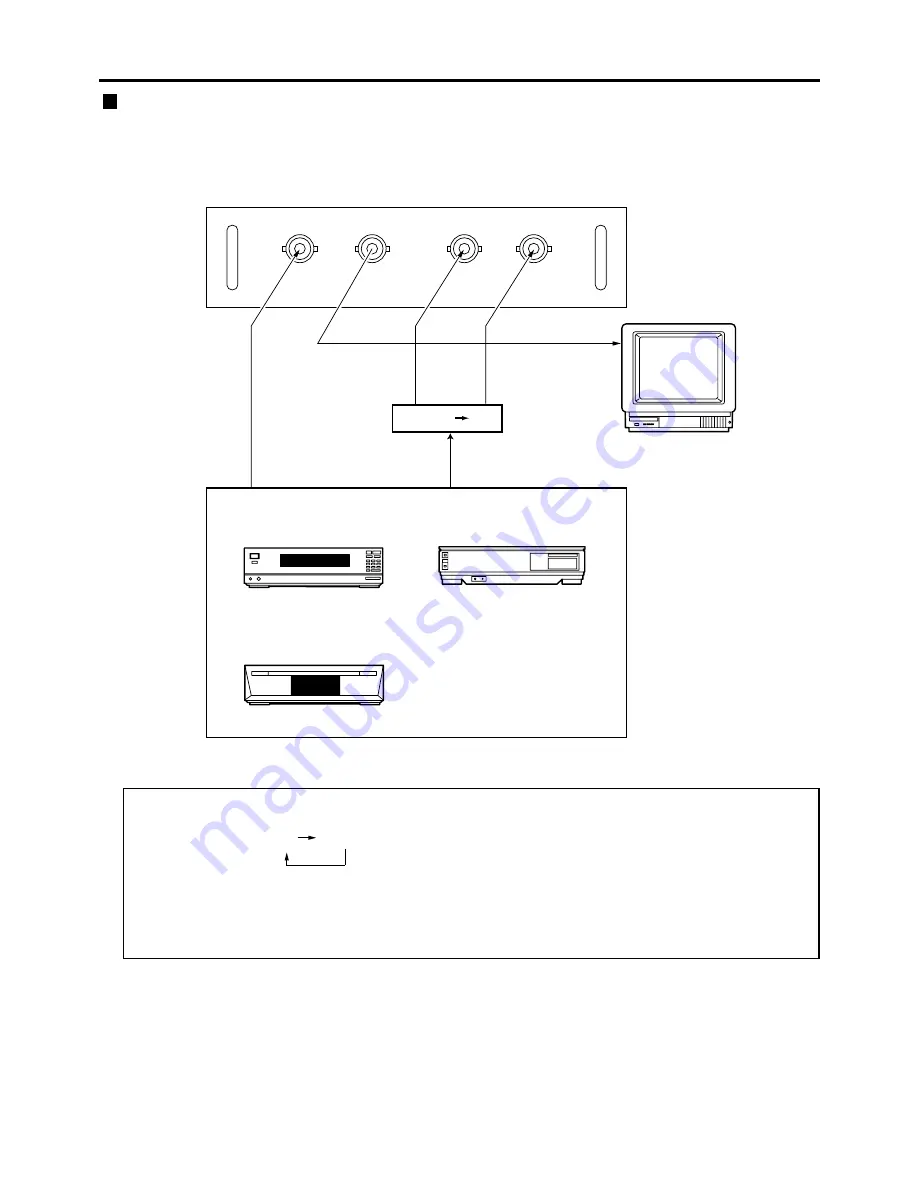
30
1. Connecting the video signals
Image signal
Luminance
signal
Colour
signal
Monitor TV
Video signal input module (optional)
ET-MD95VM2
DVD player
Video deck (TBC built-in)
LINE/Cr IN
C/Cb IN
LINE OUT
Y IN
S terminal BNC
S terminal
Video Module
ET-MD95VM2
BS digital HD tuner
Image signal
• An optional slot selector (AUX) button toggles between the LINE and Y/C input.
(Example) Each time AUX button is pressed,
LINE input
Y/C input
The above cycle is repeated.
• When connecting with a video deck, be sure to use the one with built in TBC (time base corrector) or use the
time base corrector between the projector and the video deck.
• If burst signals are connected to the nonstandard signals, the image may be distorted. If this is the case,
connect the time base corrector between the projector and the video deck.
Connecting the signal to the video signal input module
Installation of input module (optional)
















































