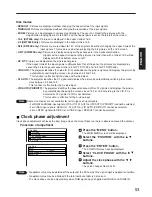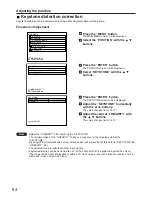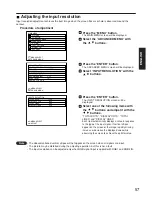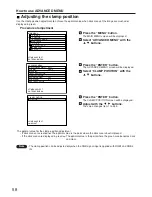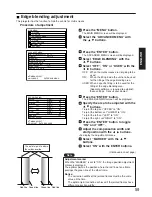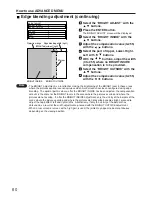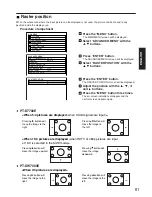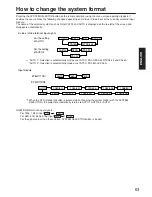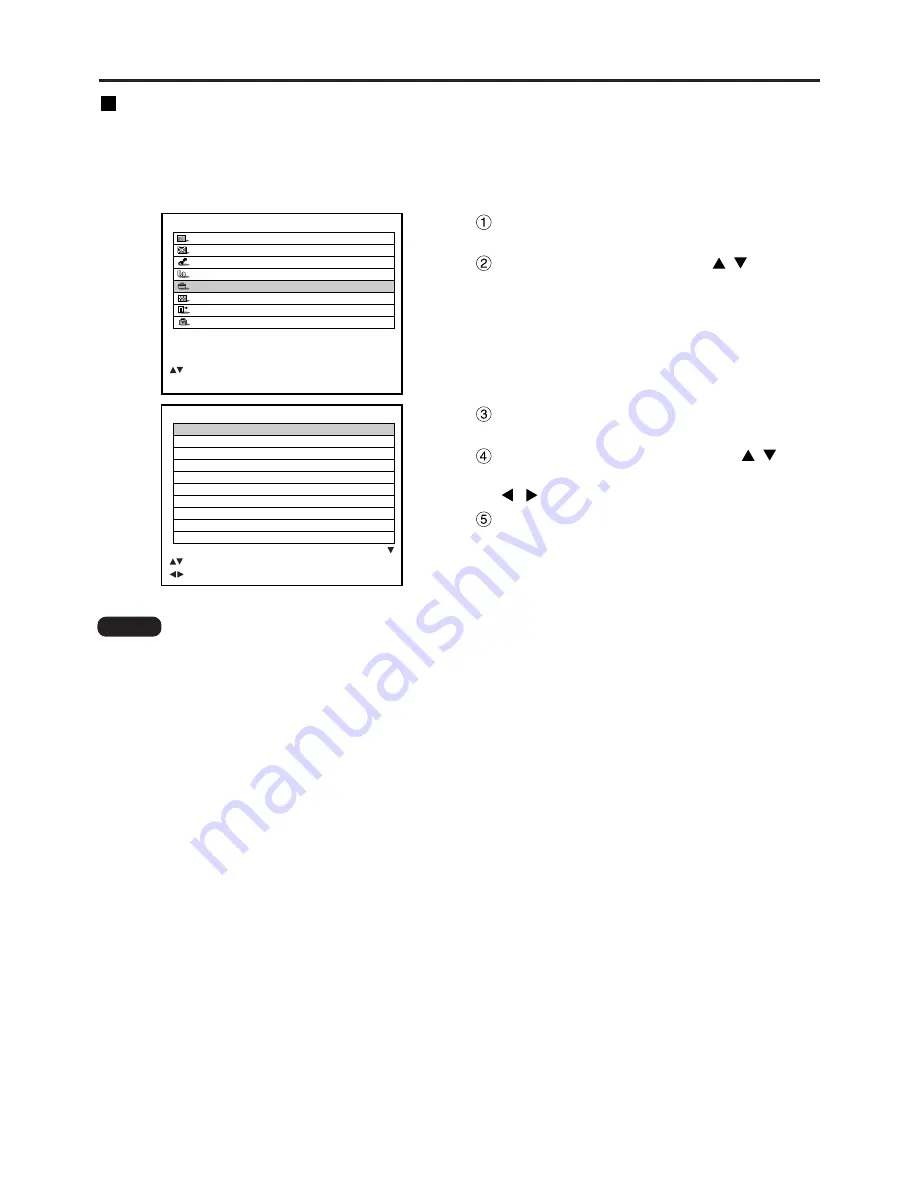
64
Option settings
OPTION
PROJECTOR ID
2
SETTING
FRONT-F
LAMP SELECT
DUAL
LAMP POWER
HIGH
RS232C SETTING
OSD POSITION
2
SYSTEM INFORMATION
COLOR MATCHING
OFF
VIDEO SETTING
AUTO SETUP
:MENU SELECT
:CHANGE
MAIN MENU
PICTURE
POSITION
ADVANCED MENU
LANGUAGE
OPTION
TEST PATTERN
SIGNAL LIST
SECURITY
:MENU SELECT
ENTER:SUB MENU
Press the “ENTER” button.
The OPTION screen will be displayed.
Select “PROJECTOR ID” with
buttons and change the value with
buttons (ALL, 1, 2, …64).
Press the “MENU” button twice.
This concludes the setting procedure and the on-
screen indications disappear and the normal
screen appears again.
• The ID number can be set to “ALL”, or selected from “1” to “64”.
• If the projectors are given ID numbers, their remote controls must be assigned the same ID numbers,
respectively.
• If the ID number of a projector is set to “ALL”, it can be controlled by the remote control or the PC with
any ID number.
If multiple projectors are used and some of them have their IDs set to “ALL”, they cannot be controlled
separately from the projectors with other ID numbers.
For details on remote control ID setting, see page 16.
ID number setting
The projector has an ID number setting function that helps the user to control two or more projectors either
simultaneously or separately with a single remote control.
The ID number is set to "ALL" by default. Hence the
ID number need not be set when only one projector is used.
Procedure of setting
Note
Press the “MENU” button.
The MAIN MENU screen will be displayed.
Select “OPTION” with the
buttons.