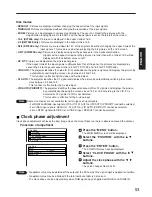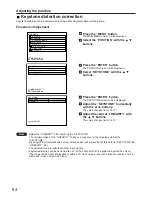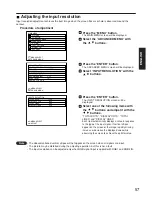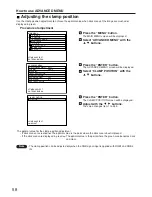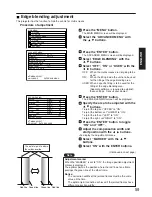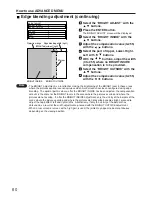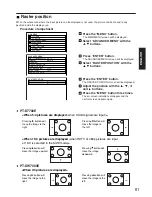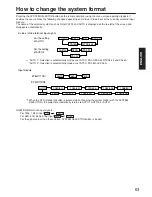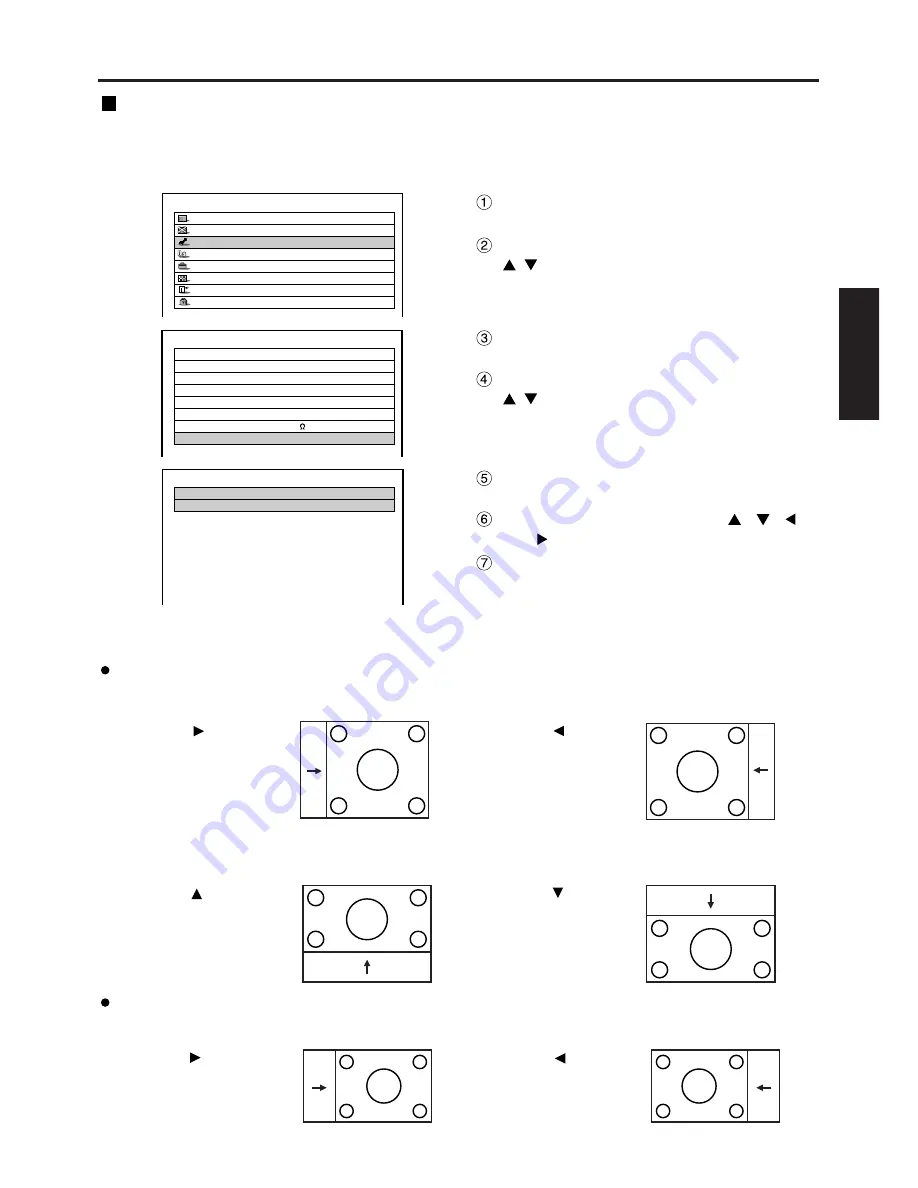
61
ENGLISH
ADVANCED MENU
DIGITAL CINEMA REALITY AUTO
FORMAT
SMPTE
BLANKING
INPUT RESOLUTION
CLAMP POSITION
EDGE BLENDING
OFF
SYNC.TERM
75
RASTER POSITION
RASTER POSITION
V:
0
H:
0
MAIN MENU
PICTURE
POSITION
ADVANCED MENU
LANGUAGE
OPTION
TEST PATTERN
SIGNAL LIST
SECURITY
Raster position
When the whole area where the input picture can be displayed is not used, the picture can be moved to any
position inside the display area.
Procedure of adjustment
Press the “MENU” button.
The MAIN MENU screen will be displayed.
Select “ADVANCED MENU” with the
buttons.
Press “ENTER” button.
The ADVANCED MENU screen will be displayed.
Select “RASTER POSITION” with the
buttons.
Press the “ENTER” button.
The RASTER POSITION screen will be displayed.
Adjust the position with the
,
,
and buttons.
Press the “MENU” button three times.
The on-screen indications disappear and the
normal screen appears again.
Pressing button will
move the image to the
right.
Pressing button will
move the image to
the left.
<When 5:4 pictures are displayed
(when SXGA signals are input)
>
Pressing button will
move the image upward.
Pressing button will
move the image
downward.
<When 16:9 pictures are displayed
(when HDTV or 480p pictures are input
or 16:9 is selected in the SIZE mode)
>
PT-D7700E
<When 4:3 pictures are displayed>
Pressing button will
move the image to the
right.
Pressing button will
move the image to the
left.
PT-DW7000E