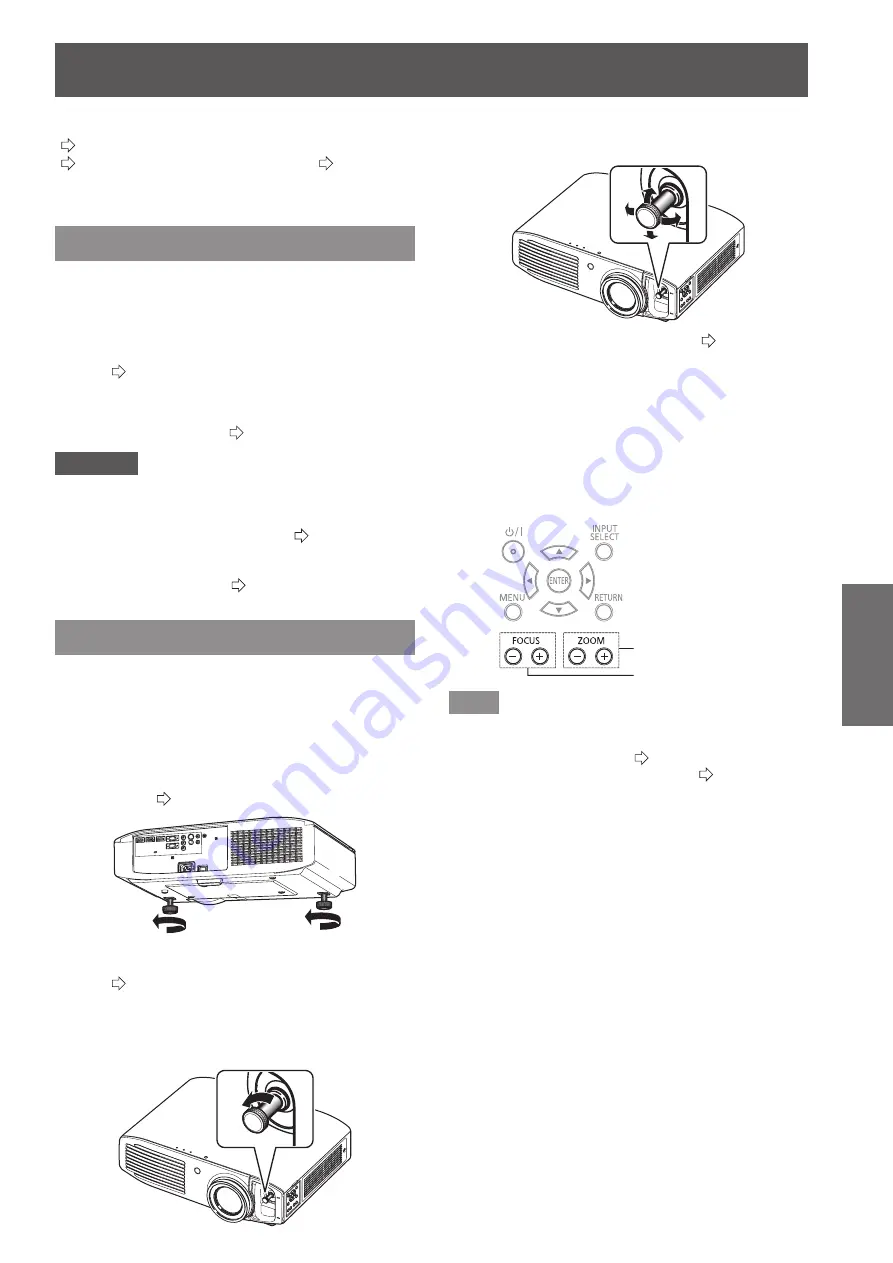
Projecting an image
ENGLISH
- 31
Basic Operation
Projecting an image
Check the connections of the external devices
(
page
26
) and the connection of the power cord
(
page
28
), and switch on the power (
page
2
9),
to start projecting. Select the video for projection, and
adjust appearance of the projected image.
Selecting the input signal
Switch on the external devices.
1)
Press the play button on an external device, such
z
as a Blu-ray player. When [AUTO SEARCH] in the
[OPTION] menu is [ON], the projector automatically
searches for an input signal and starts projection.
(
page 7
4
)
Switch the video input.
2)
The video selected with the <INPUT SELECT>
z
button is projected. (
page
34
)
Attention
The video may not be displayed properly depending on
z
the external device or the DVD being played back. In
such cases, set [TV-SYSTEM], [RGB/YC
B
C
R
] or [RGB/
YP
B
P
R
] of the [ADVANCED MENU]. (
page 45)
Check the projection screen and video aspect ratio, and
z
select the most appropriate aspect ratio with [ASPECT]
in the [POSITION] menu. (
page 5
8
)
Adjusting the image
Adjust the angle of the projector.
1)
Place the projector parallel to the screen, and
z
then install it on a flat surface so that the screen
becomes rectangle.
If the screen is tilted lower than the screen, extend
z
the adjustable feet to make a rectangle screen.
For details, see “Front adjustable feet and throwing
z
angle”. (
page 23)
Remove the lens shift cover.
2)
For details, see “Opening the lens shift cover”.
z
(
page
1
9)
Rotate the lens shift lever in a
3)
counterclockwise direction to disengage
the shift lever lock.
Adjust the lens shift.
4)
Adjust the projection position with the shift lever.
z
See “Lens shift and positioning”. (
z
page
24
)
Rotate the shift lever clockwise to fix.
5)
Attach the lens shift cover.
6)
Managing the lens control settings
7)
Press +/− of the <FOCUS> and <ZOOM> buttons
z
on the device controls to adjust.
Press the <FOCUS> buttons (+/-) to change the
projection size, and press the <ZOOM> buttons
(+/-) again to fine tune the projection size.
<FOCUS> button
<ZOOM> button
Note
It is recommended that you display the [ZOOM/FOCUS]
z
test pattern from the [LENS CONTROL] menu to
accurately adjust the focus (
page
6
9).This can also
be performed with the remote control. (
page
32
)
When displaying 3D video, press the <ZOOM> and
z
<FOCUS> buttons on the device controls to adjust.
Panasonic recommends that focus adjustment be made
z
after 30 minutes or more have elapsed since picture
display.
When viewing a 3D video, keystone correction is not
z
available. So that no keystone distortion occurs, place
the projector parallel to the screen, and then install it on a
flat surface so that it can project within the range of lens
shift.






























