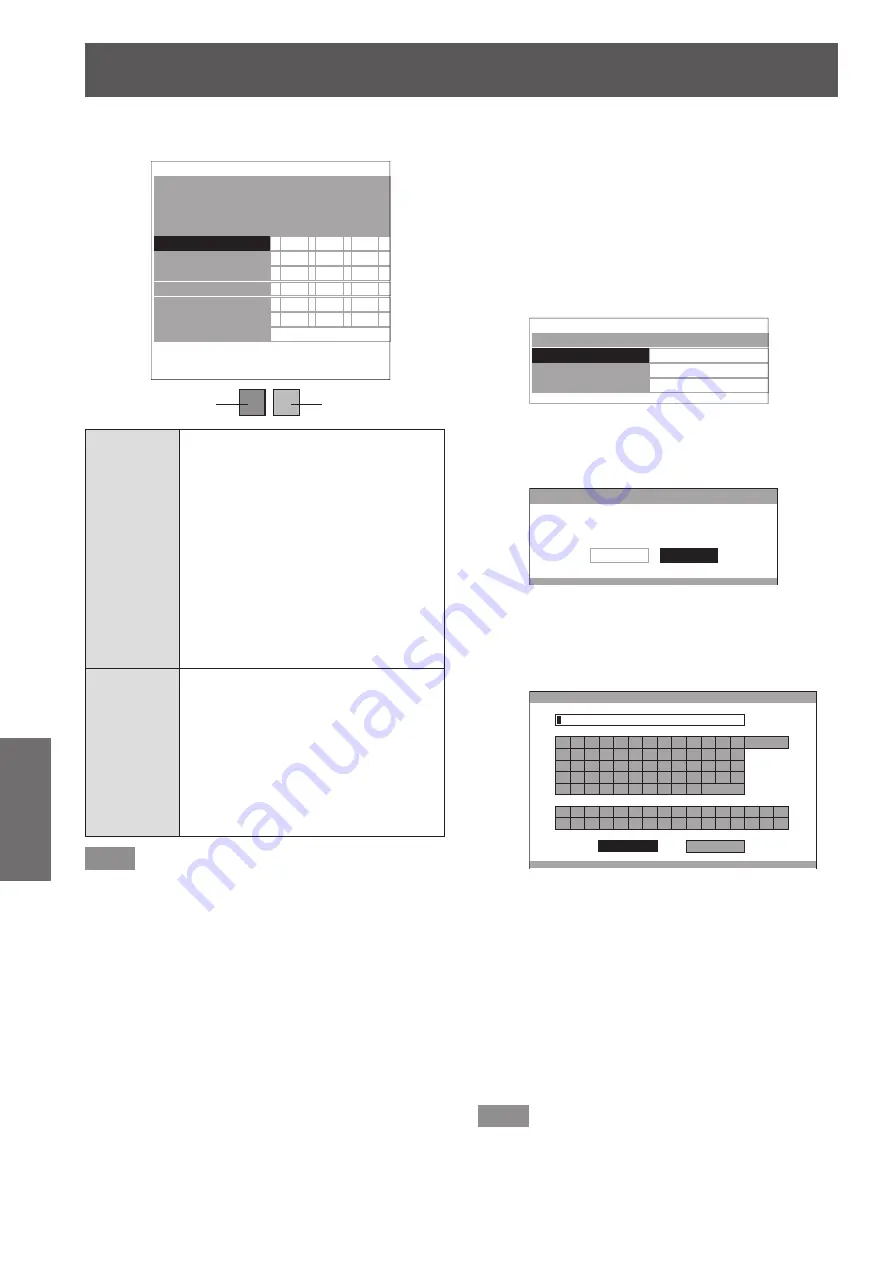
[PICTURE] menu
50 - ENGLISH
Settings
Managing the stored logs created through the
z
[RGBCMY] mode
LOG
ADJUSTMENT MODE
PICTURE MODE
RED
GREEN
BLUE
CYAN
MAGENTA
YELLOW
ALL DELETE
: RGBCMY
: NORMAL
COLOUR TINT BRIGHTNESS
+10
+10
+10
+10
+10
+10
+10
+10
+10
+10
+10
+10
+10
+10
+10
+10
+10
+10
Adjusted
color
Selected
color
[RED]
[GREEN]
[BLUE]
[CYAN]
[MAGENTA]
[YELLOW]
Press ▲ ▼ to select the color you
wish to edit, and press the <ENTER>
button to display the screen to select
[CHANGE] or [DELETE].
[CHANGE]: You can readjust the color.
[DELETE]: Deletes color adjustment
history.
Press the <ENTER> button
to display a confirmation
message.
Select [OK] with the
▲ ▼
buttons and press the
<ENTER> button to delete.
[ALL DELETE]
When [ALL DELETE] is selected using
the ▲▼ buttons and <ENTER> is
pressed, a confirmation message is
displayed.
Select [OK] with the
▲ ▼
buttons and
press the <ENTER> button to delete
all logs.
The [PROFILE] setting will be set to
[NORMAL] if all logs are deleted.
Note
If [ADJUSTMENT MODE] is set to [RGBCMY],
z
adjusting and registering the [COLOUR], [TINT], and
[BRIGHTNESS] as [0] for adjustment values that have
been previously registered deletes them from the log.
Saving a log setting as a profile
●
Save a log setting as a profile.
You can save up to 3 profiles.
Press the ▲▼ buttons to select [PROFILE
1)
SAVE] and press the <ENTER> button.
The [PROFILE SAVE] menu is displayed.
z
Press the ▲▼ buttons to select the number
2)
to be saved and press the <ENTER>
button.
PROFILE SAVE
☆
USER
1
★
USER
2
☆
USER3
★
: When a profile is already saved
☆
: Not saved
The [PROFILE SAVE] confirmation message is
z
displayed.
PROFILE SAVE
SAVE THE PROFILE DATA AS USER 1.
CANCEL
OK
Select [OK] with the ◄► buttons.
3)
Press the <ENTER> button.
4)
The [PROFILE NAME INPUT] screen is
z
displayed.
PROFILE NAME INPU
T
A
B
C
D
E
F
G
H
I
J
K
L
M
N
O
P
Q
R
S
T
U
V
W
X
Y
Z
a
b
c
d
e
f
g
h
i
j
k
l
m
n
o
p
q
r
s
t
u
v
w
x
y
z
1
2
3
4
5
6
7
8
9
0
!
"
#
$
%
&
'
*
+
-
/
=
?
@
\
^
_
`
|
~
(
)
<
>
[
]
{
}
,
.
:
;
ALL DELETE
SPACE
OK
CANCEL
Press the ▲▼◄► buttons to select the
5)
characters and press the <ENTER> button
for input.
You can enter up to 14 characters.
z
Select [ALL DELETE] and press the <ENTER>
z
button to erase all input text. If you press the
<DEFAULT> button on the remote control, you can
erase the character currently selected by the cursor
in the input box.
Select [OK] with the ▲▼◄► buttons.
6)
Press the <ENTER> button.
7)
Note
Press the <ENTER> button without entering any text
z
to keep the default name ([USER1 - 3]).
















































