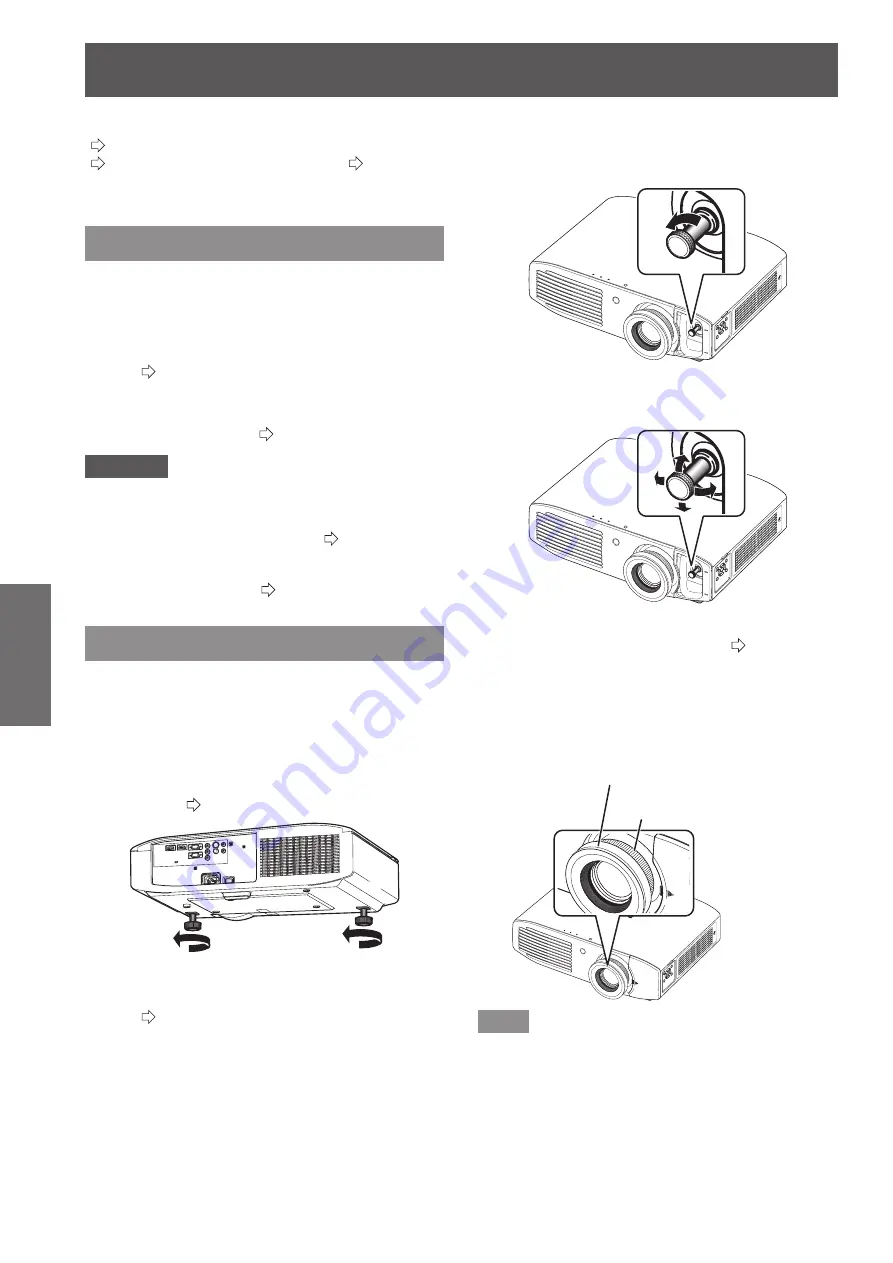
Projecting an image
30 - ENGLISH
Basic Operation
Projecting an image
Check the connections of the external devices
(
page
2
5) and the connection of the power cord
(
page
2
7), and switch on the power (
page
28),
to start projecting. Select the video for projection, and
adjust appearance of the projected image.
Selecting the input signal
Switch on the external devices.
1)
Press the play button on an external device, such
z
as a Blu-ray player. When [AUTO SEARCH] in the
[OPTION] menu is [ON], the projector automatically
searches for an input signal and starts projection.
(
page 64)
Switch the video input.
2)
The video selected with the <INPUT SELECT>
z
button is projected. (
page 33)
Attention
The video may not be displayed properly depending on
z
the external device or the DVD being played back. In
such cases, set [TV-SYSTEM], [RGB/YC
B
C
R
] or [RGB/
YP
B
P
R
] of the [ADVANCED MENU]. (
page 52)
Check the projection screen and video aspect ratio, and
z
select the most appropriate aspect ratio with [ASPECT]
in the [POSITION] menu. (
page 56)
Adjusting the image
Adjust the angle of the projector.
1)
Place the projector parallel to the screen, and
z
then install it on a flat surface so that the screen
becomes rectangle.
If the screen is tilted lower than the screen, extend
z
the adjustable feet to make a rectangle screen.
For details, see “Front adjustable feet and throwing
z
angle”. (
page
2
2)
Remove the lens shift cover.
2)
For details, see “Opening the lens shift cover”.
z
(
page
1
8)
Rotate the lens shift lever in a
3)
counterclockwise direction to disengage
the shift lever lock.
Adjust the lens shift.
4)
Adjust the projection position with the shift lever.
z
See “Lens shift and positioning”. (
z
page
2
3)
Rotate the shift lever clockwise to fix.
5)
Attach the lens shift cover.
6)
Adjusting the zoom and focus.
7)
Turn zoom ring and focus ring to adjust.
z
Focus ring
Zoom ring
Note
Panasonic recommends that focus adjustment be made
z
after 30 minutes or more have elapsed since picture
display.
As the projection size changes if the focus ring is turned,
z
turn the zoom ring to fine tune the projection size again.






























