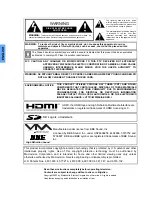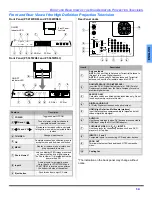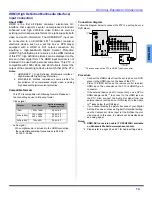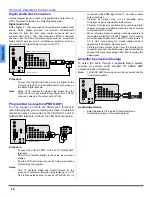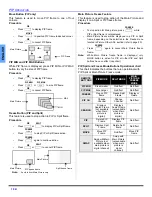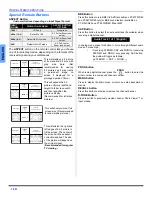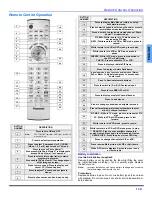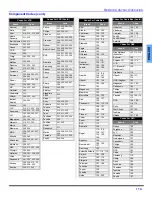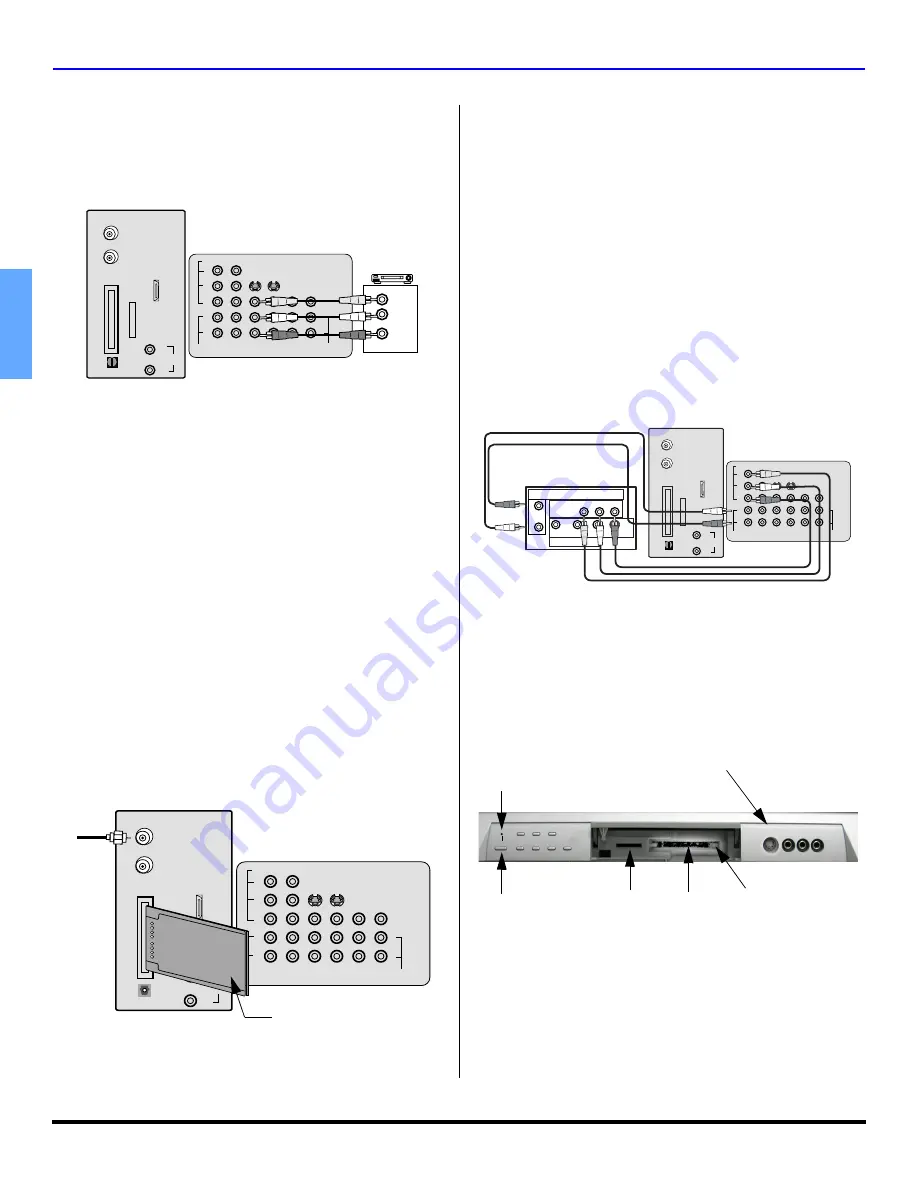
6
z
O
PTIONAL
E
QUIPMENT
C
ONNECTIONS
ENGLISH
Optional Equipment Connections
Note:
The remote control must be programmed with supplied
codes to operate the optional equipment.
VCR Connection
Follow this diagram when connecting your television to a
VCR only.
Procedure
•
Press the
TV/VIDEO
button on the remote control to
select the video input (VIDEO 1, VIDEO 2, etc.)
connected to your VCR.
•
Begin the video.
Digital Cable Module Connection
This module allows you to tune digital and high definition
cable channels through the cable antenna
.
Consult your
Cable company on the availability of this module (also
called Point of Deployment (POD) module).
Note:
A Digital Cable Subscription is required. (refer to pg. 27)
Procedure
•
Connect the Cable antenna to
ANT A/Cable In
input on
the back of the PTV.
•
Insert the DCM (Digital Cable Module) (upper side facing
left) into the DCM INTERFACE (POD INTERFACE) slot
on the back of the PTV.
Notes:
•
Left side is the upper side of the DCM cards.
•
Do not insert a PCMCIA card into the DCM INTERFACE
(POD INTERFACE).
•
Choose Cable mode for Antenna (A) in Input Setup.
•
Follow the instructions on screen.
Note:
If you experience keyboard or remote control function
hang-up when using DCM (Digital Cabe Module), unplug
the PTV and plug it back on and try the controls again. If
this condition still exists, please call Panasonic Customer
Call Center for further instructions.
Digital TV - Set-Top Box (DTV-STB) or DVD
Connection
This television is capable of receiving 1080i, 480p, and 480i
DTV signals when connected to a DTV tuner set-top-box
(STB) or a DVD player. In order to view DTV programming, the
STB must be connected to the component video inputs
(Y,PB,PR) of the PTV. A DTV signal must be available in your
area. Select the output of the STB to either 1080i or 480p.
This television also utilizes a progressive scan doubler, which
de-interlaces the NTSC signal and progressively scans the
image. This allows you to sit close to the TV and not see the
thin black horizontal lines (venetian blind effect) associated
with interlaced TV pictures.
Use this diagram to connect the DTV-STB or DVD player to
the back of your projection television.
Note:
There are two set of three video iacks, Y, P
B
, and P
R
.
Separate component color inputs provide luminance and
color separation. Use the L (left) and R (right) audio
inputs.
Front Control Panel
The front control panel can be used to access menus and
switch video mode when the remote control is not available.
A second VCR, Camcorder, a video disc player, video game
equipment or DSS equipment can also be connected to the
video inputs. See the optional equipment manual for details
.
Procedure
•
Connect equipment to front Audio/Video input jacks.
•
Press TV/VIDEO button to select VIDEO 4 input mode.
•
Operate optional equipment as instructed in equipment
manual.
L
R
S-VIDEO
COMPONENT
VIDEO INPUT
VIDEO
1
2
INPUT
1
INPUT
2
INPUT
3
PROG
OUT
TO AUDIO
AMP
L
R
AUDIO
VIDEO
Y
P
B
P
R
TERMINALS ON BACK OF PROJECTION TELEVISION
L
R
VIDEO OUT
AUDIO OUT
L
R
PLAY
STOP
R
E
W
FF
VCR
ANT B
AUDIO IN
L
R
SERVICE
ONLY
HDMI
DIGITAL AUDIO OUT
AV IN
DCM
INTERFACE
ANT A
Cable In
S-VIDEO
COMPONENT
VIDEO INPUT
VIDEO
1
2
INPUT
1
INPUT
2
INPUT
3
PROG
OUT
TO AUDIO
AMP
L
R
AUDIO
VIDEO
Y
P
B
P
R
TERMINALS ON BACK OF PROJECTION TELEVISION
L
R
ANT B
AUDIO IN
L
R
SERVICE
ONLY
HDMI
DIGITAL AUDIO OUT
A/V IN
Incoming
cable
signal
I
NSER
T THI
S END
DIGIT
AL CABLE MODULE
ANT A
Cable In
DCM
INTERFACE
Left side (upper side)
of card
L
R
S-VIDEO
COMPONENT
VIDEO INPUT
VIDEO
1
2
INPUT
1
INPUT
2
INPUT
3
PROG
OUT
TO AUDIO
AMP
L
R
AUDIO
VIDEO
Y
P
B
P
R
TERMINALS ON BACK OF PROJECTION TELEVISION
L
R
ANT B
AUDIO IN
L
R
SERVICE
ONLY
HDMI
DIGITAL AUDIO OUT
R-AUDIO-L - VIDEO S-VIDEO
NTSC OUTPUT
Y
P
B
P
R
MAIN
VIDEO
DIGITAL TV OUTPUT
L-AUDIO-R
TERMINALS ON BACK OF DTV-STB OR DVD PLAYER
AV IN
ANT A
Cable In
DCM
INTERFACE
POWER
VOLUME
MENU
OK
CHANNEL
TV/VIDEO
S-VIDEO VIDEO 4 L - AUDIO - R
The ON/OFF indicator LED (red) will be lit when set is on.
Video 4 location for PT-47/53WXD63
ON/OFF Indicator LED
POWER ON/OFF
SD Slot
PC Slot
Press this button to
eject card from PC
slot.
P9 0474 E 080403R.fm Page 6 Wednesday, August 13, 2003 8:18 AM
Содержание PT-56TWD63
Страница 37: ...NOTES 35 z ENGLISH ...
Страница 73: ...NOTAS 35 z ESPAÑOL ...
Страница 77: ...127 127 ...
Страница 85: ...127 127 ...
Страница 86: ...127 127 ...
Страница 87: ...127 127 ...