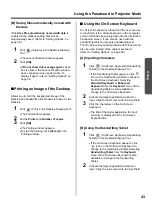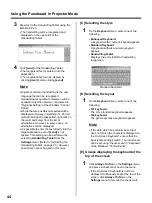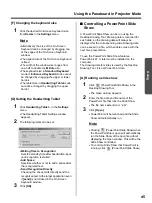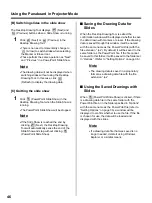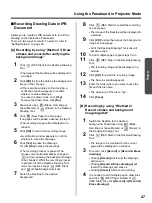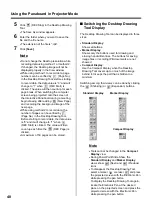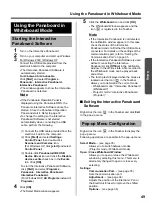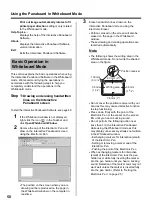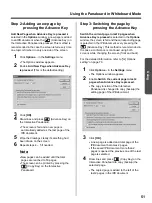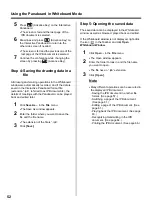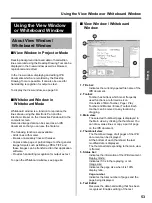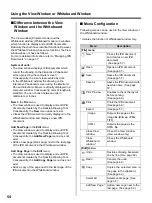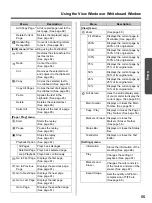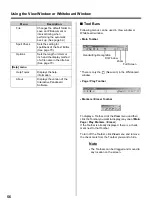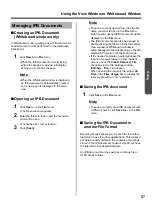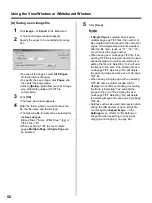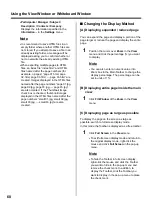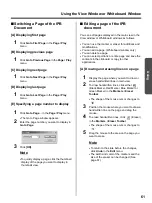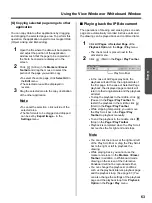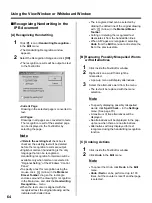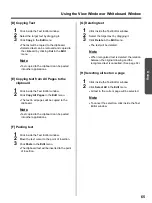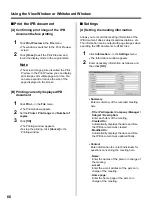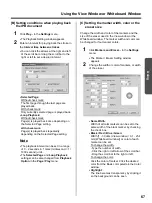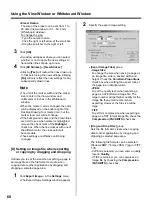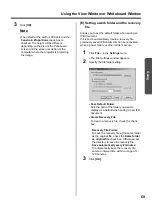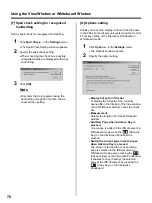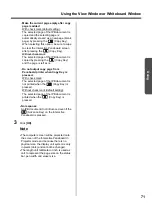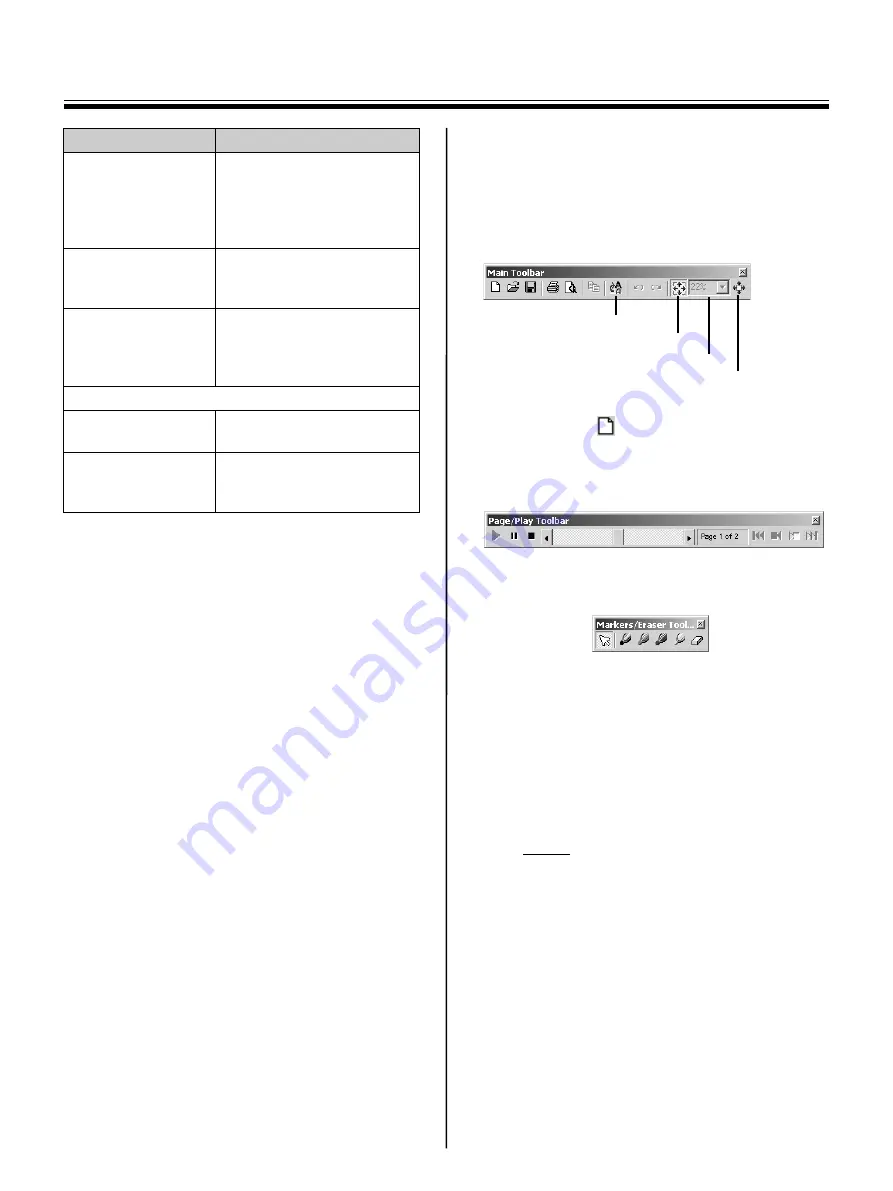
Using the View Window or Whiteboard Window
56
■
Tool Bars
Following menus can be used in View window or
Whiteboard window.
•
Main Toolbar
* There is only the
(New icon) in the Whiteboard
window.
•
Page / Play Toolbar
•
Markers / Eraser Toolbar
To display a Toolbar, click the
View
menu and then
click the Toolbar you want to display (any one of
Main
,
Page / Play
,
Markers / Eraser
).
If the Toolbar is already displayed, there is a check
mark next to that Toolbar.
To turn off the Toolbar, click
View
menu and remove
the check mark from the Toolbar you want to hide.
Note
•
The Toolbars can be dragged and moved to
any location on the screen.
File
Changes the default folder to
save an IPB document or
interval timing when
performing the automatic
back up. (See page 69.)
Spell Check
Sets the setting for
spellcheck of the Text Editor.
(See page 70.)
Options
Sets the length unit mm or
inch and the display method
of a file name in the title bar.
(See page 70.)
[Help] menu
Help Topics
Displays the help
information.
About
Displays the version of the
Interactive Panaboard
Software.
Menu
Description
Fit Window
Full Screen
Handwriting Recognition
Zoom