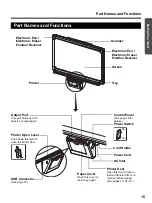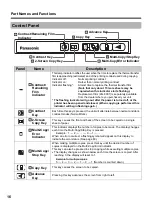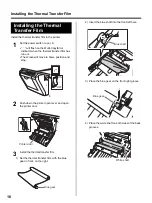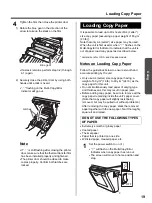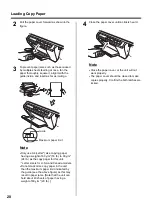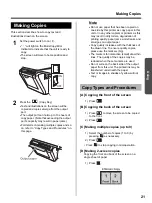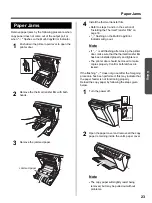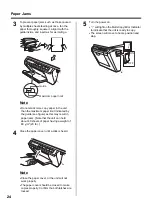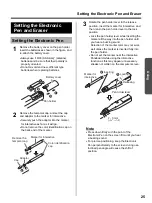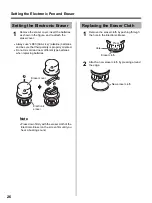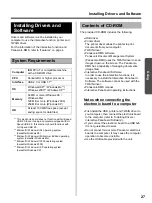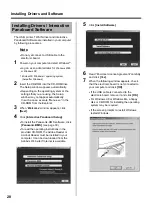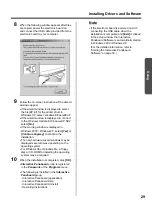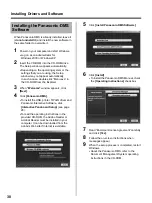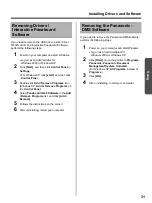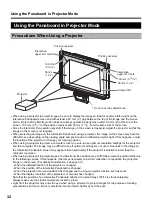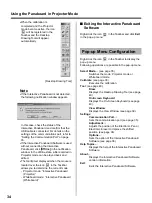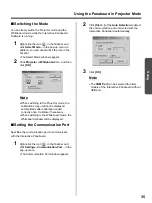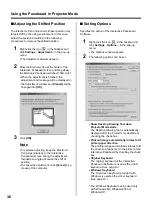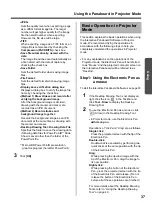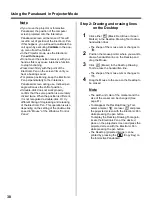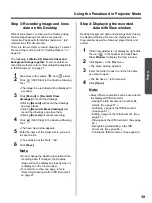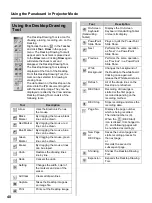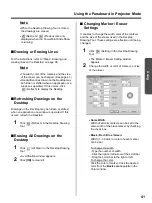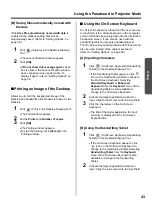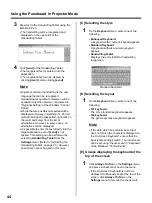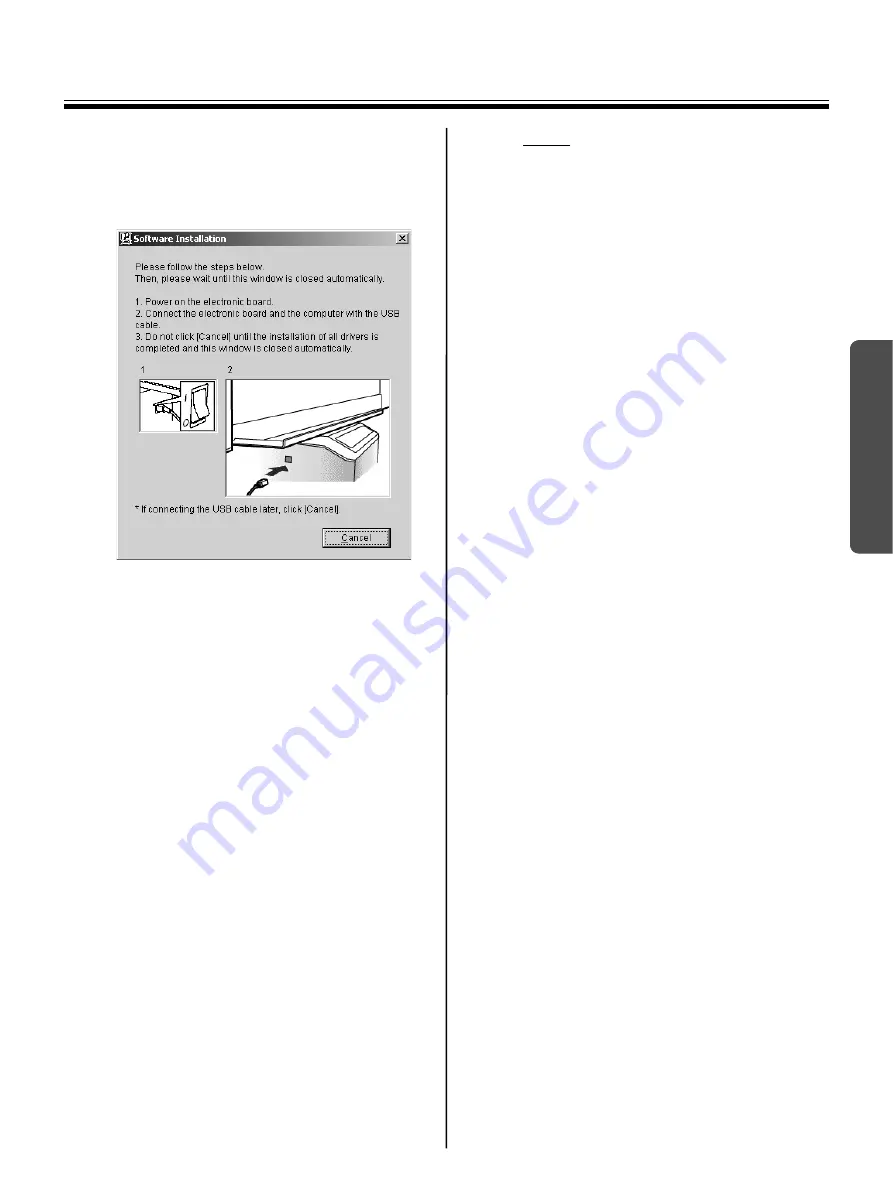
Installing Drivers and Software
29
Using
8
When the following window appears after files
are copied, power the electronic board on,
and connect the USB cable provided from the
electronic board to your computer.
9
Follow the on-screen instructions if the wizard
windows appear.
•
If the wizard window is displayed to select
the file (##.inf) for the printer driver in
Windows XP, select “windows\inf\oem##.inf”.
•
If the wizard window is displayed to connect
to the Windows Update in Windows XP SP2,
select
[No]
.
•
If the warning window is displayed in
Windows 2000 / Windows XP, select
[Yes]
or
[Continue Anyway]
to continue the
installation.
•
The new hardware wizard windows may be
displayed several times depending on the
operating system.
•
For Windows 98 or Windows Me, a floppy
disk or CD-ROM for installing the operating
system may be required
.
10
When the installation is completed, click
[OK]
.
•
Interactive Panaboard
group is registered
in the
Panasonic
of the
Programs
menu.
•
The following is installed in the
Interactive
Panaboard
group.
- Interactive Panaboard (application)
- Interactive Panaboard Help
- Interactive Panaboard Uninstall
- Operating Instructions
Note
•
If the electronic board is powered on with
connecting the USB cable when the
installation is completed and
[Exit]
is clicked
in the setup window, the Interactive
Panaboard Software is automatically started
in Windows 2000 / Windows XP.
(For the detailed information, refer to
“Starting the Interactive Panaboard
Software” on page 33.)