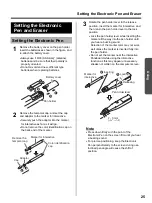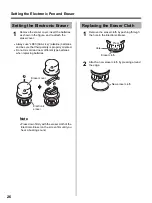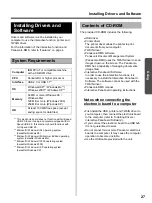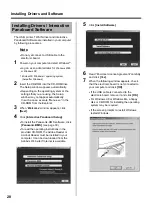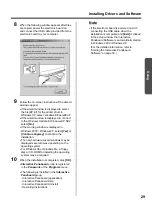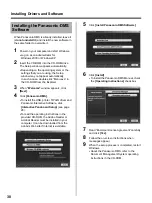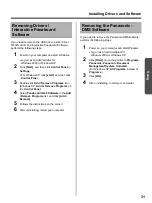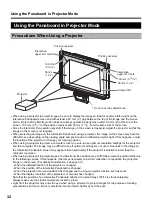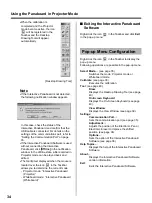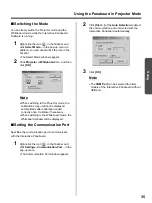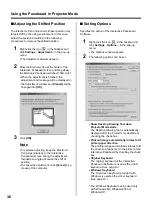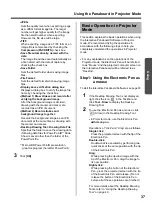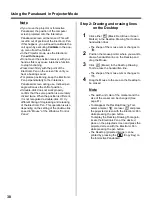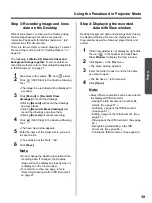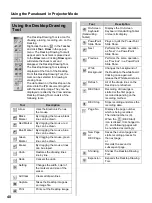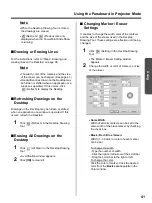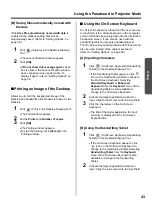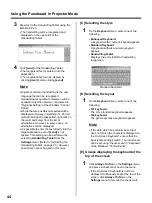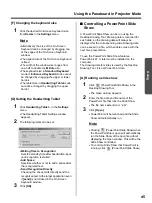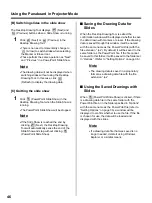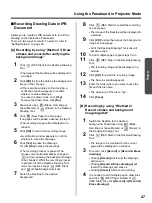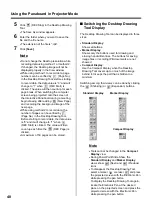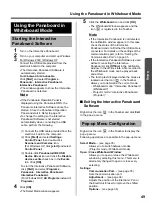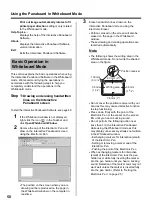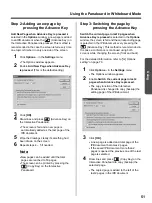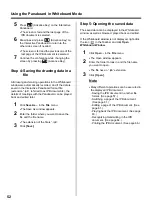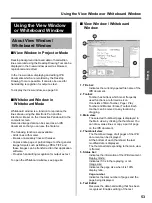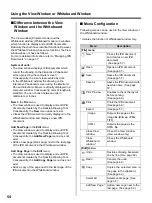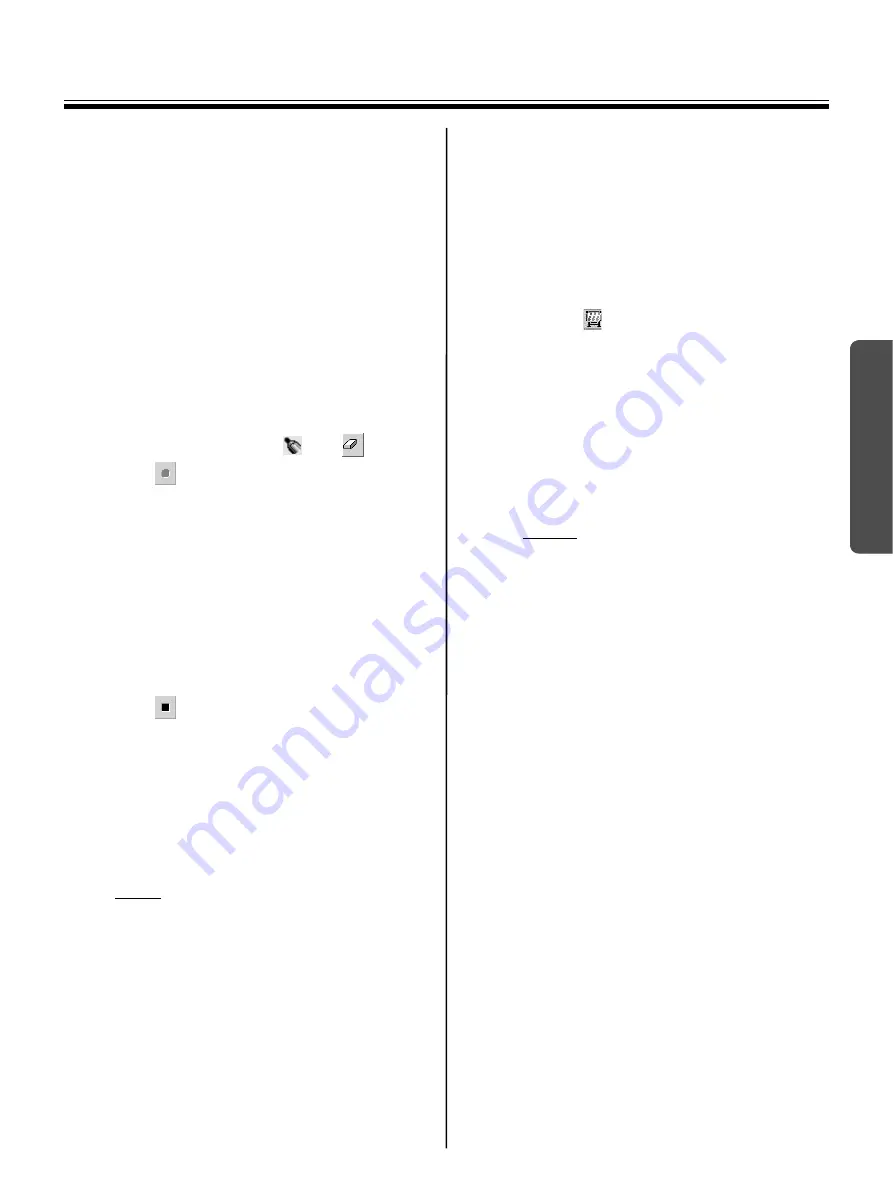
Using the Panaboard in Projector Mode
39
Using
Step 3: Recording image and lines
data on the Desktop
Data of lines drawn or erased on the Desktop using
the Desktop Drawing Tool can be recorded in
Interactive Panaboard format files (extension “.ipb”,
referred to as IPB documents).
There are two methods to record drawings. To select
the recording method, refer to “Setting Options” on
page 36.
The following is
(Method 2) Record strokes and
background image together
. For more details on
recording methods, refer to “Recording Drawing Data
in IPB Document” on page 47.
1
Draw lines with markers
and
eraser.
2
Click
(REC Start) in the Desktop Drawing
Tool.
•
The image to be recorded will be displayed in
a window.
3
Click
[Record]
or
[Record & Erase
drawings]
to record the drawings.
•
Clicking
[Record]
will record the drawings
and leave them.
•
Clicking
[Record & Erase drawings]
will
record the drawings and erase them.
•
Clicking
[Cancel]
will cancel recording.
4
Click
(REC Stop) in the Desktop Drawing
Tool.
•
The Save As window appears.
5
Enter the name of the folder where you want
to save the file.
•
The extension of the file is “.ipb”.
6
Click
[Save]
.
Note
•
Do not change the Desktop resolution while
recording data. If changed, the Desktop
image will not be displayed properly when it
is displayed in the View window.
•
To record more than one page, refer to
“Recording Drawing Data in IPB Document”
on page 47.
Step 4: Displaying the recorded
data with View window
Desktop background data and drawings stored using
the Desktop Drawing Tool can be displayed in the
View window as well as browsed, played back and
edited.
1
If the View window is not displayed, right-click
the icon
in the Taskbar and click
Tool
-
View Window
to display the View window.
2
Click
Open...
in the
File
menu.
•
The Open window appears.
3
Enter the folder to look in and the file name
you want to open.
•
The file has an “.ipb” extension.
4
Click
[Open]
.
Note:
•
Many different operations can be executed in
the displayed IPB document.
- Saving the IPB document in another file
format. (See page 57.)
- Switching a page of the IPB document.
(See page 61.)
- Editing a page of the IPB document. (See
page 61.)
- Playing back the IPB document. (See page
- Recognizing Handwriting in the IPB
document. (See page 64.)
- Printing the IPB document. (See page 66.)