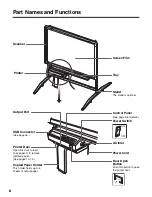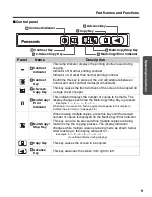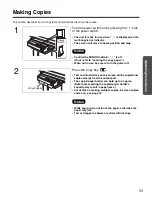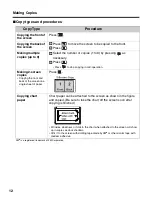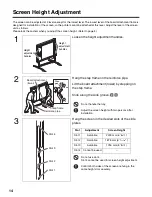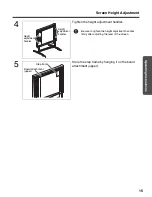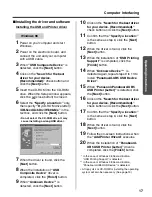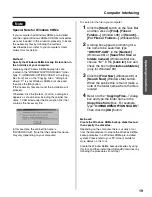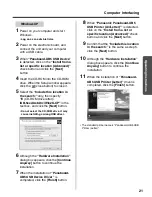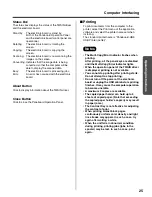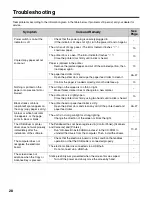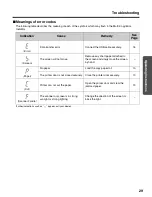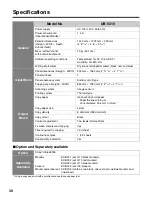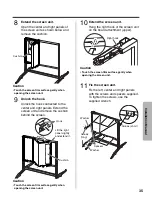Computer Interfacing
22
Installing Panasonic-DMS software and
TWAIN driver
When an old version of Panasonic-DMS is already
installed, remove it and install the new version of
the software in the same folder.
1
Power on your computer and start
Windows.
• Log on as an administrator for Windows
2000 or Windows XP.
2
Insert the CD-ROM into the CD-ROM
drive. The Setup window will appear
automatically.
• Depending on the operating system or the
settings that you are using, the Setup
window may not appear automatically.
In such a case, execute “menu.exe” in the
CD-ROM from the Explorer.
3
Click on the desired language.
• Even when French, Spanish or Italian is
chosen, the TWAIN driver of the English
version is installed.
4
When
“Welcome”
dialog box appear,
click the
[Next]
button.
5
Click the
[Panasonic-DMS]
button.
• Click [Adobe Acrobat Reader 5.0] to install
the Acrobat Reader. To read the operating
instructions, the Acrobat Reader must be
installed in your computer.
6
Click the
[Install Panasonic-DMS
Software]
button.
7
Enter the installation destination and
click the
[Next]
button.
8
Enter the data folder and click the
[Next]
button.
9
Select
“UB-5xxx”
and click the
[
>>
]
button. Select and add other products
that use Panasonic-DMS software
.
Then, click the
[Next]
button.
10
When
“Select Setup Type”
dialog box
appear, click the
[Typical]
button.
11
Enter the program folder name and
click the
[Next]
button.
12
Follow the on-screen instructions when
other messages are displayed.
13
When the setup process is completed
and a message is displayed prompting
you to restart your computer, restart
Windows.
• Log on as an administrator for Windows
2000 or Windows XP.
• About the Document Manager, refer to the
Document Manager System operating
instructions in the CD-ROM.
UB-5310_MECA.book 22 ページ 2003年5月15日 木曜日 午後5時23分