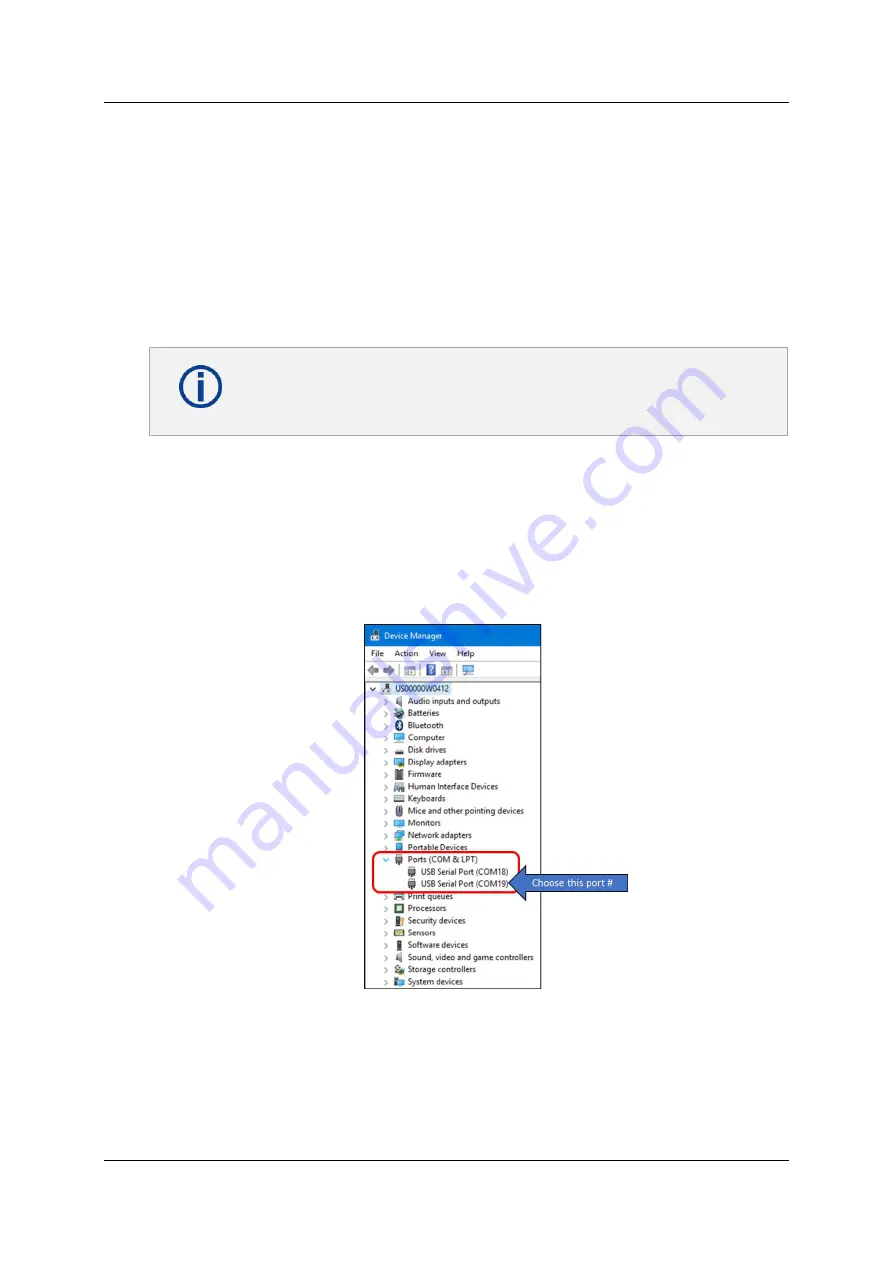
PAN9420 Quick Start Guide
Quick Start Guide Rev. 1.0
Page 15
4.2 Connecting the Evaluation Kit
As mentioned above in
3.2 Interacting with the Evaluation Kit
there are two optional methods
to connect and interact with the PAN9420, please choose your preferred method, and use the
following to interact with the PAN9420.
4.2.1 Wired
– Connecting through USB0 and a Terminal Program
Simply connect the provided USB Type-B cable to USB0 of the MB and to a port in your
computer.
In the very first time connecting the USB0 of the MB to your PC, and given
that the FTDI driver is NOT pre-installed on your machine, you will be asked to
install the FTDI drivers.
After successfully installing the FTDI driver, your PC will enumerate two virtual COM ports. One
is for JTAG-via-USB (mostly it is the lowest COM number of the two) and the other one is
connected
to PAN9420’s UART0 (mostly it is the highest COM number of the two).
On a Windows machine, use the device manager to discern which COM number corresponds to
UART0. After connecting the evaluation kit to your PC, in
device manager > ports
, you should
see two COM ports (see below). Generally, the port with the highest number of the two
corresponds with UART0. In the example below, you will use COM19.
Figure 7: Device Manager and virtual COM ports
To test the Command Interface via USB0 you could use any terminal program, Panasonic
’s
terminal program of choice is HTerm.


























