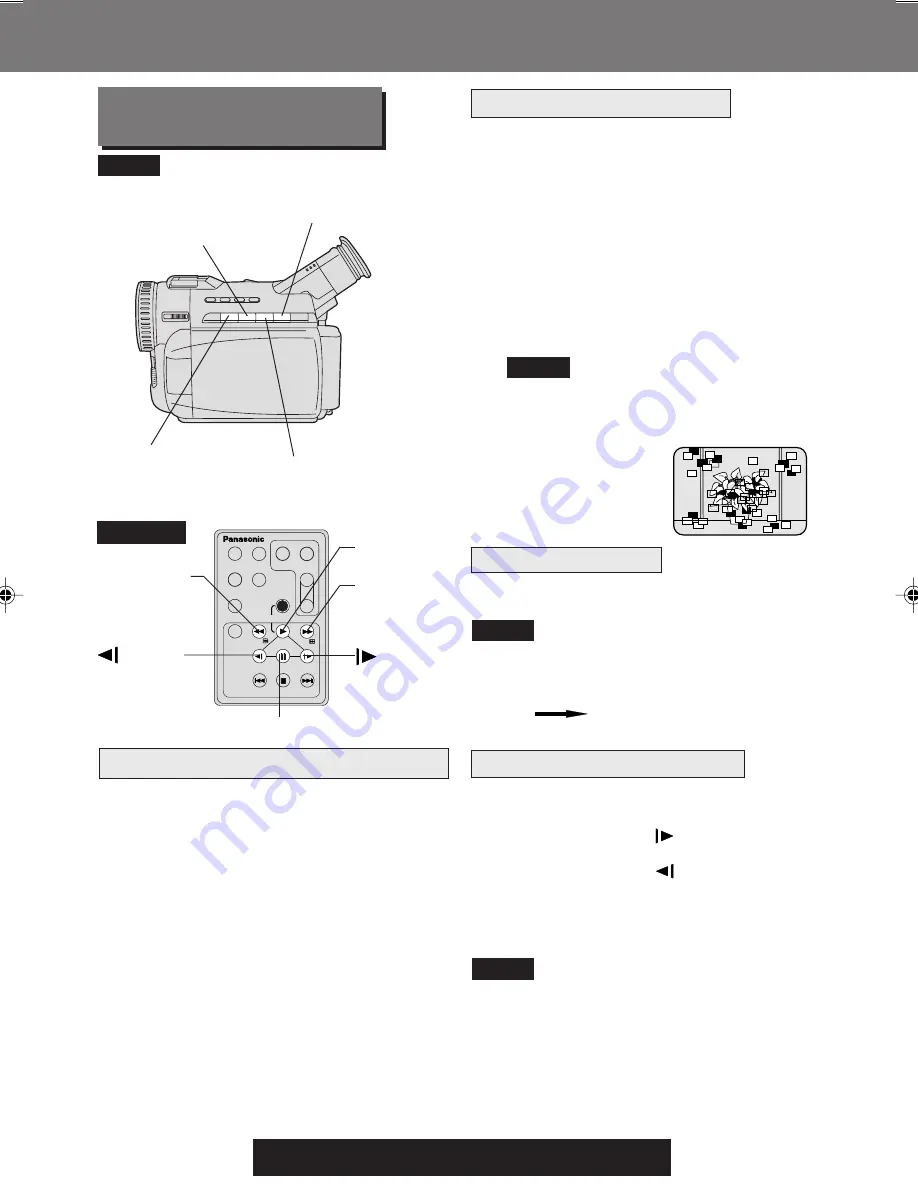
28
For assistance, please call : 1-800-211-PANA(7262) or
send e -mail to : [email protected]
Playback Your Recordings
Playback Your Recordings
Rapid Visual Search
DATE /
TIME
PHOTO
SHOT
REC /
PAUSE
A.DUB
MENU
STOP /
SET
INDEX
SEARCH
SLOW /
F.ADV
PAUSE /
SEL
SLOW /
F.ADV
REW /
PLAY
FF /
- SPKR
V
OL +
T
W
INDEX
SEARCH
REC
CAMCORDER
CAMERA
DISPLAY
ON TV
COUNTER /
TC
RESET
SLOW/
F.ADV
PLAY Button
PLAY Button
PAUSE Button
A, B
FAST FORWARD/
SEARCH Button
A, B
REWIND/
SEARCH Button
PAUSE Button
Special Effect Features
During Playback
Optional
Slow Motion Playback
• Sound is muted during all special effects.
A
During playback, hold down FAST
FORWARD/SEARCH or REWIND/
SEARCH.
The search will continue for as long
as the button is held down.
OR
B
Press FAST FORWARD/SEARCH
or REWIND/SEARCH once for a
continuous rapid visual search.
Press PLAY to release.
• When executing a rapid visual
search, the picture may become
bluish for an instant or mosaic. This
is normal during
this mode.
STILL Picture
Note
Note
Note
SLOW/
F.ADV Button
Fast Forward/Rewind Check
Press PAUSE during playback.
Press PLAY or PAUSE to release.
• To protect the tape and video heads, your
Palmcorder’s operating modes will revert
as follows:
STILL STOP (after 3 minutes.)
Optional Remote Control Only
(See page 64)
Forward Slow = Press
SLOW/F.ADV
during play.
Reverse Slow = Press
SLOW/F.ADV
during play.
Press PLAY to release. (During reverse
slow motion playback, time code indication
may not change regularly.)
• Palmcorder will automatically STOP when
in slow motion for more than 10 minutes.
• During slow motion playback, picture may
move up and down. This is normal.
• When you start or stop slow motion
playback, the picture may become bluish
for an instant.
Monitor normal picture playback during fast
forward or rewind.
• Hold down FAST FORWARD/SEARCH
during fast forward.
• Hold down REWIND/SEARCH during
rewind.
• The picture will appear for as long as the
button is held down.
Note
REWIND/
SEARCH
Button
FAST
FORWARD/
SEARCH
Button
201_401.28-31.p65
01/01/18, 17:08
28
















































