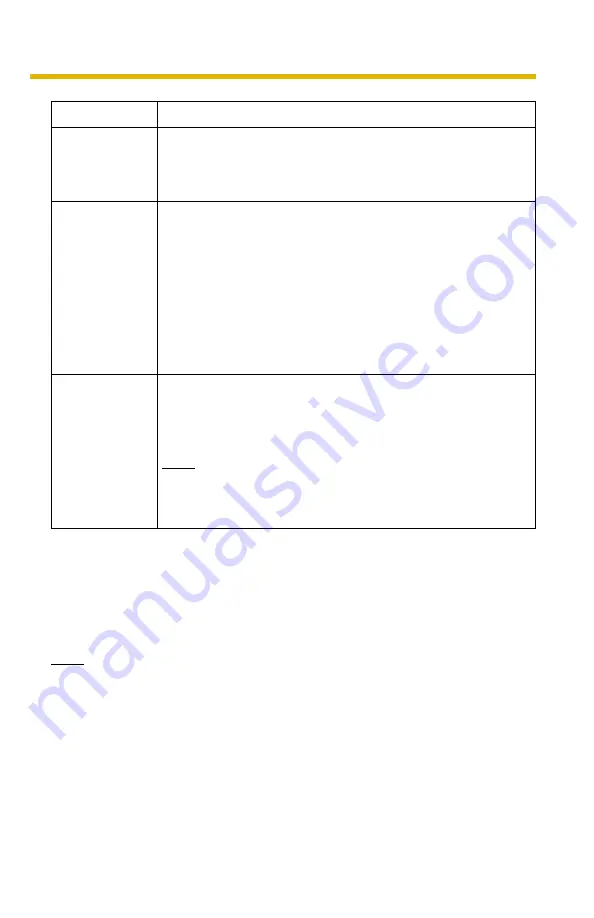
Operating Instructions
63
[For assistance, please call: 1-800-272-7033]
3.
Click [Save] when finished.
•
New settings are saved.
•
When finished, "Success!" is displayed.
4.
Click [Go to Date and Time page].
•
The Date and Time page is displayed.
Note
Date and time settings are subject to change due to the temperature. Date and
time settings may lose about 1 minute per month in 25 °C (77 °F). They may
lose more minutes in colder or hotter places. Confirm the date and time
settings once a month.
Setting
Description
Time Setting
•
Select date and format (AM/PM or 24 H). These settings
are used for image buffer/transfer, operation time and time
stamps on the buffered image. But E-mail subject and file
name by E-mail or FTP transfer uses only 24 h format.
Automatic Time
Adjustment
•
NTP (Network Time Protocol) server synchronizes the
camera's internal clock. It adjusts automatically every day.
Check the box to enable it.
•
Set the NTP server IP address. In IPv4, set 4 digits (0—
255) and 3 periods such as "192.168.0.253". But "0.0.0.0"
and "255.255.255.255" are not available. In IPv6, set 8
hexadecimal digits divided with ":". Consecutive 0s can be
abbreviated as "::". Or set a host name (1—255
characters).
•
Select your time zone.
Adjust Clock for
Daylight Saving
Time
•
During the daylight saving time, the internal clock is turned
forward an hour. The clock will shift one hour forward at the
set time on the Start Day, and move back one hour at the
set time on the End Day. Check the box to enable it.
Note
An "s" is put between date and time of time stamp when
enabling this feature. The time stamp will be attached to
the transferred images by the Image Transfer feature.
















































