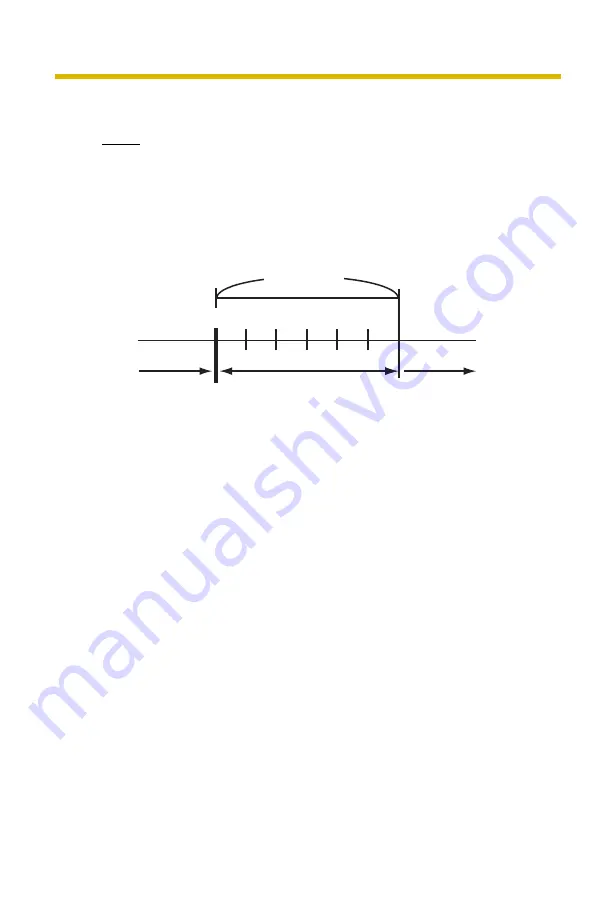
Operating Instructions
102
11.
Click [Go to Image Buffer/Transfer page].
•
The Image Buffer/Transfer page is displayed.
Notes
•
If you set a short interval to transfer image to a mobile phone, many E-
mails may be sent to it leading to a large phone bill. Therefore, we
recommend you to set a long interval. 1 image per second frequency is
recommended.
•
Alarm transfer stops its operations until the camera finishes all transfers.
For example, if the camera transfers 3 images per minute and 6 images in
total, the alarm detection will be in the following operation.
•
If you are buffering images on the internal memory, the following
operations also delete all buffered images.
•
Turning off the camera.
•
Saving the Date and Time page.
•
Restarting, updating firmware or resetting the camera to factory
default.
Detectable
Detectable
Undetectable
1st
2nd 3rd
4th
5th
6th
120 seconds
An alarm signal is detected.















































