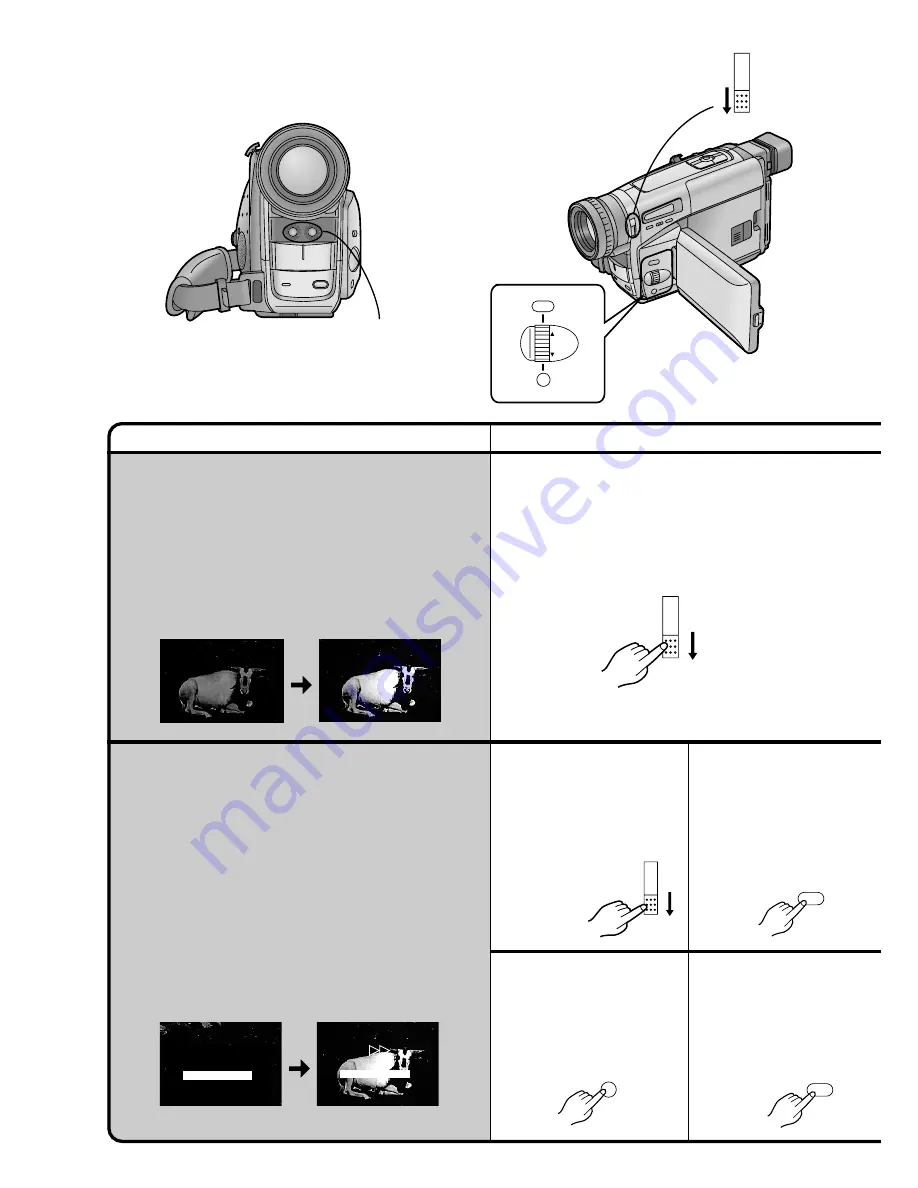
56
Title
Procedure
Recording in Dark Places
without Any Illumination
(0 Lux Night View Function)
This function is convenient when you want to record at
night in places without any illumination, for example for
observing the behaviour of nocturnal animals, etc. In
this mode, the Movie Camera emits infrared rays which
makes it possible to record subjects that are invisible
to the naked eye.
1
Set the [0 LUX OFF/ON] Switch to [ON].
The [0LUX] Indication appears.
6
Press the [MENU]
Button to exit the
Menu.
The [STDBY] Indication
appears.
1
Set to [0 LUX OFF/ON]
Switch to [ON].
The [0LUX] Indication
appears.
5
Press the [SET] Button
to select [ON].
2
Press the [MENU]
Button.
The [CAMERA
FUNCTIONS] Main-
Menu appears.
MENU
FOCUS / SET
MF/
TRACKING
O LUX
OFF
ON
0LUX
0LUX
REC
MOTION SENSOR
STDBY
MOTION SENSOR
0LUX
0LUX
built-in Infra-red
Beam Emitters
O LUX
OFF
ON
O LUX
OFF
ON
MENU
FOCUS / SET
MENU
If you use the 0 Lux Night View Function together
with the Motion-Sensor-Controlled Recording
Function, recording starts automatically when the
Movie Camera’s built-in Motion Sensor detects
some movement in the picture. This combined
function is convenient for easy, unattended animal
observation recordings at night.
Using the 0 Lux Night View
Function together with the
Motion-Sensor-Controlled
Recording Function in Dark
Places without Any Illumination
Содержание NV-VS40B
Страница 78: ...78 ...
Страница 79: ...79 ...
Страница 80: ...Matsushita Electric Industrial Co Ltd Central P O Box 288 Osaka 530 91 Japan C B VQT9093 F0201Kh0 500 A ...






























