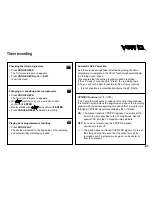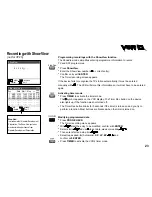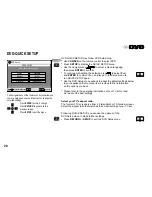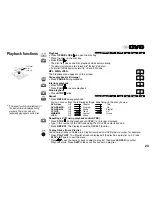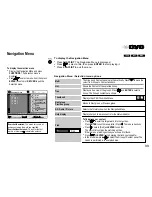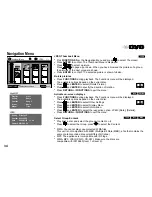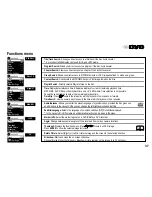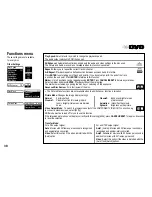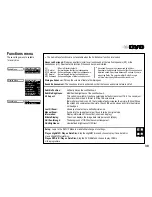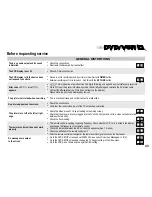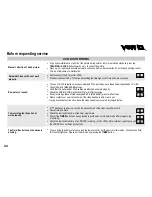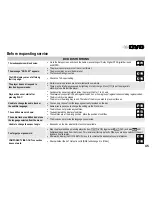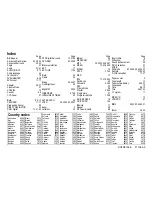35
HighMAT
CD Text
Page 1/1
Sorted according
to artist
Sorted according
to sampler
Sorted according
to category
Playlist
to select
to exit
to play
0 9
~
ENTER
RETURN
RETURN
1
2
3
Sorted according to artist
Sorted according to sampler
Sorted according to category
4. Acapella
No. Playlist title
Playlist
Group
Content
!
Sorted according to artist
!
Acapella
CD Text
1/11 2:53
1.
2. Song
3. Song
4.
5.
6.
7.
9.
10.
Song
Disc Title
:
Disc Artist :
Track Title :
Track Artist :
to select and press
to exit
ENTER
RETURN
RETURN
HighMAT
CD-Text
HighMAT (High Performance Media Access Technology) is a joint Panasonic and
Microsoft technology development. Diverse HighMAT-level2 format data (WMA, MP3
and/or JPEG) stored on a disc by a PC can be quickly played back by the appliance with
the additional help of a menu.
While the HighMAT menu is displayed:
!
Press
to select and
ENTER
to confirm.
Menu: Takes you to a sub-menu containing further play lists or menus.
Playlist: Starts playback
Selecting from a Playlist
!
Press
PLAYLIST
during playback.
The play list appears ( indicates the currently playing item).
!
Press and then
to move from Playlist to Group and Content and back.
!
Press and then
to select an item, then press
ENTER
to confirm.
!
Press
PLAYLIST
to quit the Playlist screen.
!
Press
TOP MENU
to show or hide the HighMAT menu.
!
Press
RETURN
to go back to the previous menu.
!
Press
FUNCTIONS
to show or hide the background stored on the disc.
CD Text menu
!
Press
PLAYLIST
.
The CD Text menu appears on the screen.
The screen contains information on the disc and a list of tracks.
!
Press
to select a title.
!
To play the selected track, press
ENTER
.
!
Press
RETURN
to quit the menu.