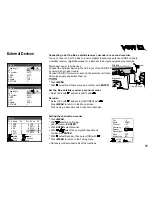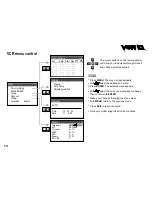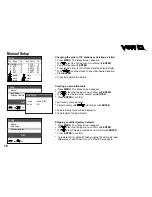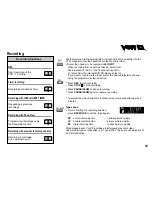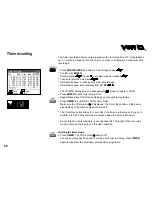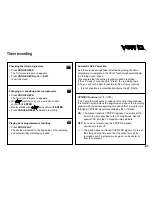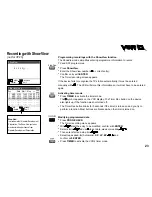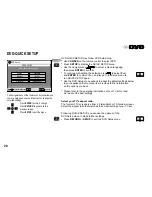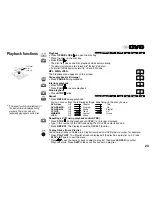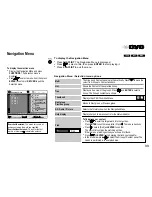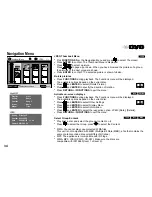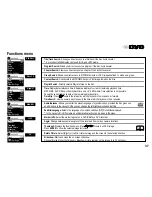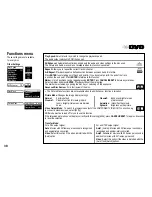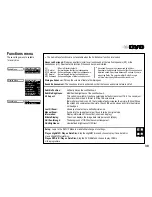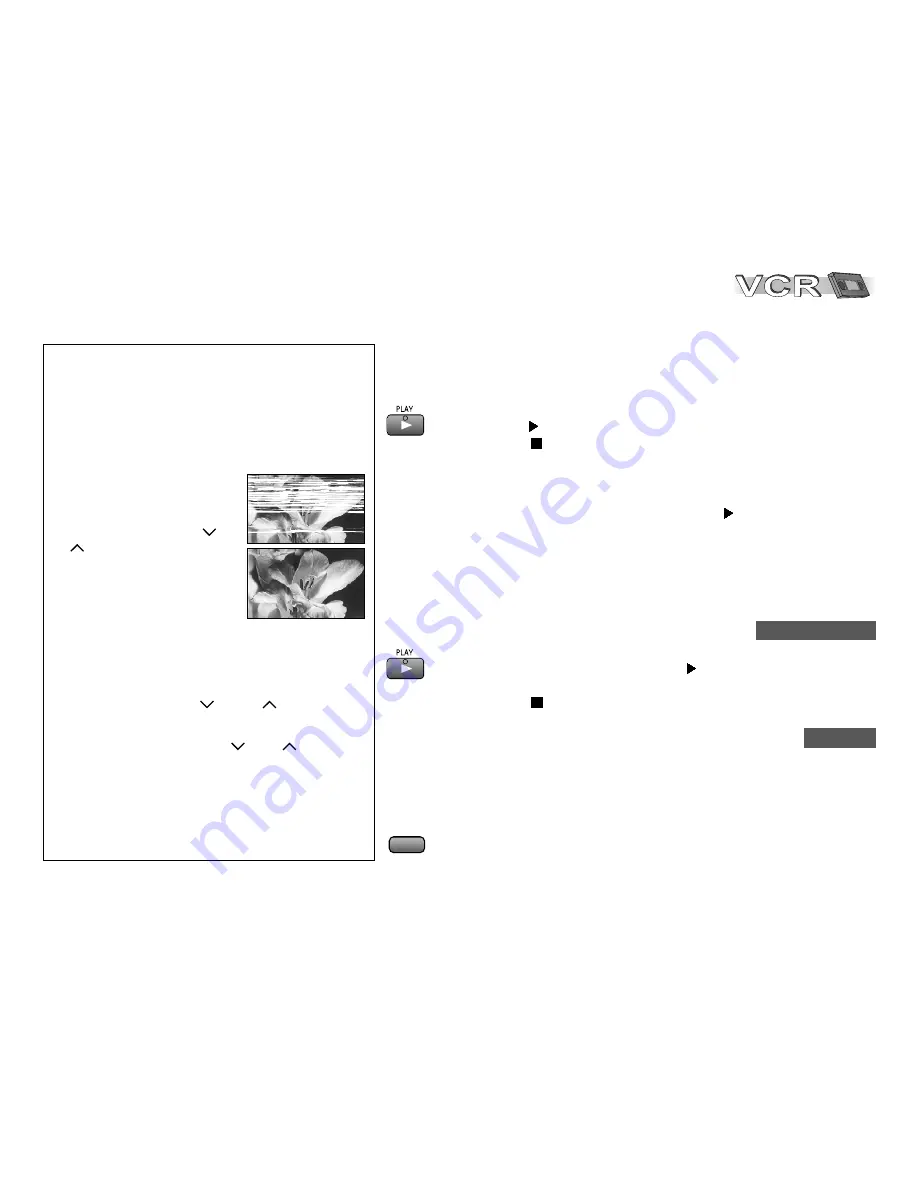
25
Playback
Normally the VCR automatically adjusts the playback
picture to the highest possible quality. Sometimes it
may be necessary though to adjust the picture
manually.
Picture noise or unclear picture during
playback.
(Tracking)
While in regular playback or
in slow motion press pro-
gramme selection button
(-)
or
(+) until the noise dis-
appears. If noise appears in a
still picture, first switch VCR
to slow motion, then adjust
tracking.
D
In some video cassettes tracking can not
be adjusted. This is not indicative of a VCR
malfunction.
Automatic tracking control
!
Simultaneously press
(-) and
(+).
The still picture runs up or down
!
In still playback mode hold
(-) or
(+)
until the picture stands still.
D
On some TV sets special playback functions may
cause the picture to shift up or down. This is not
a VCR malfunction.
Optimising the playback picture quality
Time limited recording or playback
During recording, playback or stop mode the device switches
to stand-by after a preset period of time.
Press the button repeatedly to increase this period from 30 to
60, 120, 180 or 240 minutes.
The set time appears in the VCR’s display.
!
Press
OFF TIMER
Normal playback
!
Turn on the VCR.
!
Be sure the TV set is turned on and set to the appropriate AV input.
!
Insert a video cassette.
!
Press
PLAY
to start playback.
!
Press
STOP
to end playback.
Repeat playback
The VCR repeats playback from beginning to the end of the recording.
!
In stop or playback mode press
PLAY
for longer
than 5 seconds.
!
Press
STOP
to end playback.
Starting automatic playback
When inserting a cassette with removed protection tab,
playback will start automatically.
Playback from power stand-by mode
When inserting a cassette and pressing
PLAY
,
the device will turn itself on and start playing back.
R 0 : 0 5 . 5 7
OFF 60
OFF TIMER
B