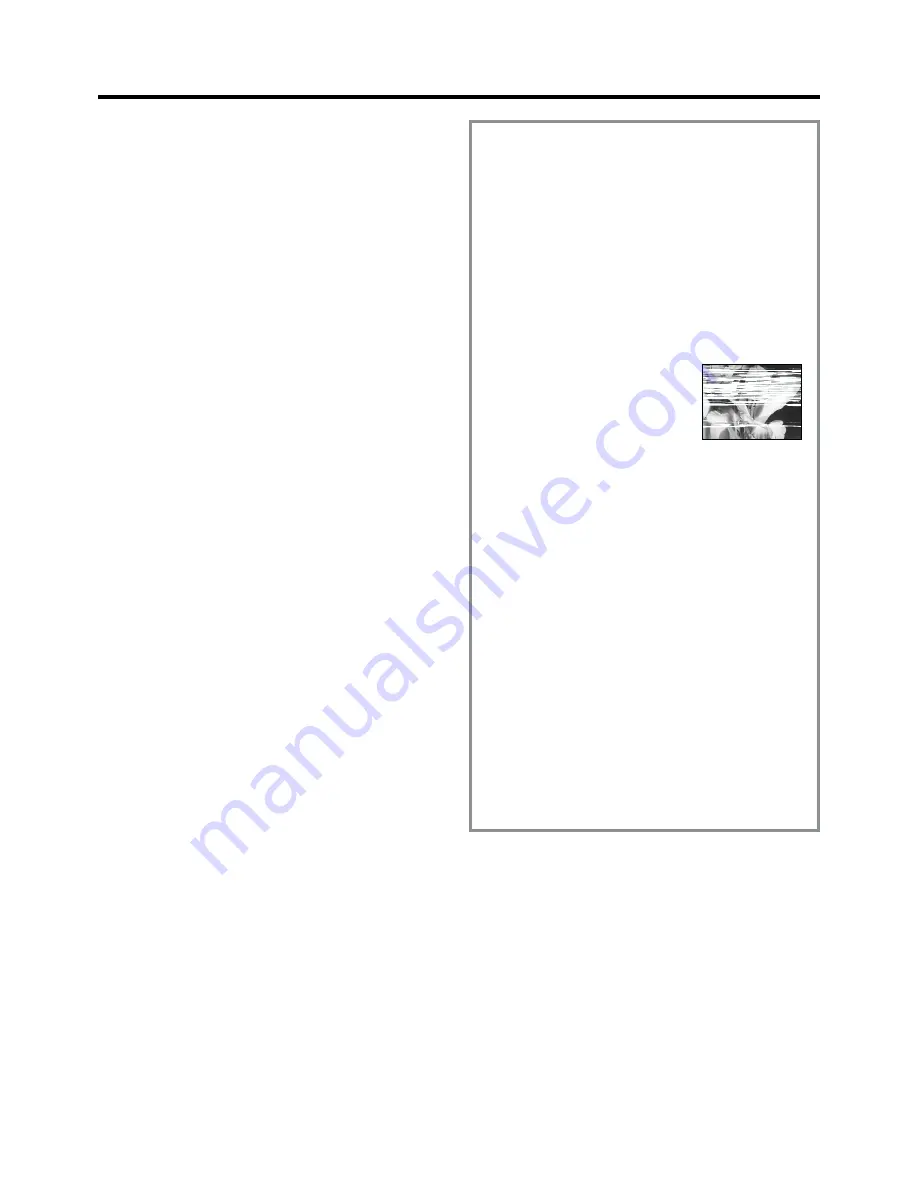
62
Adjusting the Playback
Picture
Under normal conditions, the VCR automatically
adjusts the playback picture for optimum quality.
However, in some cases it may be necessary to adjust
it manually.
If the Picture Contains Noise Bars and It Is Not
Clear to See (Tracking adjustment):
If noise bars appear during normal playback, slow
playback or still playback, follow the operations below.
During normal or slow playback,
press the Channel button
N
I
(
j
) or
J
(
i
) until the bars noise
disappear.
≥
If the noise bars appear during
still playback, switch the VCR
over to the slow playback mode
and then adjust the tracking as
explained above.
To Return to Auto Tracking:
Press the Channel buttons
N
I
(
j
) and
J
(
i
)
simultaneously.
If the Still Picture Scrolls Up or Down
(V-Lock Adjustment):
If the still picture scrolls up or down, perform the
following operation.
During still playback, keep the Channel buttons
N
I
(
j
) or
J
(
i
) pressed until the picture stops scrolling.
Precautions:
≥
With certain TV models and tapes, it may not be
possible to adjust the tracking.
≥
If you play back a cassette that was recorded on
another VCR, the picture quality may be inferior and
it may be necessary to adjust the tracking. Also, on
some TVs, the picture may scroll up and down in the
special playback functions.
However, these are not malfunctions.
TV screen
Playback picture
containing noise bars
√
The Tape Library System Does Not Work
Correctly
The symptom descriptions are given between quotation
marks “
”.
“The Cassette Number Check has failed.”
‘
The Cassette Number Check was cancelled midway.
Try to perform the Cassette Number Check again.
(See page 29.)
‘ ≥
The inserted cassette is new (unrecorded).
≥
The inserted cassette was recorded on another VCR
and does not have a cassette number.
≥
The inserted cassette was recorded on a NV-HS960
model VCR other than this unit.
≥
The cassette number of the inserted cassette has
been deleted from the Tape Library data.
#
The Cassette Number Check is designed to fail
whenever one of the above conditions applies; this
is not a malfunction.
“The recorded programme has not been registered in the
Tape Library data.”
‘
The length of the recorded programme is less than
15 minutes in the SP or LP mode.
Record for more than 15 minutes in the SP or LP mode.
‘
The length of the recorded programme is less than
25 minutes in the EP mode.
Record for more than 25 minutes in the EP mode.
‘
No Tape Library data is registered when insert editing is
performed in a previously recorded programme.
This is not a malfunction.
√
The Subtitles or Closed Captions Do Not
Appear On the TV Screen
The symptom descriptions are given between quotation
marks “
”.
“The Subtitles or Closed Captions Do Not Appear On the TV
Screen.”
‘
The subtitle Teletext page number was not set or it was
set incorrectly.
Set the subtitle Teletext page number correctly.
(See page 48.)
‘
The subtitles setting is “OFF”.
Set “Subtitles” to “ON” or press the SUBTITLE button
O
on the remote control.
(See page 54.)
‘
The programme was broadcast without subtitles.
This is not a malfunction.
√
The Titles of the TV Programmes Are
Not Entered Correctly in the Tape
Library Data
The symptom descriptions are given between quotation
marks “
”.
“The Titles of the TV Programmes Are Not Entered Correctly
in the Tape Library Data.”
‘
The “Title page” Teletext page number was not set
correctly.
Set it correctly. (See page 49.)
















