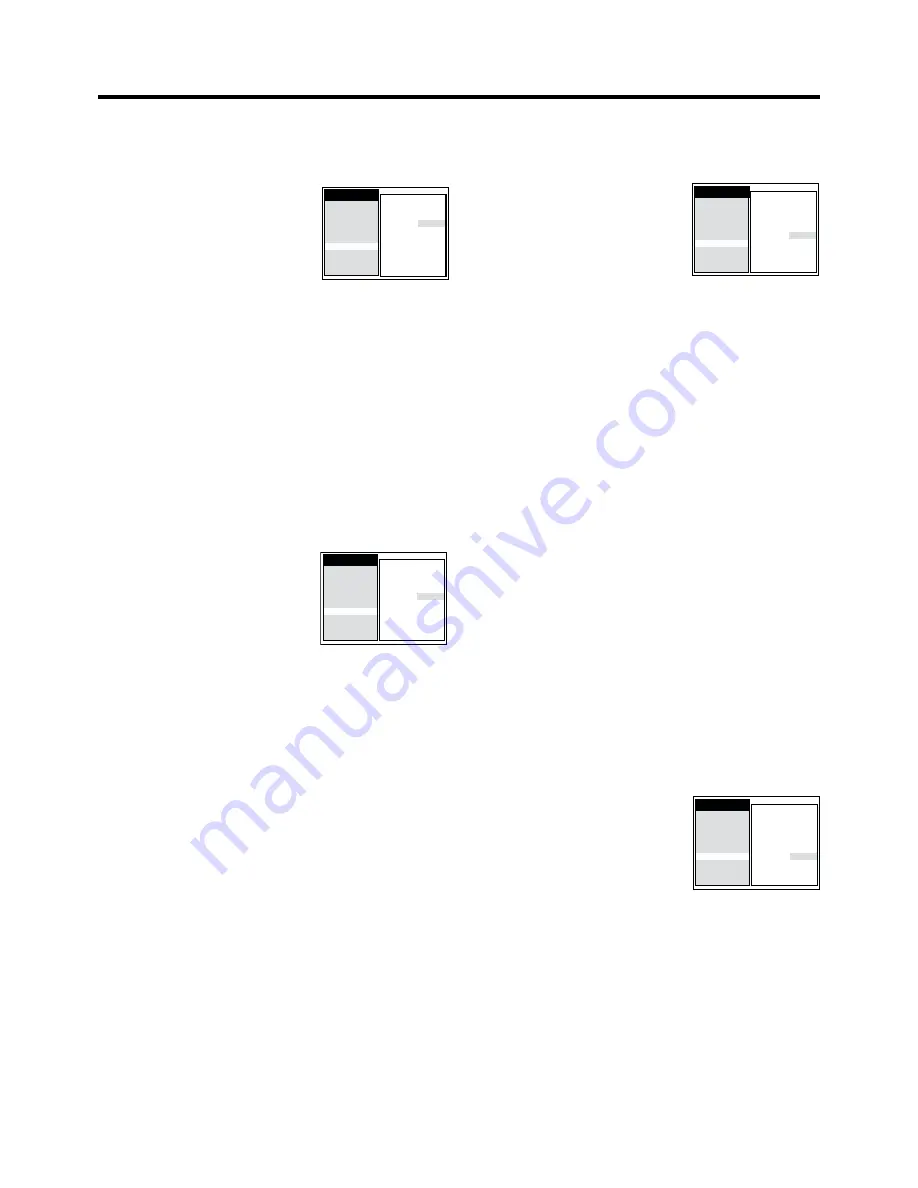
56
To Set the Remote Control Mode
1
Press the MENU button
U
to display the Main menu on
the TV screen.
2
Press the Cursor buttons
(
3421
)
R
to select
“Functions” and “Remote” in this
order. Then, select the “Remote”
field.
3
Press the Cursor buttons (
34
)
R
to select the desired
remote control mode.
VCR 1: Select this setting on both the VCR and the
remote control for normal use with one VCR.
VCR 2: Select this setting on both the VCR and the
remote control when using this VCR and
another Panasonic VCR in the same place.
This ensures that you can operate both VCRs
independently with their respective remote
control.
It also allows you to operate both VCRs with a
single remote control, simply by changing the
remote control mode on the remote control.
4
Press the OK button
T
.
5
Press the OK button
T
again.
6
To change the remote control mode on the remote
control itself, change the position of the VCR 1/2 switch
A
to match the setting made in step
3
above. If these
settings are not matched, the remote control cannot be
used to operate the VCR.
7
Press the EXIT button
S
to exit the On Screen Display.
To Set for One-Touch Editing or Other
Editing Modes
1
Press the MENU button
U
to display the Main menu on
the TV screen.
2
Press the Cursor buttons
(
3421
)
R
to select
“Functions” and “Edit” in this
order. Then, select the “Edit”
field.
3
Press the Cursor buttons (
34
)
R
to select the desired
Edit mode.
ON:
For One-Touch Editing (Only when this VCR is
used as recording unit.)
OFF: For editing with an editing controller or for
synchronized editing
4
Press the OK button
T
to conclude the setting.
5
Press the EXIT button
S
to exit the On Screen Display.
Main menu
AV2: DECODER
TV system: AUTO
RFC system: DK
Colour mode: COLOUR
Picture: AUTO
Remote: VCR 1
Edit: OFF
Audio mode: NORMAL
S-VHS P.B.: AUTO
NTSC P.B.: PAL TV
Timer record
Tape Library
Display
Tuning
Clock
Functions
Language
Country
Satellite
Main menu
AV2: DECODER
TV system: AUTO
RFC system: DK
Colour mode: COLOUR
Picture: AUTO
Remote: VCR 1
Edit: OFF
Audio mode: NORMAL
S-VHS P.B.: AUTO
NTSC P.B.: PAL TV
Timer record
Tape Library
Display
Tuning
Clock
Functions
Language
Country
Satellite
To Set the Colour Mode for Playback
1
Press the MENU button
U
to display the Main menu on
the TV screen.
2
Press the Cursor buttons
(
3421
)
R
to select
“Functions” and “Colour mode”
in this order. Then, select the
“Colour mode” field.
3
Press the Cursor buttons (
34
)
R
to select the desired
Colour mode for playback.
COLOUR: Normally select this setting.
B/W:
To play back a cassette recorded in black
and white.
4
Press the OK button
T
to conclude the setting.
5
Press the EXIT button
S
to exit the On Screen Display.
To Set the Playback Picture Sharpness
(Sharper or Softer)
1
Press the MENU button
U
to display the Main menu on
the TV screen.
2
Press the Cursor buttons
(
3421
)
R
to select
“Functions” and “Picture” in this
order. Then, select the “Picture”
field.
3
Press the Cursor buttons (
34
)
R
to the desired picture
sharpness for playback.
Although the VCR adjusts the picture sharpness
automatically, you can change it, if necessary.
AUTO:
To select automatic sharpness adjustment of
the playback picture
SHARP: To make the playback picture sharper
SOFT:
To make the playback picture softer
4
Press the OK button
T
to conclude the setting.
5
Press the EXIT button
S
to exit the On Screen Display.
Main menu
AV2: DECODER
TV system: AUTO
RFC system: DK
Colour mode: COLOUR
Picture: AUTO
Remote: VCR 1
Edit: OFF
Audio mode: NORMAL
S-VHS P.B.: AUTO
NTSC P.B.: PAL TV
Timer record
Tape Library
Display
Tuning
Clock
Functions
Language
Country
Satellite
Main menu
AV2: DECODER
TV system: AUTO
RFC system: DK
Colour mode: COLOUR
Picture: AUTO
Remote: VCR 1
Edit: OFF
Audio mode: NORMAL
S-VHS P.B.: AUTO
NTSC P.B.: PAL TV
Timer record
Tape Library
Display
Tuning
Clock
Functions
Language
Country
Satellite






















