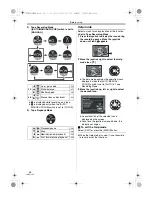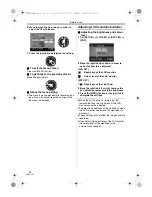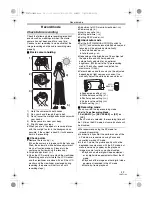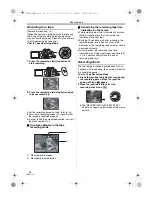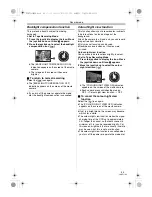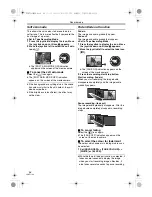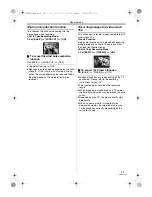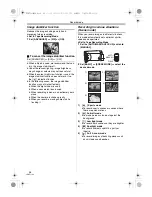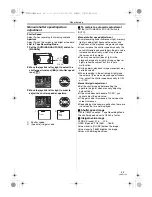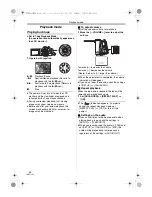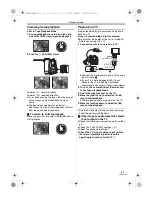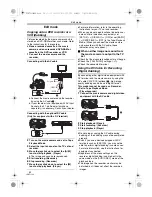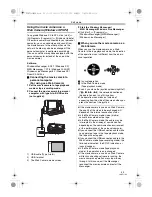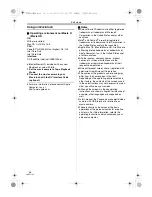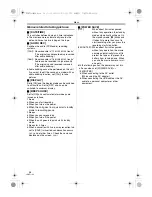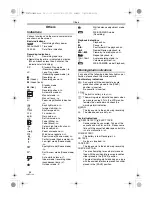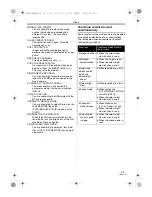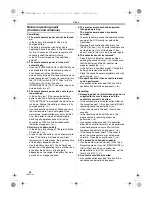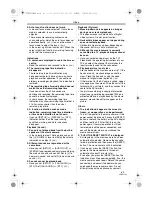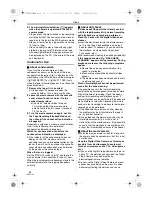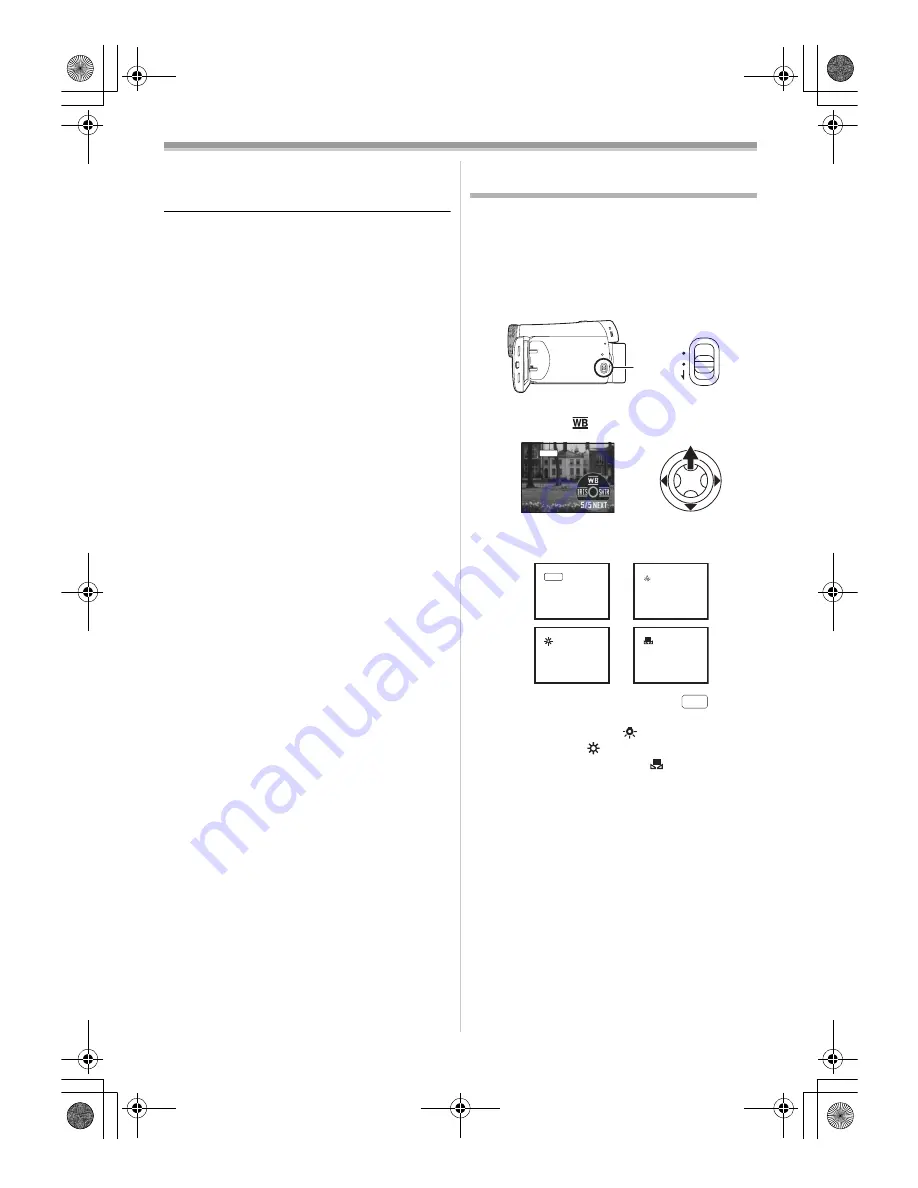
Record mode
27
LSQT1134
ª
To cancel the scene mode function
Set [BASIC] >> [SCENE MODE] >> [OFF] or set
the [AUTO/MANUAL/FOCUS] switch to [AUTO].
Sports mode
≥
For playback pause of recorded pictures, this
mode presents free of camera shakes.
≥
During normal playback, the image
movement may not look smooth.
≥
Avoid recording under fluorescent light,
mercury light or sodium light because the
colour and brightness of the playback image
may change.
≥
If you record a subject illuminated with strong
light or a highly reflective subject, vertical
lines of light may appear.
≥
If the brightness is insufficient, the sports
mode does not function. The [
5
] indication
flashes.
≥
If this mode is used indoors, the screen may
flicker.
Portrait mode
≥
If this mode is used indoors, the screen may
flicker. If so, change the scene mode setting
to [OFF].
Low light mode
≥
Extremely dark scenes may not be able to be
recorded finely.
Spotlight mode
≥
If the recording subject is extremely bright,
the recorded image may become whitish and
the periphery of the recorded image
extremely dark.
Surf & snow mode
≥
If the recording subject is extremely bright,
the recorded image may become whitish.
Recording in natural colours
(White balance)
The automatic white balance function may not
reproduce natural colours depending on the
scenes or lighting conditions. If so, you can adjust
the white balance manually.
≥
Set to Tape Recording Mode.
1
Set the
[AUTO/MANUAL/FOCUS] switch to
[MANUAL].
2
Move the joystick up to select the white
balance icon [
].
3
Move the joystick left or right in order to
select the white balance mode.
1) Auto white balance adjustment [
]
2) Indoor mode (for recording under
incandescent lamps) [
]
3) Outdoor mode [
]
4) Manual adjustment mode [
]
AUTO
MANUAL
FOCUS
MNL
1
1
1
1
1)
3)
2)
4)
AWB
AWB
LSQT1134ENG.book 27 ページ 2007年1月17日 水曜日 午前11時49分