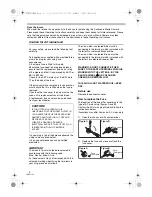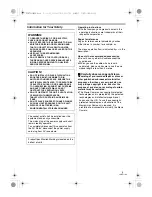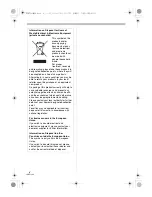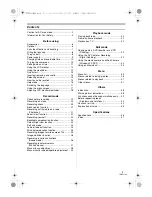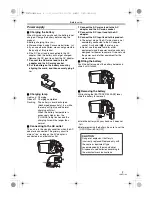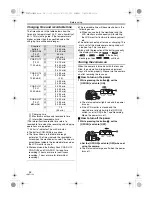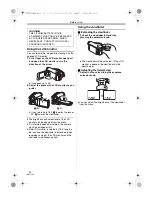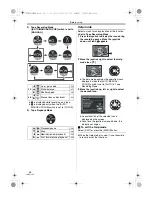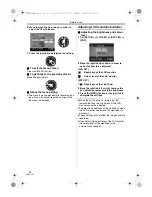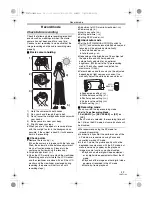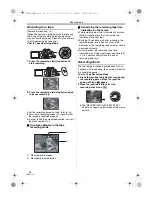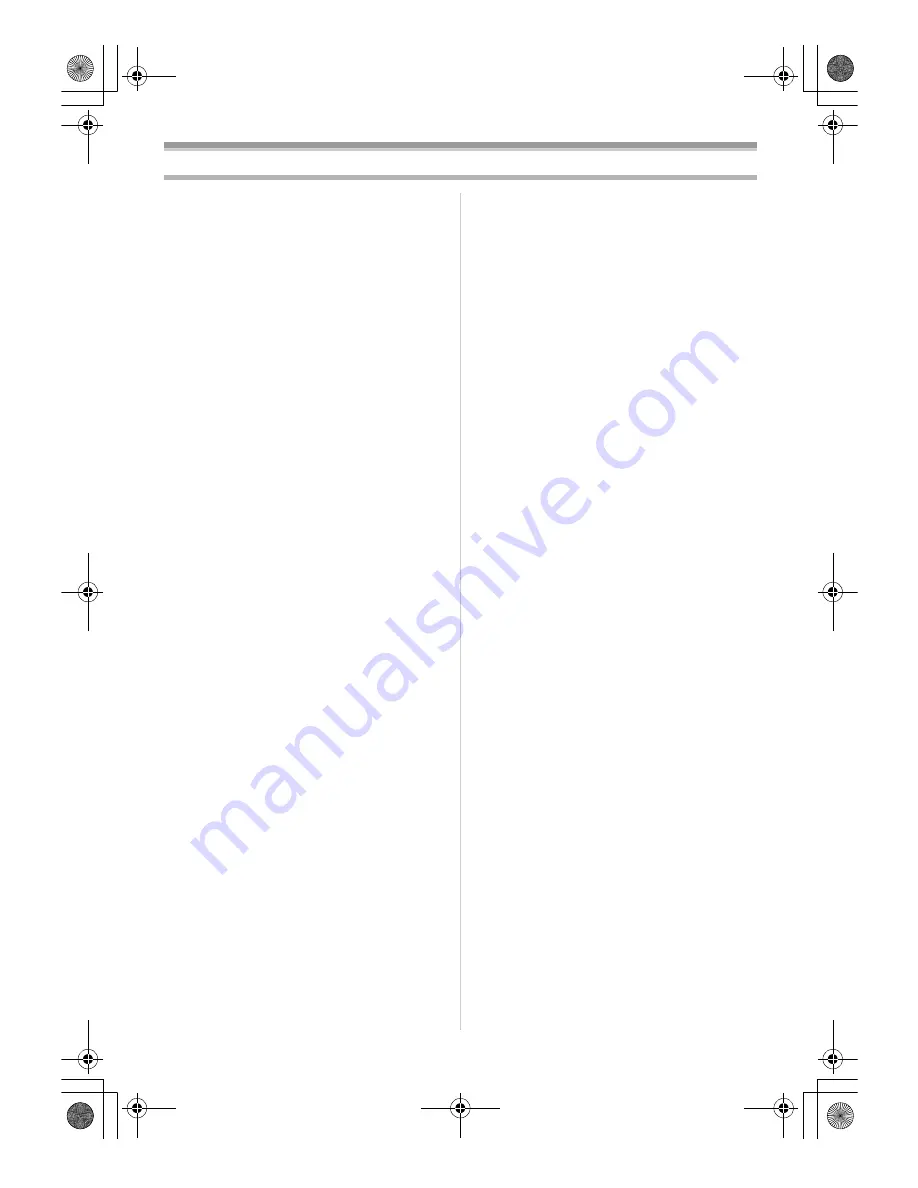
5
LSQT1134
Contents
Caution for AC mains lead............................... 2
Information for Your Safety.............................. 3
Before using
Accessories ..................................................... 6
Optional ........................................................... 6
Parts identification and handling...................... 7
Fitting the lens cap .......................................... 8
The grip belt..................................................... 8
Power supply ................................................... 9
Charging time and recordable time................ 10
Turning the camera on................................... 10
Setting date and time..................................... 11
Using the LCD monitor .................................. 12
Using the viewfinder ...................................... 12
Quick start...................................................... 13
Inserting/removing a cassette........................ 14
Selecting a mode ........................................... 15
How to use the joystick .................................. 15
Help mode ..................................................... 16
Switching the language.................................. 17
Using the menu screen.................................. 17
Adjusting LCD monitor/viewfinder.................. 18
Record mode
Check before recording ................................. 19
Recording on a tape ...................................... 20
Recording check ............................................ 20
Blank search function .................................... 21
Recording a still picture on a tape
(Photoshot).................................................. 21
Zoom in/out function ...................................... 22
Recording yourself......................................... 22
Backlight compensation function ................... 23
Colour Night view function ............................. 23
Soft skin mode ............................................... 24
Fade in/fade out function ............................... 24
Wind noise reduction function........................ 25
Recording images for wide-screen TVs......... 25
Image stabilizer function ................................ 26
Recording in various situations
(Scene mode).............................................. 26
Recording in natural colours
(White balance) ........................................... 27
Manual focus adjustment............................... 28
Manual shutter speed/aperture adjustment ... 29
Playback mode
Playing back tape .......................................... 30
Frame-by-frame playback ............................. 31
Playback on TV ............................................. 31
Edit mode
Copying onto a DVD recorder or a VCR
(Dubbing) .................................................... 32
Using the DV Cable for Recording
(Digital Dubbing) ......................................... 32
Using the movie camera as a Web Camera
(Windows XP SP2) ..................................... 33
Using on Macintosh ....................................... 34
Menu
Menu list ........................................................ 35
Menus related to taking pictures ................... 36
Menus related to playback ............................ 37
Other menus.................................................. 37
Others
Indications ..................................................... 38
Warning/alarm indications ............................. 38
Functions cannot be used simultaneously .... 39
Before requesting repair
(Problems and solutions) ............................ 40
Cautions for Use............................................ 42
Explanation of terms...................................... 45
Specifications
Specifications ................................................ 46
Index.............................................................. 47
LSQT1134ENG.book 5 ページ 2007年1月17日 水曜日 午前11時49分