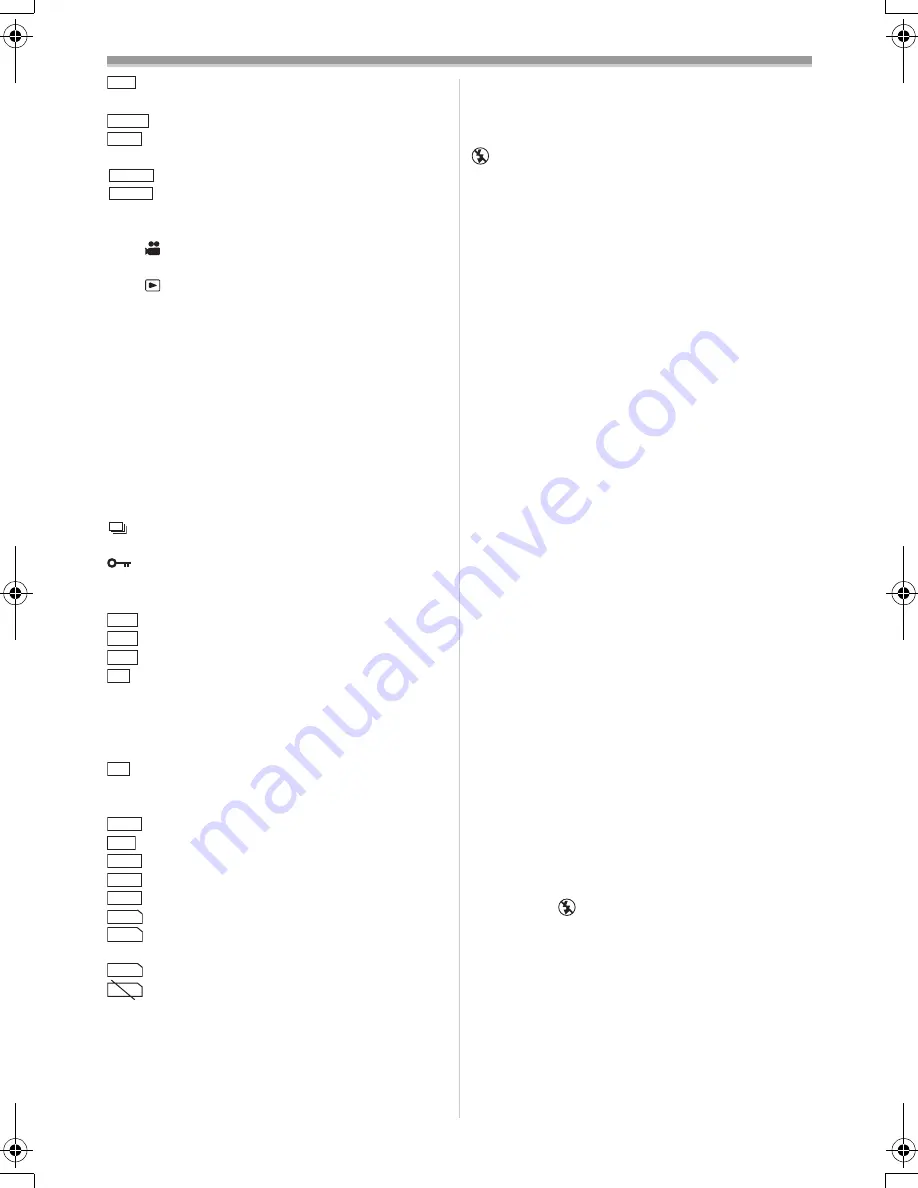
Others
52
:
Zoom Microphone
-24-
WIND CUT:
Wind Noise Reduction
-26-
:
Zebra Pattern
-31-
:
Picture Adjustment
-31-
æ
:
Progressive Photoshot Mode
-20-
:
Tele Macro
-23-
:
Soft Skin Mode
-26-
PICTURE:
Picture
-39-
TITLE:
Title picture
-41-
WEB
:
WEB CAMERA Mode (recording)
-49-
WEB
:
WEB CAMERA Mode (playback)
-49-
PRINT (Highlighted):
PictBridge Mode
-47-
VOLUME:
Volume adjustment
-36-
15:30:45:
Date/Time Indication
N (F, E):
Photoshot Picture Quality (during
Photoshot recording)
[F] means Fine, [N] means
Normal and [E] means Economy.
-22-
0:
Remaining Number of Photoshot
pictures
:
Continuous Photoshot Recording
-22-
:
Lock Setting
-42-
¥
(White):
DPOF Setting completed (set to
1 or more picture)
-42-
:
[2288
k
1728] Image size
:
[1600
k
1200] Image size
:
[1280
k
960] Image size
:
[640
k
480] Image size
≥
For images not recorded with this Movie
Camera, the size display is determined as
follows according to the number of horizontal
pixels.
:
640 or more, less than 800 (The
size is not displayed at under
640 pixels.)
:
800 or more, less than 1024
:
1024 or more, less than 1280
:
1280 or more, less than 1600
:
1600 or more, less than 2048
:
2048 or more
(Cyan):
Photoshot Mode
(Red):
While Photoshot recording is
activated
(Green): While the card is being read
(Red):
An unauthorized card is inserted.
ß
:
Video Flash turned on
-32-
ß
i
:
Video Flash (setting to [
i
])
-33-
ß
j
:
Video Flash (setting to [
j
])
-33-
ß
A
:
Video Flash (setting to [AUTO])
-32-
Z.MIC
ZEBRA
P·ADJ
T.MACRO
SOFT SKIN
2288
1600
1280
640
640
SVGA
XGA
SXGA
UXGA
QXGA
PICTURE
PICTURE
PICTURE
PICTURE
ß
A
i
:
Video Flash (setting to [
i
] and
[AUTO])
-33-
ß
A
j
:
Video Flash (setting to [
j
] and
[AUTO])
-33-
:
Video Flash turned off (when
lighted yellow, the Flash Sensor
determined that the light is
needed)
-32-
,
-58-
£
:
Red Eye Reduction
-33-
ª
To Change the Counter Display Mode
By changing [C.DISPLAY] on the [DISPLAY]
Sub-Menu, you can change the Counter Display
Mode to Tape Counter Indication [COUNTER]
(0:00.00), Memory Counter Indication [MEMORY]
(M0:00.00), and Time Code Indication
[TIMECODE] (0h00m00s00f). (
-15-
) By repeatedly
pressing the [DISPLAY] Button on the Remote
Controller, you can change the Counter Display
Mode.
≥
You cannot reset the counter when the
[C.DISPLAY] is set to [TIME CODE].
ª
To Display Date/Time Indication
To display Date/Time Indication, set the
appropriate Date/Time in [DATE/TIME] on the
[DISPLAY] Sub-Menu. (
-15-
)
You can also press the [DATE/TIME] Button of
the Remote Controller repeatedly to display or
change the Date/Time Indication.
ª
To Change the Display Mode
By changing [DISPLAY] on the [DISPLAY]
Sub-Menu, you can change the Display Mode to
All Function Display [ALL] and Minimum Display
[OFF]. (
-15-
)
ª
Progressive Photoshot
You cannot use the Progressive Photoshot
Function in the following cases.
When using Tape Recording Mode
≥
Digital Effect Modes in [EFFECT1]
≥
Digital Zoom range
≥
1/750 s or faster shutter speed
≥
When the Iris is [6dB] or more
≥
Frame Mode
≥
Wide/Pro-Cinema Mode
≥
When the [
] Indication is displayed and the
brightness of the subject is insufficient
≥
When the Night View Functions is ON
≥
When the Portrait Mode is used
400GN.book 52 ページ 2004年6月3日 木曜日 午後1時49分






























