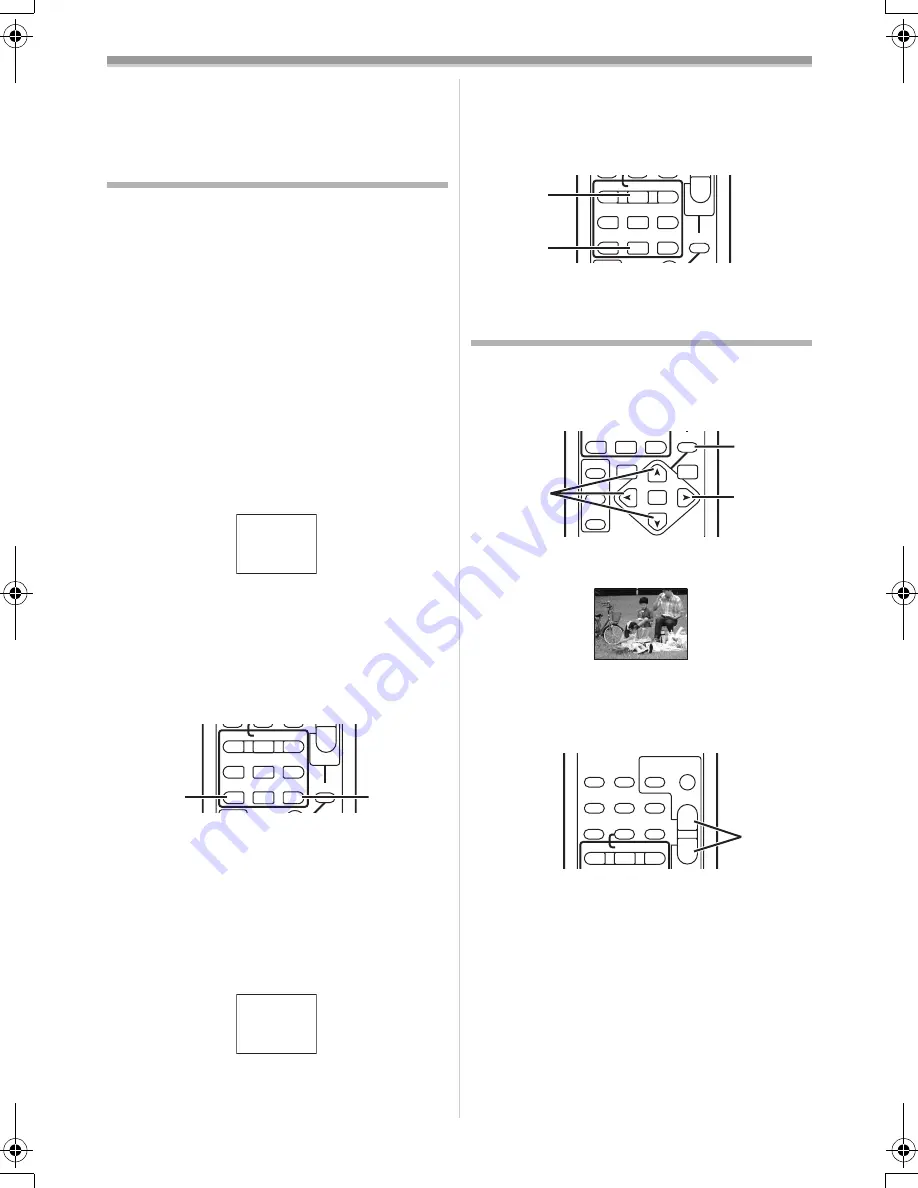
Playback Mode
38
≥
If the Movie Camera is left in the Still Playback
Mode for more than 6 minutes, the Movie
Camera switches to the Stop Mode to protect
the video heads from excessive wear and tear.
Index Search Function
To facilitate searching for desired scenes, this
Movie Camera automatically records index
signals during recording, as explained in the
following.
Scene Index Signal
Scene Index Signals are automatically recorded
when you start recording after inserting a
Cassette.
≥
If [SCENE INDEX] of [RECORDING] Sub-Menu
on the [TAPE RECORDING MENU] is set to
[2HOUR], an index signal is recorded when
recording is restarted after an elapse of 2 hours
or longer. If it is set to [DAY], an index signal is
recorded when recording is restarted after the
date has changed since the last recording.
(While the index signal is being recorded, the
[INDEX] Indication flashes for a few seconds.)
≥
If the Movie Camera is switched from the Tape
Playback Mode to Tape Recording Mode or if
the date and time is set before the start of
recording, the index signal is not recorded.
ª
Scene Index Search
1
Press the [
9
] Button or [
:
] Button
(70)
on the Remote Controller.
≥
When the corresponding button is pressed
once, the [S 1] Indication appears, and
searching for the subsequent scene marked
with an index signal starts. Each time the button
is pressed after the start of Scene Index
Search, the indication changes, from [S 2] to
[S 9], and the beginning of the scene
corresponding to the selected number will be
searched.
≥
Up to 9 scene numbers can be selected.
INDEX
INDEX
INDEX
SELECT
STOP
K
L
∫
V
/REW
STILL ADV
W
s
V
PLAY
PAUSE
FF/
W
STILL ADV
6
1
5
;
E
D
P.B. ZOOM
(70)
(70)
S 1
Continuous Index Search
If the [
9
] Button or the [
:
] Button
(70)
is
pressed for 2 seconds or longer, search can be
continued at several-second intervals. (To cancel,
press the [
1
] Button
(84)
or the [
∫
] Button
(82)
.)
≥
For other notes concerning this item, see
-60-
.
Playback Zoom Function
A part of the image can be enlarged up to
10 times during playback.
1
During playback, press the [P.B. ZOOM]
Button
(86)
on the Remote Controller.
≥
The centre of the image is enlarged to
approximately 2 times.
To Change the Zoom Magnification
2
Change the magnification by pressing the
[W] Button or [T] Button
(74)
on the Remote
Controller.
To Change the Enlarging Area of an Image
3
Press the Arrow Button (
π
,
∑
,
∏
,
∫
)
(68)
on the Remote Controller that points to the
area you want to enlarge.
To Cancel the Playback Zoom Function
Press the [P.B. ZOOM] Button
(86)
on the
Remote Controller.
≥
For other notes concerning this item, see
-60-
.
INDEX
INDEX
SELECT
STOP
K
L
∫
V
/REW
STILL ADV
W
s
V
PLAY
PAUSE
FF/
W
STILL ADV
6
1
5
;
E
D
P.B. ZOOM
(84)
(82)
INDEX
INDEX
SELECT
STORE
STOP
K
L
∫
OFF/ON
P B DIGITAL
ENTER
VAR.
SEARCH
MENU
P.B. ZOOM
(86)
(68)
(68)
ZOOM 2
t
ZOOM
OSD
DISPLAY
V
/REW
DATE/
TIME
RESET
TITLE
T
W
s
VO
L
r
¥
REC
MULTI/
P-IN-P
PHOTO
SHOT
START/
STOP
A.DUB
PLAY
FF/
W
6
1
5
(74)
400GN.book 38 ページ 2004年6月3日 木曜日 午後1時49分






























