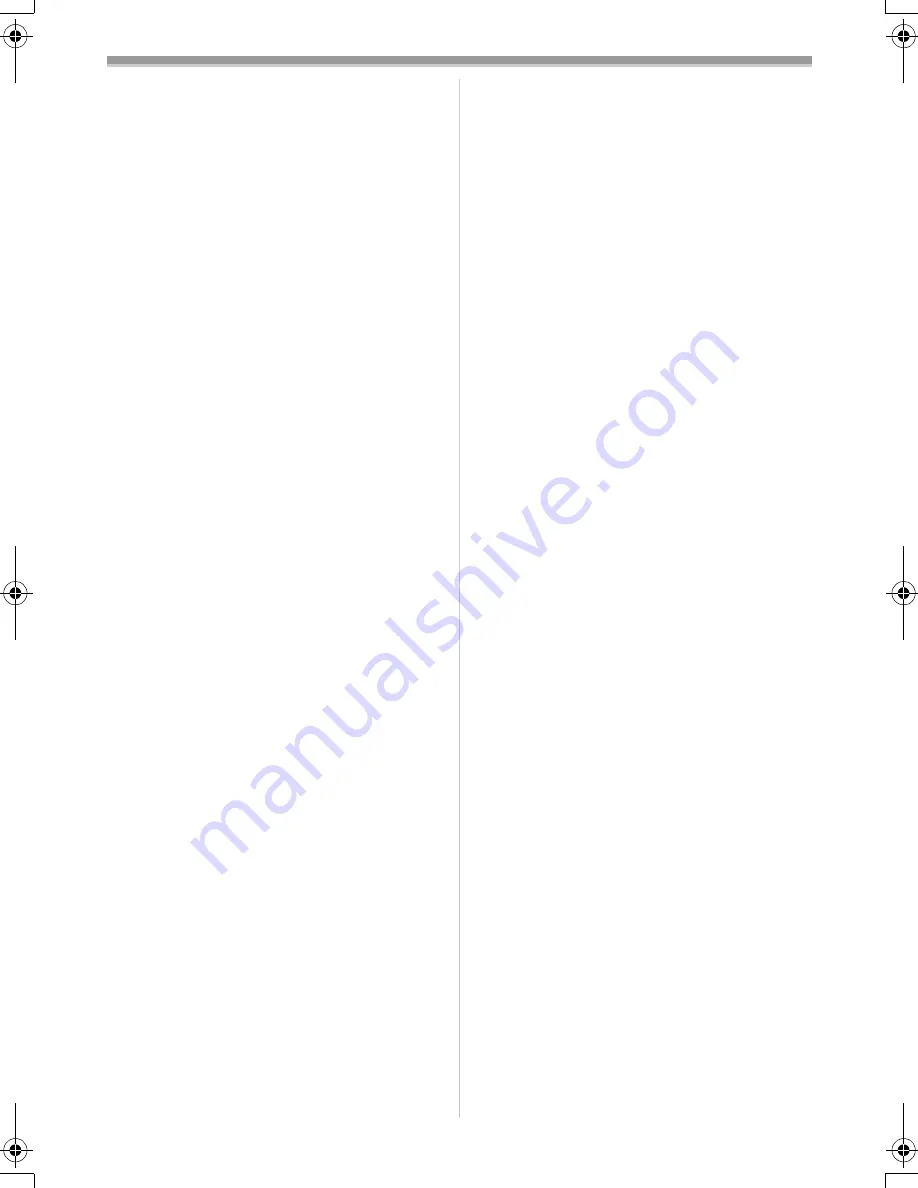
Others
57
ª
Wide/Pro-Cinema Function
≥
You cannot use these modes when recording
on the card.
≥
The Wide/Pro-Cinema Mode cannot be used
simultaneously with the following functions.
≥
Progressive Photoshot Function
≥
Cinema Mode
≥
The Pro-Cinema Mode cannot be used
simultaneously with the following functions.
≥
Digital Effect Function 1
≥
Night View Functions
≥
When the Pro-Cinema Mode is set, the
[REC MODE] is set to [FRAME] and the
[BASS ENHANCE] is set to [6dB] automatically.
≥
When you use a TV of an aspect ratio of 4:3, it
is not recommended to use the
Wide/Pro-Cinema Mode. (The image will be
stretched vertically.)
ª
Cinema Function
≥
Using the Cinema Mode does not widen the
recording angle.
≥
If you play back tape recorded in Cinema Mode
on a wide-screen (16:9) format TV, playback
size is automatically adjusted to fit the TV
screen format. Please refer to the TV’s
operating instructions for details.
≥
When images are displayed on a TV screen, the
Date/Time Indication may be erased in some
cases.
≥
Depending on the TV, the picture quality may
be deteriorated.
≥
The Cinema Mode is cancelled when a Title is
displayed.
≥
The Cinema Mode and the Title Creation cannot
be used simultaneously.
≥
Using the Cinema Mode deactivates [MULTI]
and [P-IN-P] of [EFFECT1].
≥
Depending on the software in use, the imported
Cinema picture may not be displayed correctly.
ª
Programme AE
≥
If any of the Programme AE Modes are
selected, you cannot adjust the shutter speed
(
-29-
) or iris (
-30-
).
≥
Using the Night View Functions cancels any of
the Programme AE Mode.
Sports Mode
≥
During normal playback, the image
movement may not look smooth.
≥
Because the colour and brightness of the
playback image may change, avoid
recording under fluorescent light, mercury
light or sodium light.
≥
If you record a subject illuminated with
strong light or a highly reflective subject,
vertical lines of light may appear.
≥
If the light is insufficient, the [
5
]
Indication flashes.
Sports Mode/Portrait Mode
≥
If you record a still picture in Progressive
Photoshot Mode, the brightness and hue of
the recorded still picture may become
unstable.
≥
If this mode is used for indoor recording,
playback images may flicker.
Low Light Mode
≥
Extremely dark scenes may not be able to
be made brighter to a satisfactory degree.
Spotlight Mode
≥
With this mode, recorded images may
become extremely dark.
≥
If the recording subject is extremely bright,
its recorded image may becomes whitish.
Surf & Snow Mode
≥
If the recording subject is extremely bright,
its recorded image may turn out to be
whitish.
ª
White Balance
In the following cases, you cannot change
White Balance:
≥
When you set [EFFECT2] to [SEPIA] or to
[B/W].
≥
When you set the Zoom to 12
k
or higher
≥
During Digital Still Picture Mode
≥
When you display a Menu
≥
When you use the Night View Functions
In the following cases, the [
1
] Indication
flashes:
≥
The flashing indicates that the previously
adjusted White Balance setting is still kept. This
setting will be kept until White Balance is
adjusted again.
≥
You may not be able to achieve correct White
Balance Adjustment manually under weak
illumination.
ª
Manual Shutter Speed Adjustment
≥
You may see vertical lines of light in the
playback image of a brightly shining subject or
highly reflective subject.
≥
During normal playback, movement in the
images may not look smooth.
≥
Because the colour and brightness of the
playback image may become unstable, avoid
recording under fluorescent light, mercury light
or sodium light.
≥
If you are using Night View Functions (
-25-
) or
Programme AE Mode (
-27-
), you cannot adjust
the shutter speed.
400GN.book 57 ページ 2004年6月3日 木曜日 午後1時49分
















































