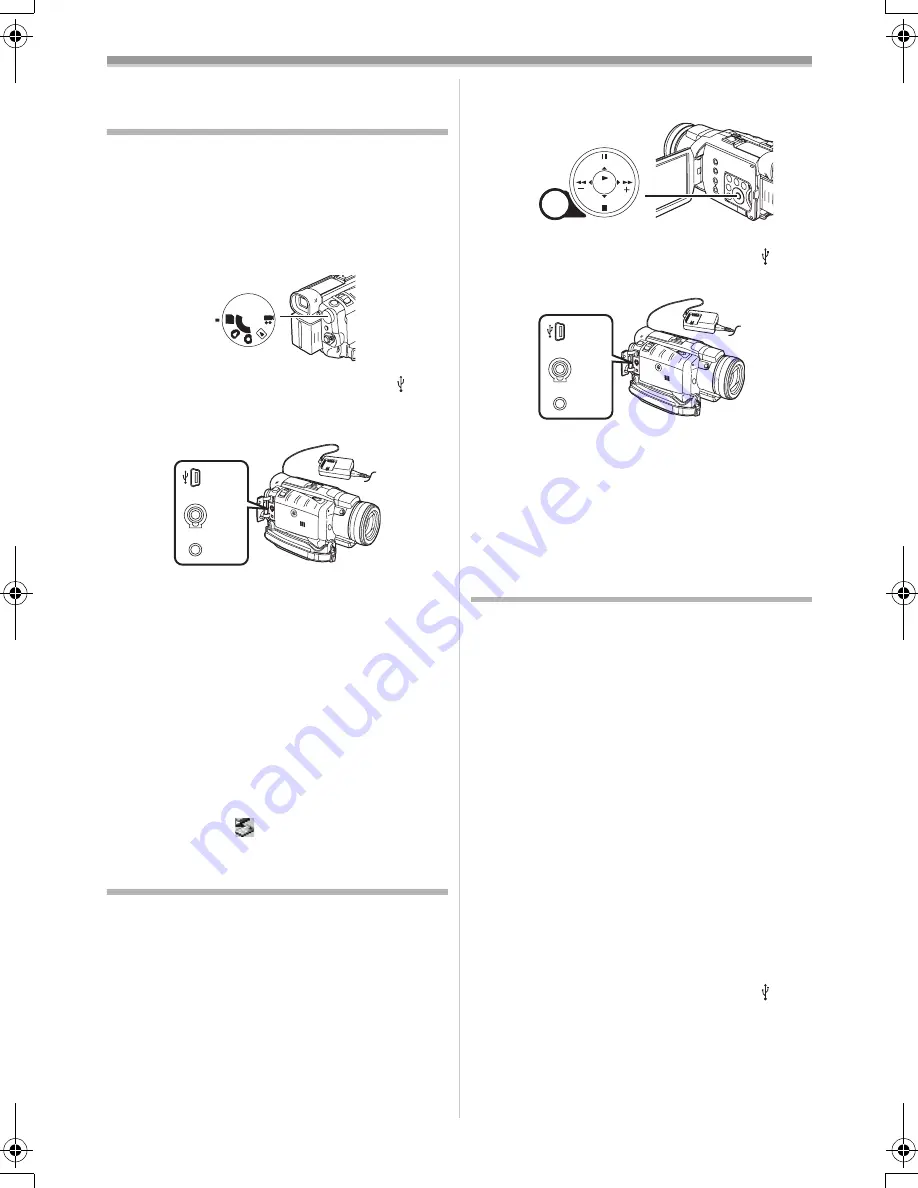
With a PC
49
With a PC
Copying Still Pictures to a PC
Using the supplied USB Connection Kit, you can
import pictures onto your personal computer.
≥
Do not connect the USB Cable until the USB
driver is installed. (Windows 98 SE only)
1
Windows 98 SE only:
Install the supplied USB driver.
2
Set the Mode Dial
(44)
to PC Mode.
3
Connect the supplied USB Cable to [ ]
Socket
(37)
.
≥
PC connection mode is activated.
≥
The USB Connection Kit can be used with
Windows 98 Second Edition/Me/2000/XP.
≥
Use AC Adaptor as power source for the Movie
Camera. (The Card or its contents may be
destroyed if battery power is lost while
transmitting data.)
≥
Mode cannot be changed in PC connection
mode by operating Mode Dial.
≥
For more details on the operating environment,
installation, connections, and procedures,
please refer to USB Connection Kit’s operating
instructions.
≥
To disconnect the USB Cable safely,
double-click the [
] Icon in the task tray and
follow the instructions on the screen.
Using as a Web Camera
(Windows XP SP1 or later only)
If the Movie Camera is connected to your
personal computer, you can send video and
sound from the Movie Camera to other parties via
the network.
≥
Do not connect the USB Cable until the Video
Stream driver is installed.
1
Install the supplied Video Stream driver.
2
Set the Mode Dial to Tape Recording Mode
or Tape Playback Mode.
PC
S
D
(44)
AV IN/OUT
PHONES
REMOTE/MIC
(PLUG IN POWER)
(37)
3
Set [CAMERA] or [PLAYBACK] >>
[USB FUNCTION] >> [WEB CAMERA].
≥
It enters WEB CAMERA Mode.
4
Connect the supplied USB Cable to [ ]
Socket
(37)
.
5
Start the Windows Messenger.
≥
When using as a Web Camera, it is not possible
to record on a tape or a card or display a title.
≥
For more details on the operating environment,
installation, connections, and procedures,
please refer to USB Connection Kit’s operating
instructions.
Using MotionDV STUDIO
Using the MotionDV STUDIO software allows you
to capture video recorded on a tape or images
viewed through the lens of a Movie Camera.
ª
With USB Cable
(Windows XP SP1 or later/Windows 2000 SP4
or later)
The personal computer should be compatible
with USB 2.0 Hi-Speed.
≥
Do not connect the USB Cable until the Video
Stream driver is installed.
1
Install the supplied Video Stream driver and
MotionDV STUDIO.
2
Set the Mode Dial to Tape Recording Mode
or Tape Playback Mode.
≥
If you wish to capture data from a tape, set
the Movie Camera to Tape Playback Mode
and insert the tape.
3
Set [CAMERA] or [PLAYBACK] >>
[USB FUNCTION] >> [MOTION DV].
≥
It enters MotionDV STUDIO Mode.
4
Connect the supplied USB Cable to [ ]
Socket
(37)
.
5
Start the MotionDV STUDIO.
≥
Using the MotionDV STUDIO for Windows, a
variety of visual effects can be added and titles
can be created.
MENU
STILL
FADE
ENTER
(16)
AV IN/OUT
PHONES
REMOTE/MIC
(PLUG IN POWER)
(37)
400GN.book 49 ページ 2004年6月3日 木曜日 午後1時49分
















































