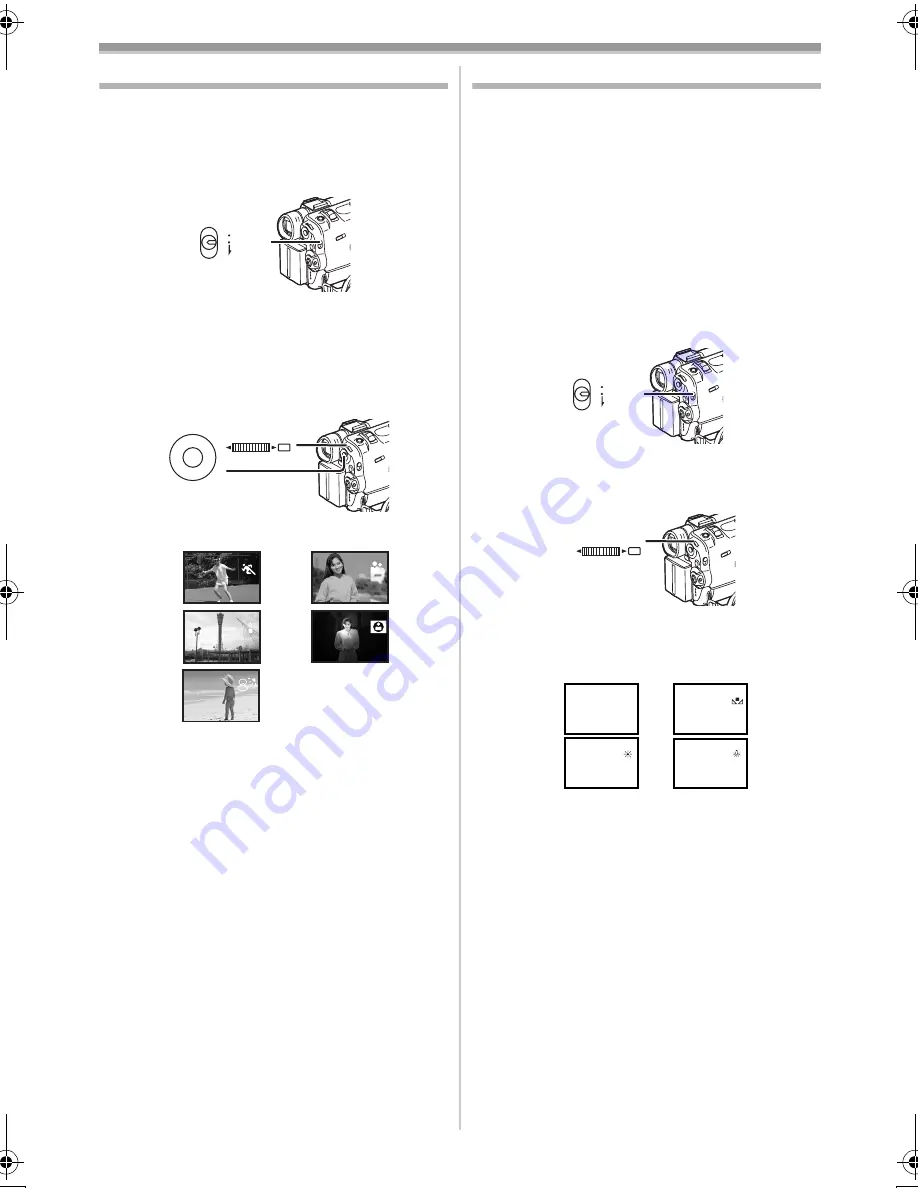
Camera Mode
-24-
Recording in Special Situations
(Programme AE)
You can select optimal automatic exposures
under specific recording situations.
1
Set the [AUTO/MANUAL/FOCUS] Switch
(47)
to [MANUAL].
≥
The [MNL] Indication appears.
2
Set [CAMERA FUNCTIONS] >>
[CAMERA SETUP] >> [PROG.AE] >> a
desired mode ([
5
], [
7
], [
4
], [
Ω
] or
[
º
]).
≥
The Indication of the selected Mode appears.
1) [
5
] Sports Mode
≥
For recording scenes involving quick
movements, such as sports scenes.
2) [
7
] Portrait Mode
≥
For bringing up people clearly from the
background.
3) [
4
] Low Light Mode
≥
For recording a dark scene brighter.
4) [
Ω
] Spotlight Mode
≥
For recording a subject under spotlight in a
party, theatre, etc.
5) [
º
] Surf & Snow Mode
≥
For recording in a glaring surrounding, such
as skiing grounds, beaches, etc.
To Cancel the Programme AE Function
Set the [AUTO/MANUAL/FOCUS] Switch to
[AUTO]. Or, set the [PROG.AE] on the
[CAMERA SETUP] Sub-menu to [OFF].
≥
For other notes concerning this item, see
-56-
.
AUTO
MANUAL
FOCUS
(47)
M E N U
PUSH
MF/VOL/JOG
WB/SHUTTER/IRIS/
(46)
(38)
1)
3)
2)
4)
5)
Recording in Natural Colours
(White Balance)
Depending on the scene or light condition, the
Automatic White Balance Adjustment Mode may
not be able to bring out natural colours. In such a
case, the white balance can be adjusted
manually.
When the Movie Camera is turned on with the
Lens Cap on, the Automatic White Balance
Adjustment may not function properly. Please
turn on the Movie Camera after removing the
Lens Cap.
1
Set the [AUTO/MANUAL/FOCUS] Switch
(47)
to [MANUAL].
≥
The [MNL] Indication appears.
2
Press the [PUSH] Dial
(38)
.
≥
The [AWB] Indication appears.
3
Turn the [PUSH] Dial
(38)
to set a desired
White Balance Mode.
1) Automatic White Balance Adjustment [AWB]
2) The white balance setting that was previously
set manually [
1
]
3) Outdoor Mode [
z
]
4) Indoor Mode (recording under incandescent
lamp) [
{
]
To Resume Automatic Adjustment
Turn the [PUSH] Dial until the [AWB] Indication
appears. Or, set the [AUTO/MANUAL/FOCUS]
Switch to [AUTO].
AUTO
MANUAL
FOCUS
(47)
PUSH
MF/VOL/JOG
WB/SHUTTER/IRIS/
(38)
1
1
1
1
AWB
1)
3)
2)
4)
50B-ENG.book 24 ページ 2003年1月17日 金曜日 午後5時29分
Содержание NV-GS40
Страница 72: ... 72 ª W Web Camera 49 White Balance 24 Wipe Mode 27 ª Z Zoom 21 Zoom Microphone 21 ...
Страница 73: ... 73 ...
Страница 74: ... 74 ...
Страница 75: ... 75 ...






























