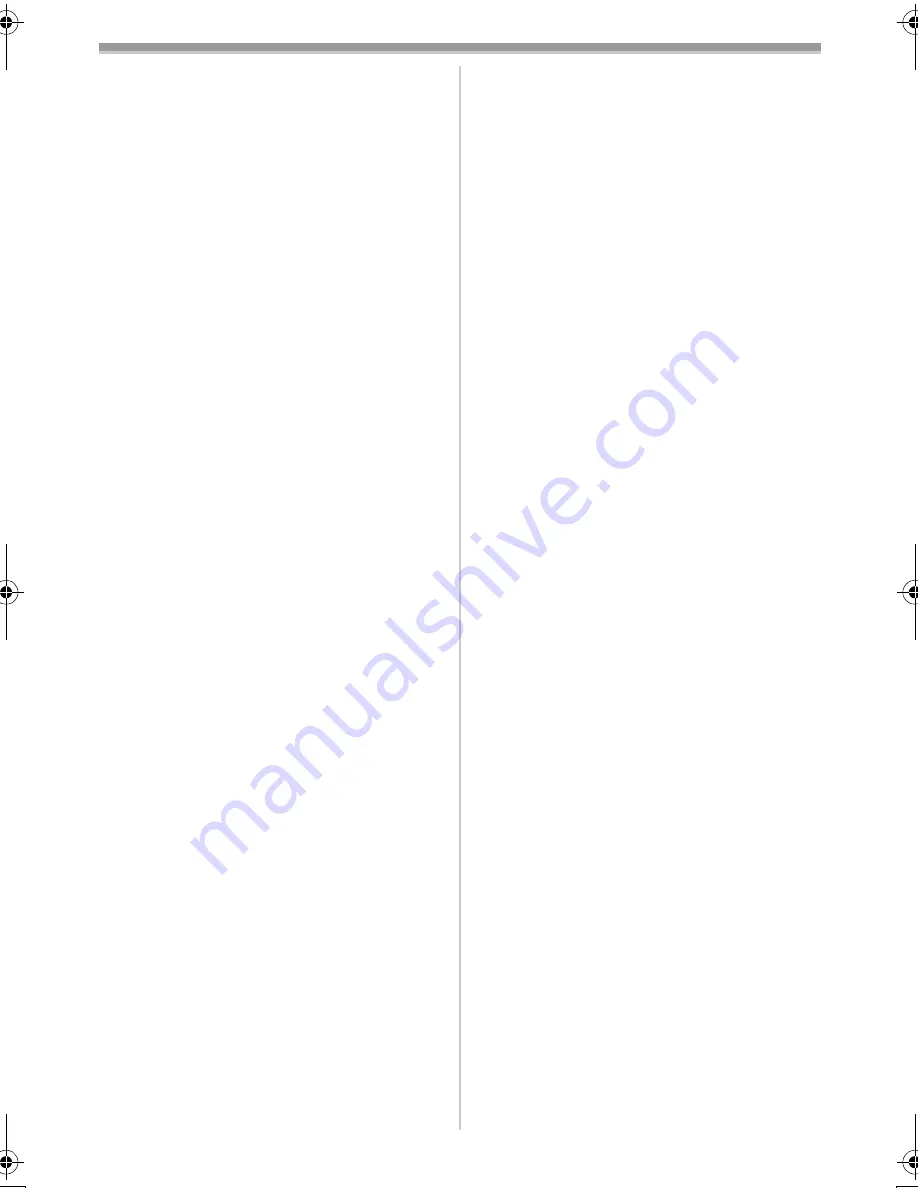
Others
-43-
ª
About AC Adaptor
≥
If the temperature of the Battery is extremely
high or extremely low, the [CHARGE] Lamp
may continue flashing, and the Battery may not
be charged. After the temperature of the Battery
has decreased or increased sufficiently,
charging starts automatically. If the [CHARGE]
Lamp continues to flash even after the Battery
temperature has decreased or increased
sufficiently, the Battery or AC Adaptor may be
faulty. In this case, please contact a dealer.
≥
If the Battery is warm, charging takes a longer
time than normal.
≥
If you use the AC Adaptor near a radio, radio
reception may be disturbed. Keep the AC
Adaptor 1 metre or more away from radio.
≥
When the AC Adaptor is in use, it may generate
whirring sounds. However, this is normal.
≥
After use, be sure to pull out the AC Mains Lead
from the AC mains socket. (If they are left
connected, a minute amount of current is
consumed.)
≥
Keep the electrodes of the AC Adaptor and
Battery always clean.
ª
Condensation
If the Condensation Indication flashes after the
Movie Camera is turned on, condensation has
formed inside the Movie Camera. In this case, the
Movie Camera power is turned off automatically
after about 1 minute.
Follow the steps below:
1
Take out the Cassette.
≥
None of the other functions operate.
Depending on the amount of condensation,
removing the Cassette may even become
difficult. If this happens, wait for 2 to 3 hours
before taking the Cassette out.
2
Open the Cassette Compartment Cover and
wait for 2 to 3 hours.
≥
The number of hours to wait depends on the
amount of condensation and ambient
temperature.
3
2 to 3 hours later, turn on the Movie Camera
power and check to see if the Condensation
Indication is displayed.
≥
Even if the Condensation Indication is not
displayed, as a precaution, please wait for
another hour before using the Movie Camera.
Watch for Condensation even before the
Condensation Indication is displayed.
≥
Because condensation takes place gradually,
the Condensation Indication may not be
displayed during the first 10 to 15 minutes of
condensation formation inside the Movie
Camera.
≥
In extremely cold places, condensation may
freeze and form frost. In this case, the frost
melts first, thus forming condensation, and then
it takes another 2 to 3 hours to eliminate the
condensation.
When the Lens is Fogged:
Set the [OFF/ON/MODE] Switch to [OFF] and
leave the Movie Camera in this condition for
about 1 hour. When the lens temperature
becomes close to the ambient temperature, the
fog disappears naturally.
ª
Video Head Clogging and Care
If the heads (the parts that make contact with
tape) are dirty, mosaic-pattern noise may appear
on the playback image, or the screen as a whole
becomes black. If the heads are extremely dirty,
recording performance deteriorates, and, in the
worst case, the Movie Camera cannot record at
all.
Causes of Dirty Heads
≥
Large quantity of dust in the air
≥
High-temperature and high-humidity
environment
≥
Damaged tape
≥
Long operating hours
Using Mini-DV Format Digital Video Head
Cleaner
1
Insert the Head Cleaner into the Movie
Camera in the same manner as a Video
Cassette.
2
Press the [
1
] Button, and approximately
20 seconds later, press the [
∫
] Button. (Do
not rewind the tape.)
3
Take out the Head Cleaner. Insert a Video
Cassette and start recording. Then, play the
tape back to check the recorded image.
4
If the image is not still clear, repeat
Steps 1 to 3. (Do not use the Head Cleaner
for 3 times or more consecutively.)
Notes:
≥
Do not rewind every time you use the Head
Cleaner. Rewind only when the tape reaches
the end, and then use it again from the
beginning in the same manner as before.
≥
If the heads become dirty soon after cleaning,
the tape may be damaged. In this case,
immediately stop using that Cassette.
≥
Do not clean the heads excessively. (Excessive
cleaning may cause excessive wear of the
heads. If the heads are worn, images cannot be
played back even after the heads are cleaned.)
≥
If the dirty heads cannot be cleaned with the
Head Cleaner, the Movie Camera needs to be
cleaned at a service centre. Please consult a
dealer.
≥
Video Head Cleaners can be purchased from
service centres.
30B-ENG.book 43 ページ 2003年1月23日 木曜日 午後8時46分
Содержание NV-GS10
Страница 50: ... 50 ...
Страница 51: ... 51 ...
























