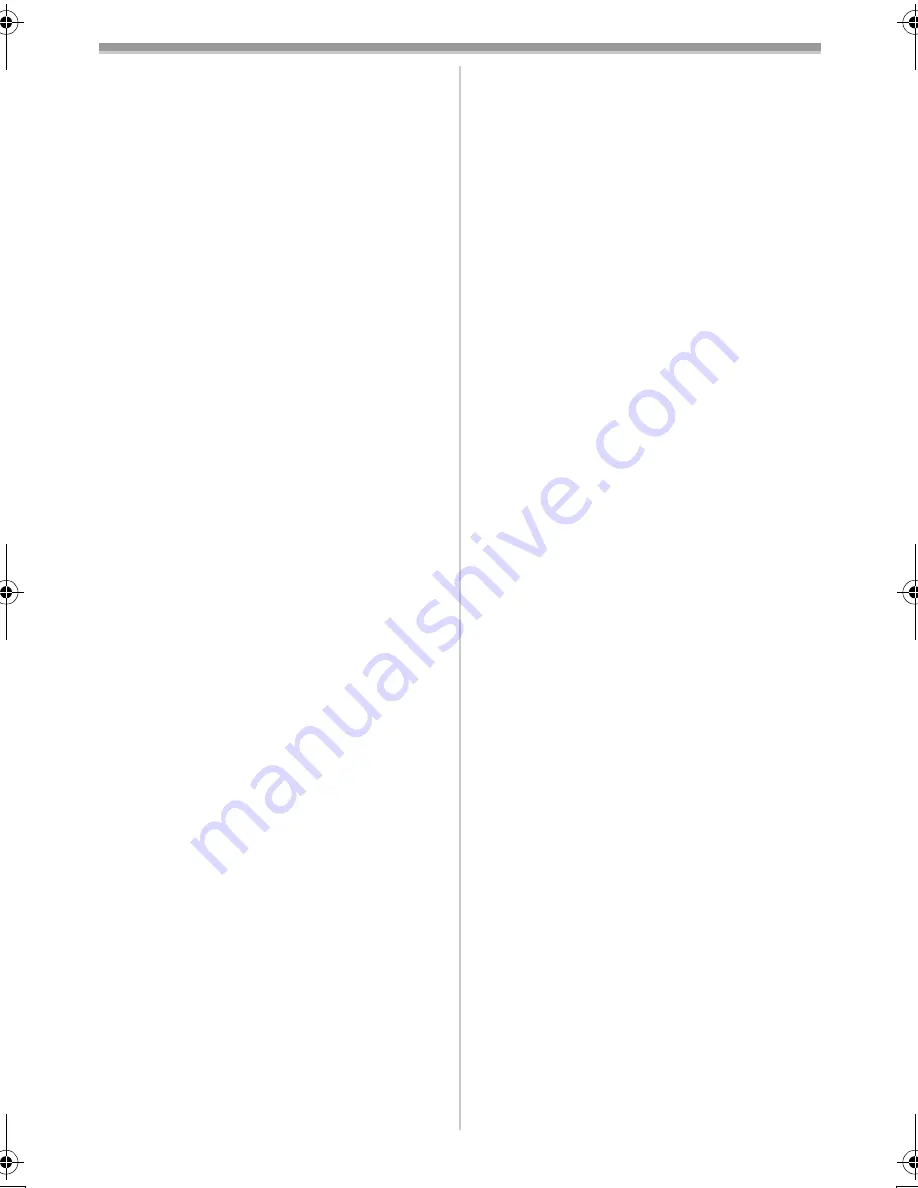
Others
-39-
≥
When [EFFECT1] is set to [WIPE], [MIX],
[STROBE], [GAIN UP], [TRAIL], [MOSAIC],
[MIRROR]
≥
When the pictures are displayed on a Multi
screen
ª
Self-timer Recording
≥
When [BEEP SOUND] on the
[OTHER FUNCTIONS1] Sub-Menu on the
[CAMERA FUNCTIONS] Main-Menu is set to
[ON], the beep sound will be emitted along with
the Recording Lamp flashing in the Self-timer
Standby Mode.
≥
By operating the [OFF/ON/MODE] Switch, the
Self-timer Standby Mode is cancelled.
ª
Zoom In/Out Functions
≥
When you are zooming on a faraway subject, a
sharper focus is achieved if the recording
subject is 1.2 metres or more away from the
Movie Camera.
ª
Zoom Microphone Function
≥
The Zoom Microphone Function may not work
effectively if the surrounding noise is too loud.
≥
It does not work with an external microphone.
ª
Digital Zoom Functions
≥
As the magnification of digital zoom increases,
the quality of image may deteriorate.
≥
White balance cannot be set in the digital zoom
range.
ª
Image Stabilizer Function
≥
The Image Stabilizer Function does not operate
in a dimly lit place. In this case, the [
[
]
Indication flashes.
≥
Under fluorescent lighting, image brightness
may change or colours may not look natural.
≥
After-images may appear.
≥
When a tripod is used, it is recommended that
you turn the Image Stabilizer off.
≥
Within the digital zoom range, or when
recording with a conversion lens attached, the
Image Stabilizer Function may not work
effectively.
ª
Backlight Compensation Function
≥
When setting the Iris manually, the Backlight
Compensation Function does not work.
≥
By operating the [OFF/ON/MODE] Switch, the
Backlight Compensation Function is cancelled.
ª
Night View Functions
≥
In a bright place, such as the outdoors, the
recorded picture may become whitish.
≥
In a dark place, the recorded picture is
presented in a time-lapse-like manner.
≥
Adjust the Focus manually.
≥
The Progressive Photoshot Function is
automatically turned off.
≥
The Continuous Photoshot Function cannot be
used.
≥
White Balance cannot be set.
≥
The shutter speed cannot be adjusted.
≥
The Image Stabilizer, Programme AE or Digital
Effect Modes in [EFFECT1] cannot be set.
≥
When recording with the Night View Function, it
is recommended to use the tripod.
≥
The Night View Function makes the signal
charging time of CCD longer up to 25 times than
usual, so that the dark scenes that are invisible
for naked eyes can be recorded brightly. For
this reason, a bright dots may be seen, but this
is not a malfunction.
ª
Wind Noise Reduction Function
≥
It does not work with the microphone on the
Free Style Remote Controller with Mic nor an
external microphone.
≥
When it is set to [ON], directivity of microphone
is regulated depending on the strength of wind
to reduce wind noise.
ª
Cinema Function
≥
Using the Cinema Mode does not widen the
recording angle.
≥
If you play back tape recorded in Cinema Mode
on a wide-screen (16:9) format TV, playback
size is automatically adjusted to fit the TV
screen format. Please refer to the TV’s
operating instructions for details.
≥
When images are displayed on a TV screen, the
Date/Time Indication may be erased in some
cases.
≥
Depending on the TV, the picture quality may
be deteriorated.
≥
Using the Cinema Mode deactivates [MULTI]
and [P-IN-P] of [EFFECT1].
≥
Depending on the software in use, the imported
Cinema picture may not be displayed correctly.
ª
Programme AE
≥
If any of the Programme AE Modes is selected,
you cannot adjust the shutter speed (
-24-
) or iris
(
-24-
).
≥
You cannot use Sports Mode, Portrait Mode or
Low-Light Mode with Gain-up Mode [GAIN UP].
≥
When using Sports Mode, Portrait Mode or
Low-Light Mode, using the Night View Function
cancels this mode.
30B-ENG.book 39 ページ 2003年1月23日 木曜日 午後8時46分
Содержание NV-GS10
Страница 50: ... 50 ...
Страница 51: ... 51 ...




























