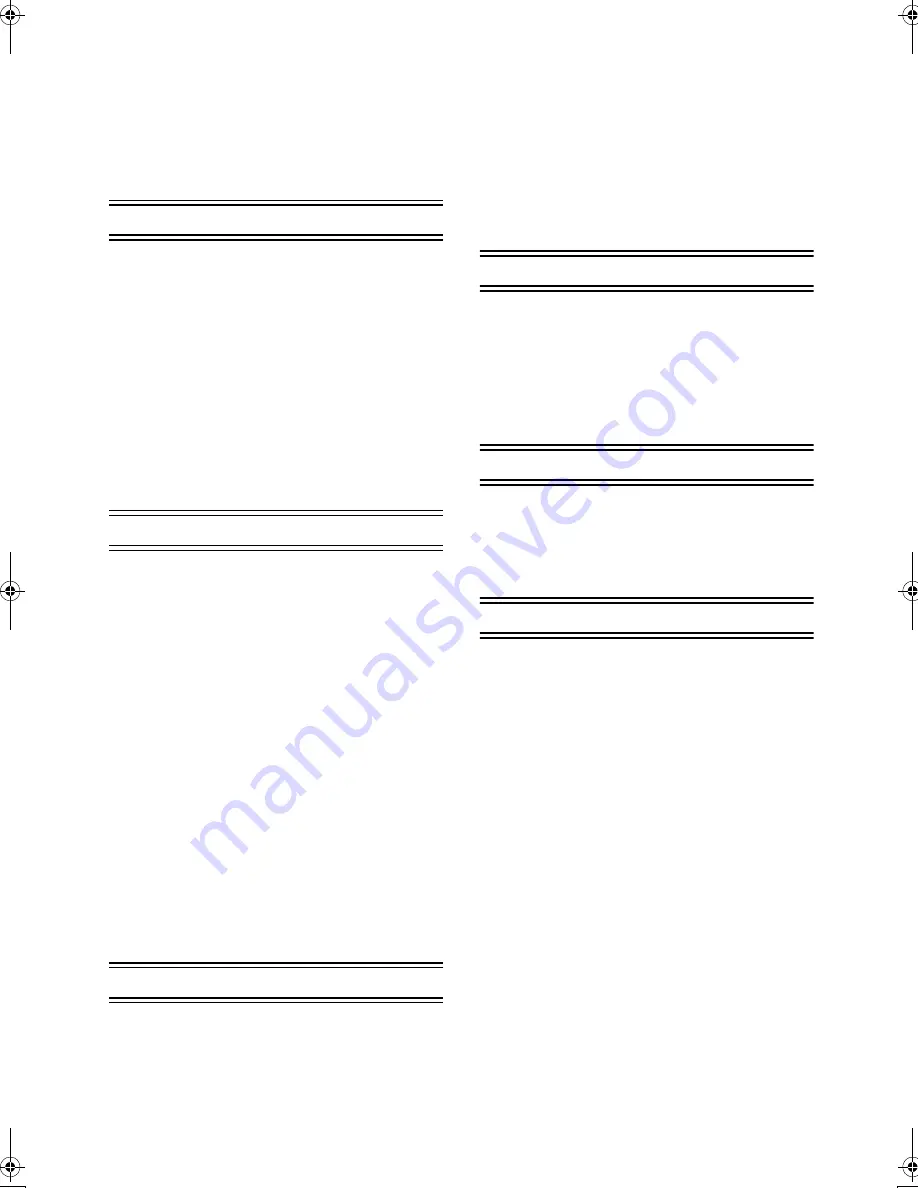
4
Information for Your Safety ................................ 2
Supplied Accessories ......................................... 2
Caution for AC mains lead
(NV-APD1B only) .............................................. 3
IMPORTANT ............................................................... 3
Before Use................................................................... 3
How to replace the Fuse.............................................. 3
Preparation
Controls and Components ................................. 5
Connections......................................................... 6
Connecting With a VCR or a Video Camera ............... 6
Precautions During Setup............................................ 6
Setup for Automatic Printing........................................ 6
Synchronized Functions .............................................. 6
Paper That Can Be Used For Printing......................... 6
Inserting a Card ................................................... 7
When using an SD Memory Card or
a MultiMedia Card ....................................................... 7
When Using a PC Card ............................................... 7
Inserting Paper/Attaching the Paper Guard...... 7
Inserting the Ink Cassette................................... 8
MENU Interface .................................................... 8
MENU Controls .................................................... 8
Basic Functions
Test Print .............................................................. 9
Printing Images From a Card (Card Input) .................. 9
About Multi Page Tiff File ............................................ 9
Printing an Image From a Tape (Video Input) ........... 10
Forwarding/Backwarding the Screen
(For Card Input Only)................................................. 10
Reprinting the Same Image....................................... 10
Printing Multiple Copies of a Single Image................ 10
Stopping Video Input Screen Shaking....................... 10
Paper Jams ............................................................... 10
Printing Batches/Indexing
(For Card Input Only) ..................................... 11
Printing With a DPOF Card
(For Card Input Only) ..................................... 11
Using Date Search When Printing
(For Card Input Only) ..................................... 12
Copying/Erasing Images from a Card
(For Card Input Only) ..................................... 12
Recording Titles onto Cards ............................ 13
Erasing Titles From Cards................................ 13
Recording the Video Input Image on the Card
(Video Input Only) .......................................... 14
Viewing Slideshows .......................................... 14
Multiple Functions
Printing Multiple Screen Shots of the Same
Picture (MULTI FRAME MODE) ..................... 15
Card Input.................................................................. 15
Video Input ................................................................ 15
Returning a Multiple Screen To
a Single screen............................................... 15
Printing Multiple Screen Shots of Different
Pictures ........................................................... 16
Card Input.................................................................. 16
Video Input ................................................................ 16
Creating a Personalized Picture Calendar ...... 17
Card Input.................................................................. 17
Video Input ................................................................ 17
Altering the Colour of Holidays and Special Days ..... 17
Enlarging Part of a Picture and Printing
(Zoom/Card Input Only) ................................. 18
Title Functions
Inserting Illustrations and Printing .................. 19
Card Input.................................................................. 19
Video Input ................................................................ 19
Switching Displays
(Indicate/Don’t indicate/Clear)....................... 20
Inserting Characters and Printing.................... 20
Inserting Stamps and Printing.......................... 22
Print in Sepia Tone ............................................ 22
Settings
Settings............................................................... 23
Set Number of Prints ................................................. 23
Setting Dates ............................................................. 23
Trimming.................................................................... 23
Adjusting Print Picture Quality ................................... 24
Adjusting LCD Monitor/Configuring Screen saver ..... 24
Others
After Use............................................................. 24
Precautions ........................................................ 25
Ink Cassette/Paper Set Notes ................................... 25
Ink Cassette Notes .................................................... 25
Paper/Paper Cassette Notes..................................... 25
Before, During, and After Printing.............................. 25
Notes on Using 10
×
15 cm printing paper............... 25
Notes on Handling Finished Prints ............................ 26
Notes on Automatic Printing ...................................... 26
Notes on Cards.......................................................... 26
Notes on the SD Memory Card Write-Protect
Switch ........................................................................ 26
Notes on Storing Settings to the Photo Printer’s
Memory...................................................................... 26
Notes on the Screen Saver ....................................... 26
Notes on Handling the Digital Photo Printer .............. 26
Installation Notes ....................................................... 26
Maintenance Notes.................................................... 27
Internal Temperature ................................................. 27
Condensation ............................................................ 27
Notes on the LCD Monitor ......................................... 27
Q&A..................................................................... 27
About Functions......................................................... 27
About the Digital Photo Printer in General................. 27
About Paper and Ink Cassettes................................. 28
About Unclean Thermal Heads ................................. 28
Before Requesting Service ............................... 29
Error Messages.................................................. 30
Specifications .................................................... 31
Contents
Eng‑VP430TOC.fm 4 ページ 2001年9月4日 火曜日 午後2時40分





































