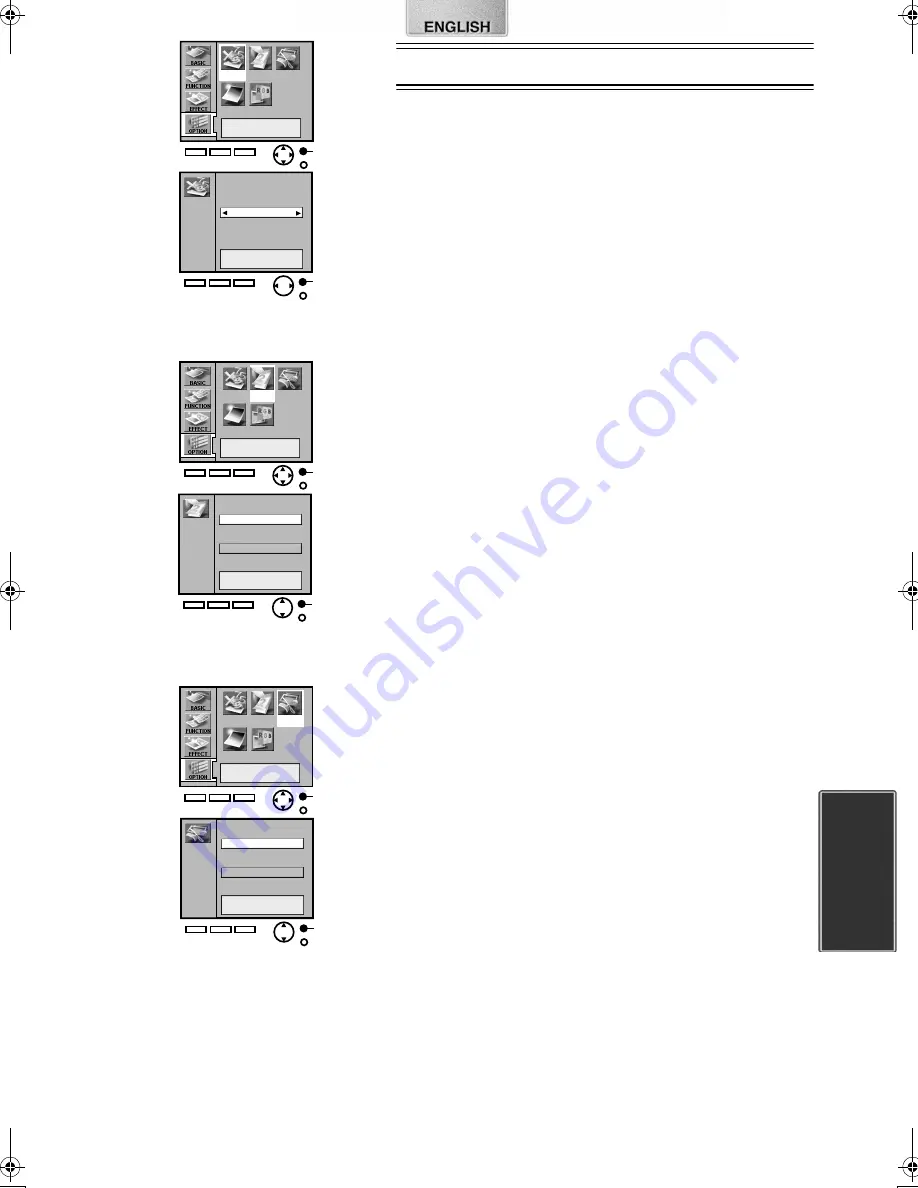
23
Picture
Trim
Date
Number
LCD
A
Number
1 sheet
A
A
Picture
Trim
Date
Number
LCD
Date
With date
Without date
A
A
Picture
Trim
Date
Number
LCD
Trim
With trim
Without trim
A
Settings
Settings
ª
Set Number of Prints
1
Select [Number] under [OPTION] on the MENU screen,
and press
A
.
2
Use the
21
buttons to select the number of copies, and
press
A
.
≥
You can choose between 1-10 copies.
ª
Setting Dates
DATE PRINTING
It prints the picture with recorded date in the lower right corner.
1
1
1
1
Select [Date] under [OPTION] on the MENU screen, and
press
A
.
2
2
2
2
Select [With date], and press
A
.
ª
Trimming
The Digital Photo Printer can trim the horizontal or vertical edges of a
picture and stretch it so that the picture fills up the entire print space.
1
Select [Trim] under [OPTION] on the MENU screen, and
press
A
.
2
Select [With trim], and press
A
.
≥
When [Without trim] is selected, the entire image data will always be fit
within the print paper. (Even borderless paper can contain space)
1
2
1
2
1
2
9063‑VP430.book 23 ページ 2001年8月31日 金曜日 午後9時9分
























