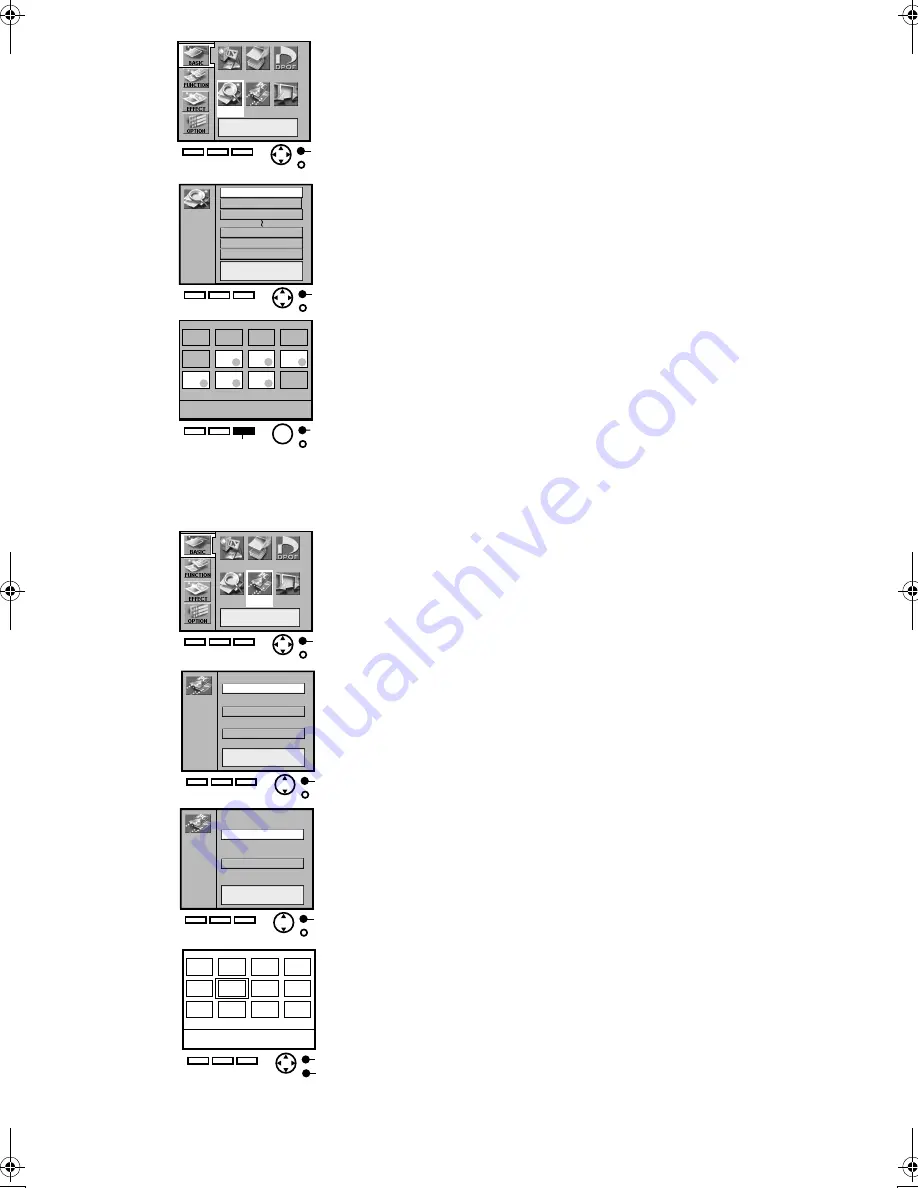
12
A
Input
DPOF
Batch
Search
Card
Slide
A
Year : 2001
Search
Month : October
Date : 1
2
1
Year : 2001
Month : October
Date : 31
B
A
A
Input
DPOF
Batch
Search
Card
Slide
A
Card
Picture
Title
Stamp
A
Card
Copy
Delete
A
B
Using Date Search When Printing
(For Card Input Only)
Dates are recorded for pictures that were recorded on cards with Digital
Video Cameras or Digital Still Cameras. Using this information, pictures
taken on the designated date(s) can be printed.
≥
Select the INPUT method
1
Select [Search] under [BASIC] on the MENU screen, and
press
A
.
2
Enter the period you wish to search (Begin Search Date/
End Search Date), and press
A
.
≥
The example to the left shows a search beginning from 10/1/2001
and ending on 10/31/2001.
≥
Years can be entered from 1980 to 2040.
3
Confirm the pictures you found (
●
●
●
●
), and press
B
.
≥
Press
A
to bring up the MENU screen.
≥
If no images could be found within the designated search period, a “A
picture wasn’t found.” message will appear.
≥
To print all images that were found as a batch, return to the MENU
screen and select [Selected pictures], under [Batch] in [BASIC].
≥
The selected pictures can also be viewed as a Slide Show.
Copying/Erasing Images from a Card
(For Card Input Only)
Images can be mutually copied to or erased from SD Memory/
MultiMedia Cards and PC Cards.
≥
Select the card that contains the images you wish to copy or
erase in the INPUT method.
1
Select [Card] under the [BASIC] on the MENU screen,
and press
A
.
2
Select [Picture], and press
A
.
3
Select either [Copy] or [Delete], and press
A
.
4
Select an image, press
A
, confirm the screen, and press
A
again.
≥
Press
B
to cancel.
≥
Images within Multi Page Tiff file cannot individually copied or deleted.
Selecting Multi Page Tiff file in [Copy] or [Delete] shows the images on
screen, and pressing
A
then copies or deletes all the images.
≥
Images will be permanently deleted.
≥
Multiple copies of images cannot be selected at one time.
1
2
3
1
2
3
4
9063‑VP430.book 12 ページ 2001年8月31日 金曜日 午後9時9分



























