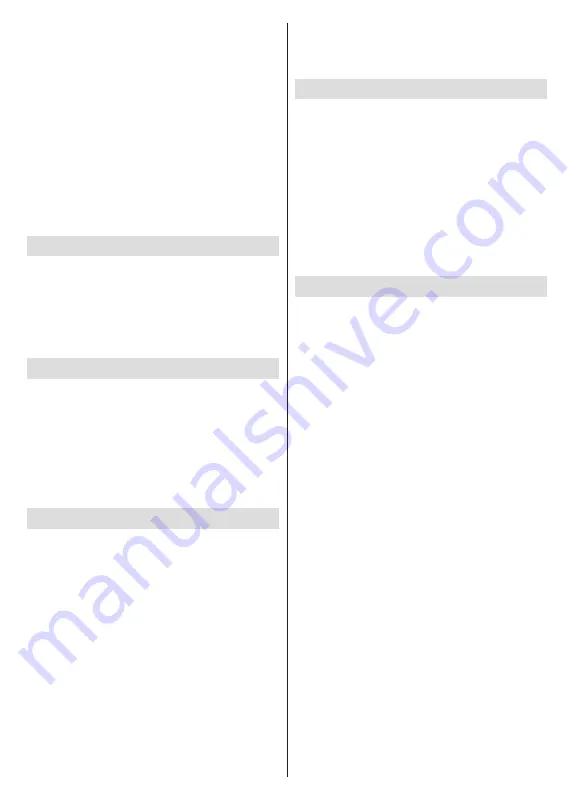
English
- 31 -
Lip Sync delay may occur during the timeshifting. Radio
record is supported.
If the writing speed of the connected USB storage
device is not sufficient, the recording may fail and the
timeshifting feature may not be available.
It is recommended to use USB hard disk drives for
recording HD programmes.
Do not pull out the USB/HDD during a recording. This
may harm the connected USB/HDD.
Some stream packets may not be recorded because
of signal problems, as a result sometimes videos may
freeze during playback.
If a recording starts from timer when teletext is on, a
dialogue will be displayed. If you highlight
Yes
and
press
OK
teletext will be turned off and recording
will start.
Instant Recording
Press the
Record
button to start recording an event
instantly while watching a programme. Press the
Stop
button to stop and save the instant recording.
You can not switch broadcasts during the recording
mode. A dialogue will be displayed if you try to switch
to another channel. Highlight
Yes
and press
OK
to stop
the recording and switch the channel.
Watching Recorded Programmes
Select
Record List
from the
Record
menu in Live
TV mode and press
OK
. Select a recorded item from
the list (if previously recorded). Press the
OK
button
to watch.
Press the
Stop
or
Back/Return
button to stop a
playback.
The recordings will be named in the following format:
Channel Name_Date(Year/Month/Day)_Programme
Name.
Timeshift Recording
In order to use timeshift recording feature the
Time
Shift Mode
option in the
Record>Time Shift
Mode
menu should be enabled first.
In timeshifting mode, the programme is paused
and simultaneously recorded to the connected USB
storage device. Press the
Pause/Play
button while
watching a broadcast to activate timeshifting mode.
Press the
Pause/Play
button again to resume the
paused programme from where you stopped. Press
the
Stop
button to stop timeshift recording and return
to the live broadcast.
When this feature is used for the first time
Disk Setup
wizard will be displayed when the
Pause/Play
button is
pressed. You can either choose
Auto
or
Manual
setup
mode. In
Manual
mode, if you prefer, you can format
your USB storage device and specify the storage space
that will be used for timeshift function. When the setup
is complete, the Disk Setup Result will be displayed.
Press the
Back/Return
button to exit.
Timeshift function will not be available for radio
broadcasts.
Disk Format
When using a new USB storage device, it is recom-
mended that you first format it using the
Format
option
in the
Record>Device Info
menu in Live TV mode.
Highlight the connected device on the
Device Info
screen and press
OK
or the Right directional button
to see the list of available options. Then highlight
Format
and press
OK
to proceed. A confirmation
dialogue will be displayed. Highlight
Yes
and press
OK
to start formatting.
IMPORTANT:
Formatting your USB storage device
will erase ALL the data on it and its file system will be
converted to FAT32. In most cases operation errors will
be fixed after a format but you will lose ALL your data.
Schedule List
You can add reminders or record timers using the
Schedule List
menu. You can access the
Schedule
List
from the
Record
menu in Live TV mode. Highlight
Schedule List
and press
OK
. Previously set timers will
be listed if any available. Otherwise, a dialogue will be
displayed. Highlight
Add
and press
OK
to add a timer.
Press the
Yellow
button to add a timer while the
Schedule List
menu is displayed on the screen. You
can define the type of the timer by setting the
Schedule
Type
option as
Reminder
or
Record
. When other
parameters are set press the
Green
button. The timer
will be added to the list.
If any available, you can also edit or delete the timers
on this list. Highlight the timer of your choice and press
the
Red
button
to edit. After you edited the timer press
the
Green
button to save changes. Highlight the timer
of your choice and press the
Blue
button
to delete.
When you choose to delete a timer a confirmation
dialogue will be displayed on the screen. Highlight
Yes
and press
OK
to delete the selected timer.
A warning message will be displayed asking whether
you want to replace timers, if the time intervals of two
timers overlap. You can not set more than one timer
for the same time interval. To replace the old timer with
the new one, highlight
Yes
and press
OK
. Highlight
No
and press
OK
to edit the last created timer.
Press the
EXIT
button to close the Schedule List.
Содержание MZ800E
Страница 676: ...2 5000 5 cm...
Страница 677: ...3 II i CLASS 1 LASER PRODUCT 1 1 2 2 m...
Страница 678: ...4 Panasonic Panasonic Panasonic 1 2 1 100 3 4 5 PVC...
Страница 682: ...8 LNB ANT LNB...
Страница 683: ...9 HDMI SPDIF SPDIF HEADPHONE USB CI CAM module LAN Ethernet LAN Ethernet CI USB 500 mA 500 mA HDMI 4K HDMI...
Страница 684: ...10 220 240 V AC 50 Hz H LED joystick joystick OK OK joystick LED LED...
Страница 689: ...15 PIN 12 OK OK 13 TV 14 Chromecast Chromecast Google Cast Google Assistant Cast 15 TV OK OK OK OK kHz ID OK OK OK...
Страница 691: ...17 TV TV TV TV OK USB USB USB OK USB FAT32 OK OK OK OK LCN OK OK OK OK LCN OK LCN OK OK OK OK...
Страница 692: ...18 OK OK OK OK LCN OK OK OK OK LCN OK LCN OK OK OK OK OK OK OK OK OK OK OK OK OK OK...
Страница 693: ...19 OK OK OK ATV OK OK OK OK OK OK OK OK OK OK OK OK OK OK OK OK TV OK OK 4 6 8...
Страница 694: ...20 PIN PIN PIN PIN PIN PIN PIN 1234 OK PIN OK PIN PIN PIN OK PIN PIN PIN CI CI AD...
Страница 696: ...22 USB TV TV OK OK OK OK OK OK OK OK OK OK OK OK RF RF OK RF OK OK OK LCN LCN LCN OK ID...
Страница 705: ...31 Google TV TV OK 4 6 8 OK OK Android Wi Fi OK OK OK OK H Bluetooth Bluetooth Google Bluetooth OK...
Страница 706: ...32 OK OK OK OK OK OK OK OK OK Google OK TV OK OK OK OK TV TV LCN OK OK OK...
Страница 707: ...33 OK OK OK OK EPG TV TV TV OK TV DTV TV TV Ethernet LAN Ethernet 2 3 1 1 ISP 2 LAN Ethernet 3 LAN...
Страница 709: ...35 USB FAT32 MENU OK OK USB OK USB USB USB OK OK OK OK...
Страница 710: ...36 OK OK OK OK OK OK OK OK 90 OK OK OK...
Страница 711: ...37 OK OK USB USB USB MP3 USB FAT32 NTFS FAT32 2TB 4 GB USB USB USB OK USB USB USB USB USB USB USB USB USB USB USB...
Страница 712: ...38 USB HDD USB USB USB HD USB HDD USB HDD OK OK TV OK OK _ _ USB USB USB TV OK OK OK USB FAT32...
Страница 715: ...41 HbbTV HbbTV HbbTV HbbTV HbbTV HbbTV AV VOD catch up OK TV HBBTV TV 5 LED LED Google Server GOTA OK OK LED...
Страница 726: ...2 5000 5...
Страница 727: ...3 II i CLASS 1 LASER PRODUCT 1 1 2 2 m...
Страница 728: ...4 Panasonic Panasonic Panasonic 1 2 1 100 3 4 5 B...
Страница 732: ...8 AERIAL INPUT ANT LNB ANT LNB...
Страница 733: ...9 HDMI SPDIF SPDIF USB CI CAM module LAN Ethernet LAN Ethernet C I USB 500mA 500mA HDMI 4K HDMI...
Страница 734: ...10 220 240V AC 50 Hz OK OK Standby...
Страница 735: ...11 Press the Home button to display or return to the Home Screen of the Google TV OK OK OK...
Страница 741: ...17 USB USB USB OK USB FAT32 Program OK OK OK OK LCN OK OK OK OK LCN OK LCN OK OK OK OK Program OK OK OK OK LCN...
Страница 742: ...18 OK OK OK OK LCN OK LCN OK OK OK OK Program OK OK OK OK OK OK OK OK OK OK OK OK OK ATV Program OK OK OK OK OK...
Страница 743: ...19 OK OK OK OK OK OK OK OK OK OK OK TV OK OK 4 6 8 1234 OK OK...
Страница 744: ...20 PIN CI CI Main AD Blue Mute OK OK...
Страница 746: ...22 OK OK OK OK OK OK OK OK RF RF OK RF OK OK OK LCN LCN LCN OK ID OK RF OK LCN LCN LCN...
Страница 753: ...29 OK USB OK USB Google Play Store OK 1234 Netflix ESN ESN ESN Netflix E OK USB USB USB USB...
Страница 754: ...30 USB USB USB OK Google TVe Google TV OK 4 6 8 OK OK Android Wi Fi OK OK OK OK...
Страница 755: ...31 Bluetooth Bluetooth Google Bluetooth OK OK OK OK OK OK OK OK OK OK OK Google OK OK OK OK OK...
Страница 756: ...32 LCN OK OK OK OK OK OK OK TV OK DTV TV Options Parental Controls Inputs Blocked TV...
Страница 759: ...35 OK OK OK OK OK OK OK OK OK OK 90...
Страница 764: ...40 HbbTV HbbTV HbbTV HbbTV HbbTV HbbTV HbbTV AV VOD OK AV TV HBBTV TV 5 Google GOTA OK OK...
Страница 765: ...41...






























