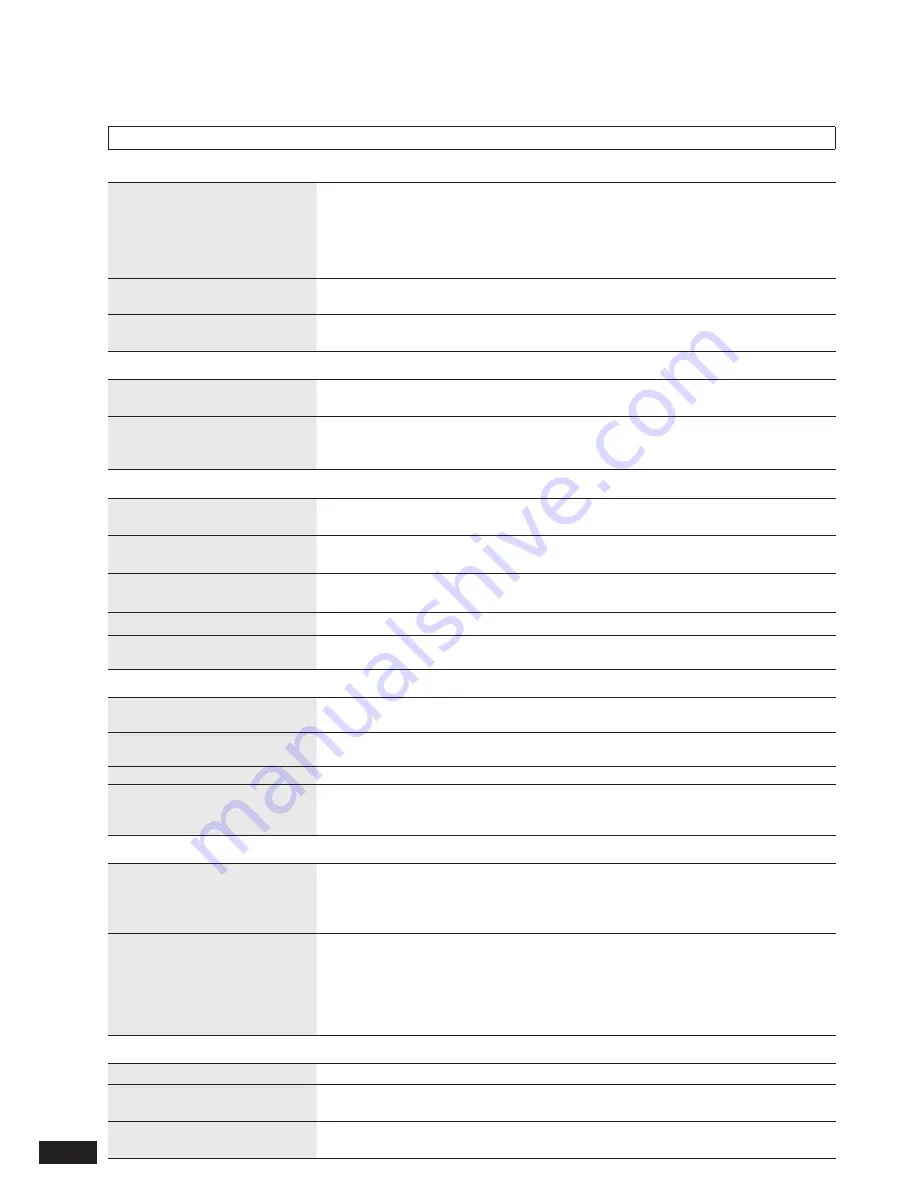
26
VQT2Z87
Before requesting service, make the following checks. If you are in doubt about some of the check points, or if the remedies indicated
in the chart do not solve the problem, refer to “Customer Services Directory (United States and Puerto Rico)” on page 27.
This unit may become hot if used for a long period of time, however, this is not a problem for use.
Common problems with the whole system
All operations are ignored.
Press [POWER
8
] of the main unit for more than 10 seconds to turn the unit off. If the
problem persists, do the following operations and return the settings to the factory defaults.
1. Remove the AC adaptor from the household AC outlet once. Then connect the AC
adaptor while pressing down [POWER
8
] of the main unit.
2. Press and hold [POWER
8
] of the main unit until “The settings have been reset.”
appears on the display.
•
When the unit is turned on, “Please wait.”
is displayed for a long period of time.
When photos are present in the internal memory or the SD card has been inserted, it may
take long time for the unit to become operable after it is turned on.
•
Booming noise occurs during
audio playback.
There may be the AC power supply cord of another device or
fl
uorescent light near this unit.
Keep the electric appliances as far away as possible from this unit.
•
SD
Data on the SD card cannot be
read.
Use an SD card compatible with this unit. The
fi
le format and the folder hierarchy in the
SD card must conform to the speci
fi
cations of this unit.
•
Photos cannot be played.
Insert the SD card compatible with this unit. (
¼
P3)
Insert the SD card correctly. (
¼
P4)
Cancel the write protection switch if it is on the “LOCK” side. (
¼
P6)
•
•
•
iPod/iPhone
The iPod/iPhone is not recognized
even if connected.
Check if the iPod/iPhone is compatible with this unit. (
¼
P3)
•
Video playback becomes
impossible on the iPod/iPhone.
Con
fi
rm the iPod/iPhone video settings.
•
The display of the iPod/iPhone video
playback shows an unexpected one.
Con
fi
rm the iPod/iPhone video settings.
Example: Set the TV signal to “NTSC” on the iPod/iPhone video setting.
•
iPod/iPhone videos cannot be played back.
Check your iPod/iPhone version.
•
Only images on iPod/iPhone
videos cannot be displayed.
Select “Videos” in the iPod menu again.
•
Photo
Photos are not displayed on the
thumbnail screen.
Photos edited on the computer, etc. may not be displayed.
•
The date displayed using the Date
Search differs from the shooting date.
A date when a
fi
le was updated may be displayed for photos edited on the computer,
etc.
•
Editing (copying, etc.) takes long time.
When there are many
fi
les and folders, editing may take long time.
•
Photos are not played back in the
order of
fi
le names even if the
“Slideshow Order” is set to “Normal”.
If 9 or more characters are assigned as a photo
fi
le name (excluding the
fi
le extension)
on a computer, etc., the
fi
les may not be played back in order of
fi
le names.
•
Remote control
Cannot operate the remote
control.
Insert (+, –) of battery correctly. (
¼
P5)
Replace with the new battery. (
¼
P5)
If the remote control mode on the main unit does not match the one on the remote
control, match the mode of the remote control to the one of the main unit. (
¼
P21)
•
•
•
Another device does not operate
properly when using the remote
control of this unit.
The unit does not operate
properly when using the remote
control of another device.
•
•
Change the remote control mode of this unit so another device does not interfere with
this unit’s operation. (
¼
P21)
•
Error message
A communication error occurred.
Connect the iPod/iPhone correctly. (
¼
P15)
•
Set the mode on your remote
control to “Mode 1” (or “Mode 2”).
The remote control mode settings do not match the main unit settings.
Change the remote control mode on the remote control. (
¼
P21)
•
F76
The unit turns off after the message. Abnormal power circuit. If the message still
remains even if the power is turned on again, consult your dealer.
•
Troubleshooting guide

















