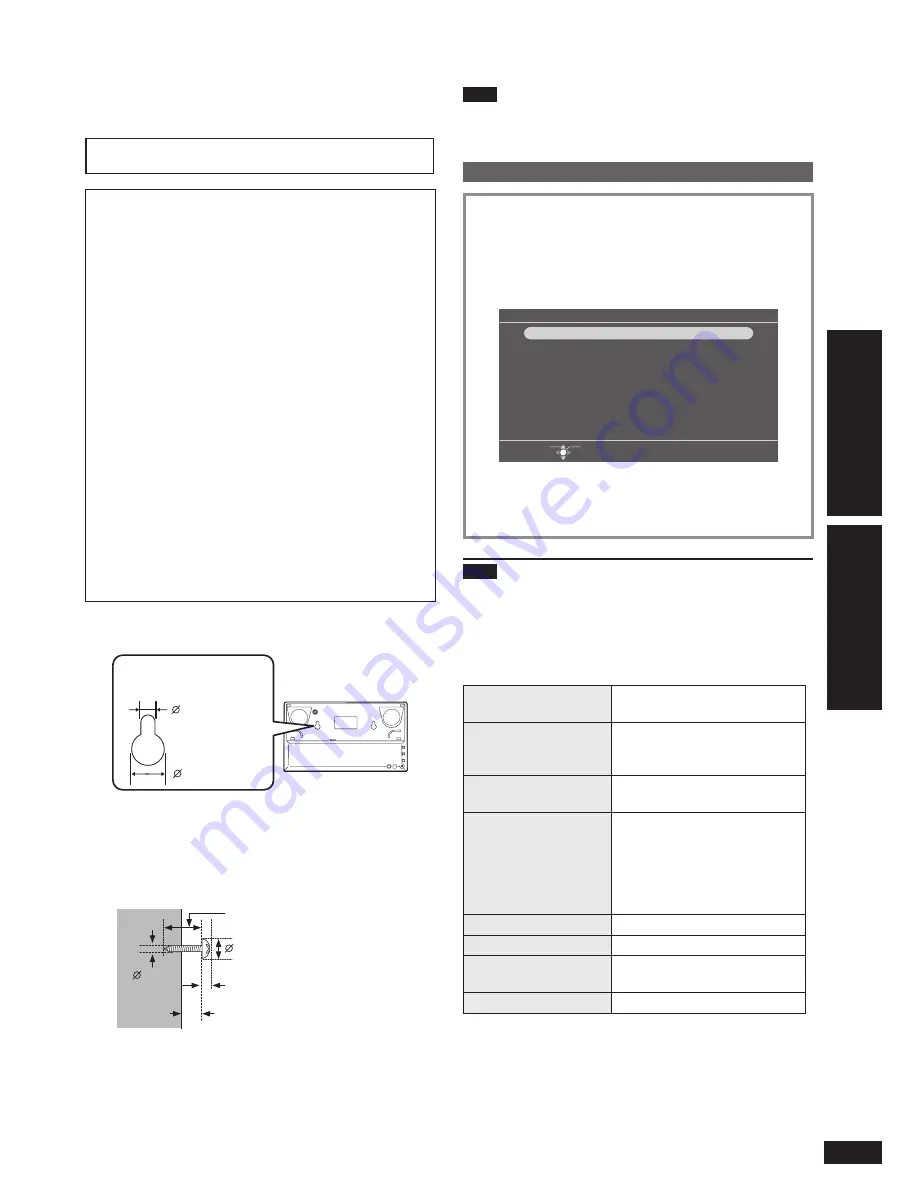
23
VQT2Z87
Ref
erence
Operations
Using in a wall-mounted state
Using with y
our PC
The speci
fi
c setting is required to use the main unit in a
wall-mounted state. Make the wall-mount settings on the
menu and install it on the wall.
Make sure to ask a professional mounter or a dealer
for installation/uninstallation.
Notes for installation
Do not install this unit at the following locations to ensure
this unit’s performance and to prevent potential troubles.
– Locations other than vertical walls
– Locations near a sprinkler or a sensor
– Locations near high-voltage lines or power sources
– Locations where wind from a heating device hits the unit
– Locations where the unit is subject to vibration or
impact
– Locations near sources of magnetism, heat, vapor, oil
smoke, etc.
– Locations of high temperature, such as near ceiling
lights (spotlight, halogen light, etc.)
– Locations where there may be water droplet (i.e. under
an air conditioner)
– High places where the SD insertion part cannot be
reached easily
Use a proper installation method that suits the structure
and material of the installing location.
Use a cloth, etc. to prevent damage of the product or
fl
oor during installation.
When tightening screws, make sure the screws are not
loosely-tightened or overtightened.
Secure safety in the surrounding areas and pay enough
attention during installation.
z
z
z
z
z
Prepare commercially available screws that match the screw
holes of the unit’s bottom face.
5 mm (13/64")
11 mm (7/16")
Screw hole on the main
unit’s bottom face
Recommended type of screw
2 screws for wall-mounting
2 screws for the
fi
tting for wall-mounting
A length which supports the strength of 5 k
g
(11.1 lb.) or
more must be kept for each screw.
At least 30 mm (1
3
/
16
")
(5/32")
4 mm
7.4 mm (19/64") to 9.4 mm (3/8")
2.2 mm (3/32") to 3 mm (1/8")
3 mm (1/8") to 4 mm (5/32")
Use commercially available screws with the nominal
diameter of 4 mm (5/32") or equivalent which are suitable for
materials of the wall (i.e. wood, steel, concrete, etc.)
•
•
Note
Panasonic is not liable for incidental or consequential
damages resulting from improper installation or operation.
Keep the screws out of reach of children to prevent swallowing.
Wall-mount settings
1. Press [MENU].
2. Press [
e
,
r
,
w
,
q
] to select “Settings Menu” and
press [OK].
3. Press [
e
,
r
,
w
,
q
] to select “Wall-mount Setting”
and press [OK].
4. Press [
e
,
r
] to select “Yes” and press [OK].
Wall-mount Setting
Select Item
OK
No
Yes
Selecting “Yes” will rotate the display by 180 degrees.
The main unit controls cannot be used in this mode.
5. Press [
w
,
q
] to select “Yes” and press [OK].
The power will be turned off and on automatically.
When the power is turned on, the main unit’s screen
display is turned upside down.
Note
The audio will be stopped (paused) automatically, during
playback.
When using with the wall-mount setting
The following buttons and functions that can be used will be
restricted.
Unusable buttons on
the main unit
Except [POWER
8
]
Unusable buttons on
the remote control
[iPod/PLAY MENU]
[iPod/DISPLAY]
[iPod/
q
/
h
]
•
•
•
Timer audio playback
function
Automatically disabled (with the
setting contents preserved)
Menu items
“iPod Play/Pause”
“iPod Display”
“iPod Play Menu”
“Audio Menu”
“Sync Music” in the “Photo
Playback Settings”
•
•
•
•
•
Panasonic Logo
Automatically turned off
Power Save Setting
Automatically disabled
iPod/iPhone
connection
Cannot be used
USB connection
Cannot be used
•
•
•
Using in a wall-mounted state




















