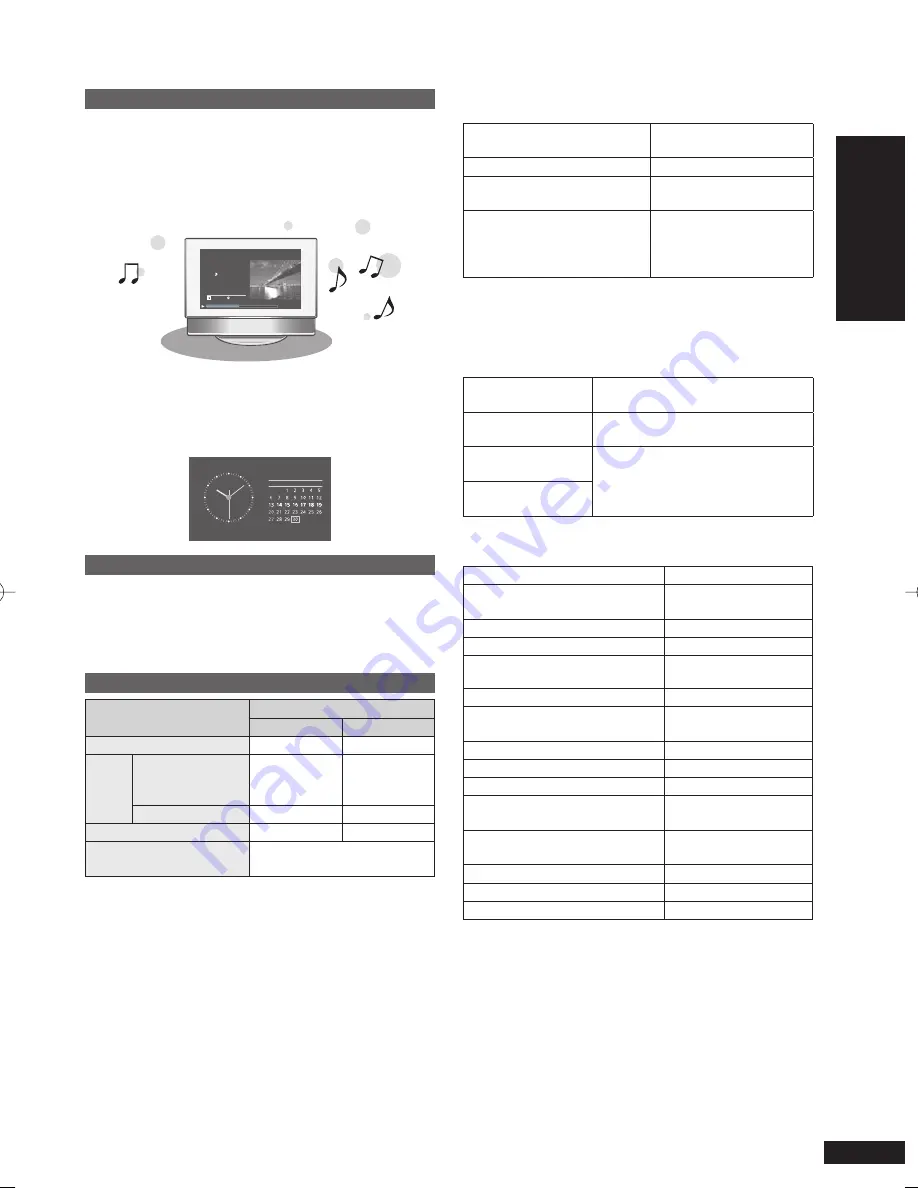
5
RQT9522
Getting star
ted
Read this page
fi
rst
What you can do on this unit
Simultaneous playback of music and pictures
You can enjoy high-quality audio of CD, iPod or radio on
this compact body.
While listening, you can play back pictures recorded onto
a CD/SD or the internal memory using the digital photo
frame.
CD
1
Track
1/22 60:12
CDDA
2:20
Total Time
CD
7 types of display mode + 12 types of clock/calendar
screen
The screen design can be changed according to your
preference. The clock and calendar can be displayed as
well as pictures and audio information.
12
6
9 3
2009
Sep
Sun Mon Tue Wed Thu Fri Sat
Descriptions in these operating instructions
CD (music CD), CD-R and CD-RW
CD
or
disc
SD memory card, SDHC memory card, miniSD card,
microSD card, miniSDHC card and microSDHC card
SD
or
SD card
Playable media and
fi
le formats
Media
File format
Audio
Photo
Internal memory
–
JPEG
¼
1
z
CD
Commercially
available music
CDs
CD-DA
¼
2
z
–
CD-R/CD-RW
CD-DA
¼
2
z
JPEG
¼
1
z
SD
¼
1
–
JPEG
¼
1
z
iPod
¼
1
Audio and motion picture
fi
les
playable on your iPod
¼
1
See the descriptions at right for details.
¼
2
File format used for commercially available music CDs
WMA and MP3
fi
les copied onto CD-R or CD-RW cannot
be played back.
•
•
•
Playable JPEG
fi
les
(Playback may not be possible in some cases.)
Number of pixels
Max. 5120 × 3840 pixels
Min. 64 × 64 pixels
Maximum
fi
le size
10 MB
Approximate number of folders
practically usable
SD: 1000 folders
CD: 100 folders
Approximate number of
fi
les
practically usable
SD: 40000
fi
les (1000
fi
les
per folder)
CD: 1000
fi
les (1000
fi
les
per folder)
Files in folders lower than the sixth hierarchy cannot
be played back. Also,
fi
les in folder “SD_VIDEO” and
“SD_AUDIO” cannot be played back.
Usable SD cards
Panasonic SD cards are recommended.
SD memory card
(8 MB to 2 GB)
Formatted in FAT12 or FAT16 format
compliant with the SD standard
SDHC memory card
(4 GB to 32 GB)
Formatted in FAT32 format
compliant with the SD standard
miniSD/
miniSDHC card
Be sure to attach the dedicated
adaptor when using on this unit.
(
¼
P6)
microSD/
microSDHC card
Types of iPod that can be used on this unit (as
of August, 2009)
iPod touch second generation
8 GB, 16 GB, 32 GB
iPod nano fourth generation
(video)
8 GB, 16 GB
iPod classic
120 GB
iPod touch
fi
rst generation
8 GB, 16 GB, 32 GB
iPod nano third generation (video) 4 GB, 8 GB
iPod classic
80 GB, 160 GB
iPod nano second generation
(aluminum)
2 GB, 4 GB, 8 GB
iPod
fi
fth generation (video)
60 GB, 80 GB
iPod
fi
fth generation (video)
30 GB
iPod nano
fi
rst generation
1 GB, 2 GB, 4 GB
iPod fourth generation (color
display)
40 GB, 60 GB
iPod fourth generation (color
display)
20 GB, 30 GB
iPod fourth generation
40 GB
iPod fourth generation
20 GB
iPod mini
4 GB, 6 GB
Depending on the iPod in use or its version, operations or
displays may differ from the normal ones, but this will not
affect the basic playback. Use the latest version if possible.
You cannot save data onto the iPod using this unit.
•
•
About the internal memor
y,
CDs and SDs / Read this pa
g
e
fi
rs
t
RQT9522-P̲MW-10̲P.indd 5
RQT9522-P̲MW-10̲P.indd 5
2009/08/28 19:13:05
2009/08/28 19:13:05




















